Livetext™ and speededit, Chapter 21, Ection – NewTek TriCaster 8000 User Manual
Page 359: 1 sessions, projects and display, Livetext™ and speededit™ chapter 21
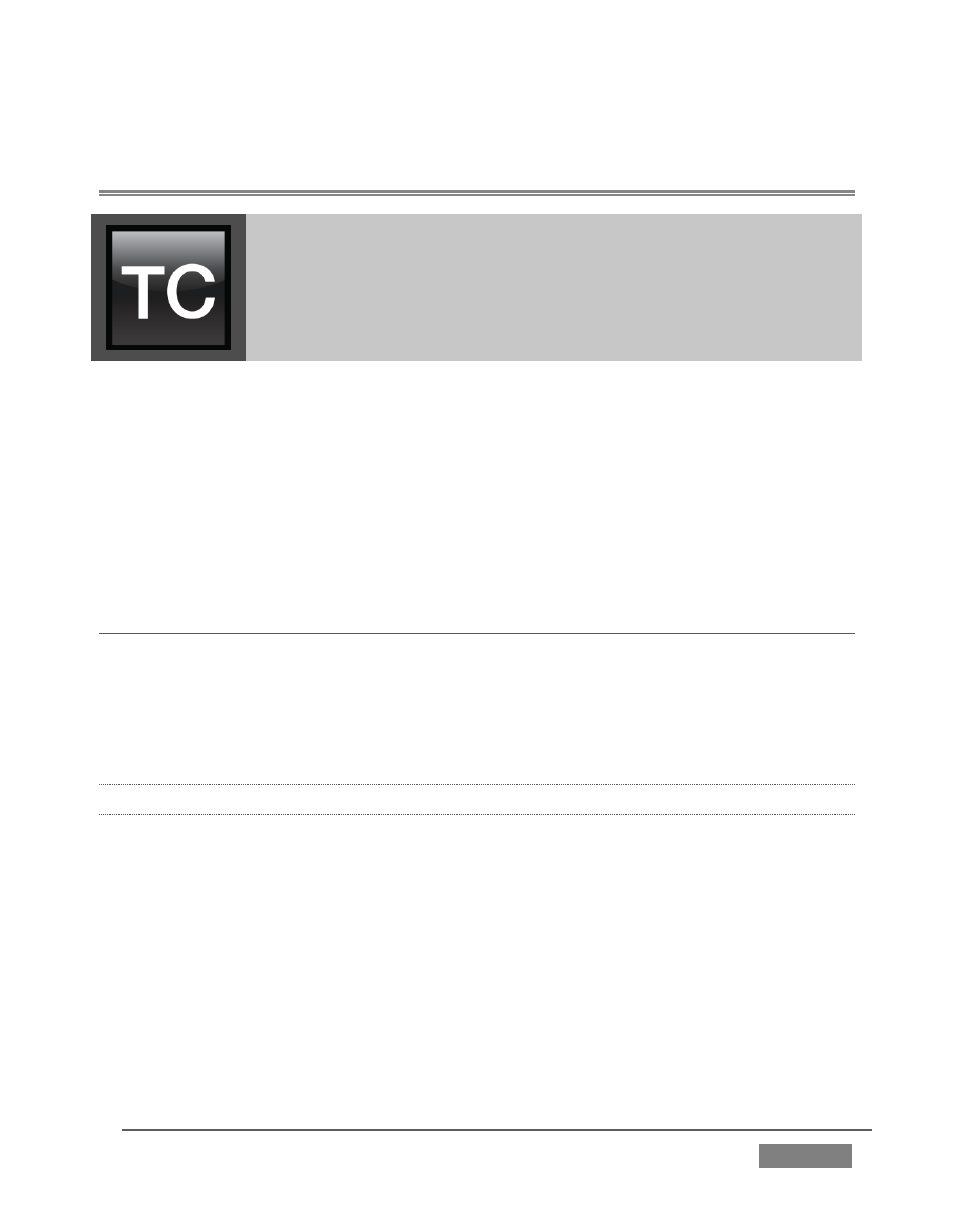
Page | 343
LIVETEXT™ AND SPEEDEDIT™
Chapter 21
LiveText™ is a powerful title and CG application, allowing you to
create title pages for use in the Media Players of your TriCaster™.
SpeedEDIT™ provides a great editing tool for pre and post
production purposes. It is innovative and powerful, ready to
handle numerous editing and also file conversion chores.
LiveText and SpeedEDIT are both full-blown, powerful, professional programs also
available as a standalone applications. Each of these programs has its own complete
manual, which can be accessed from the Help icon in the TriCaster™ Startup Screen
(the source .pdf files are located in the C:\TriCaster\Documentation folder, in case
you wish to print them out). In this section, then, we will review matters specific to
the different applications when running in as an integrated part of the TriCaster
environment.
SECTION 21.1 LIVETEXT
LiveText projects are launched from the Session Page in TriCaster’s Startup Screen.
After creating a new session or opening an existing one, click Graphics on the icon
ring (see Section 5.3). This reveals options and links at right, discussed previously
in the Startup Screen chapter just mentioned.
21.1.1 SESSIONS, PROJECTS AND DISPLAY
LiveText uses the current session settings for output to TriCaster’s video outputs,
new projects (created within the LiveText File menu or from the Session Page) and
bitmap file exports. If you use the File menu to Open a project whose settings do not
correspond to the current session settings, TriCaster will attempt to display it on its
hardware video outputs, if possible.
LiveText sends output from the canvas to TriCaster’s outputs continuously while
running. For this reason, the Live Display pane and associated tools that appear at
upper-right (above the Pages Panel) in LiveText standalone do not appear in
TriCaster’s LiveText interface.
