A.3.2, Initiate streaming, A.3.3 – NewTek TriCaster 8000 User Manual
Page 465: Find my captured stream file
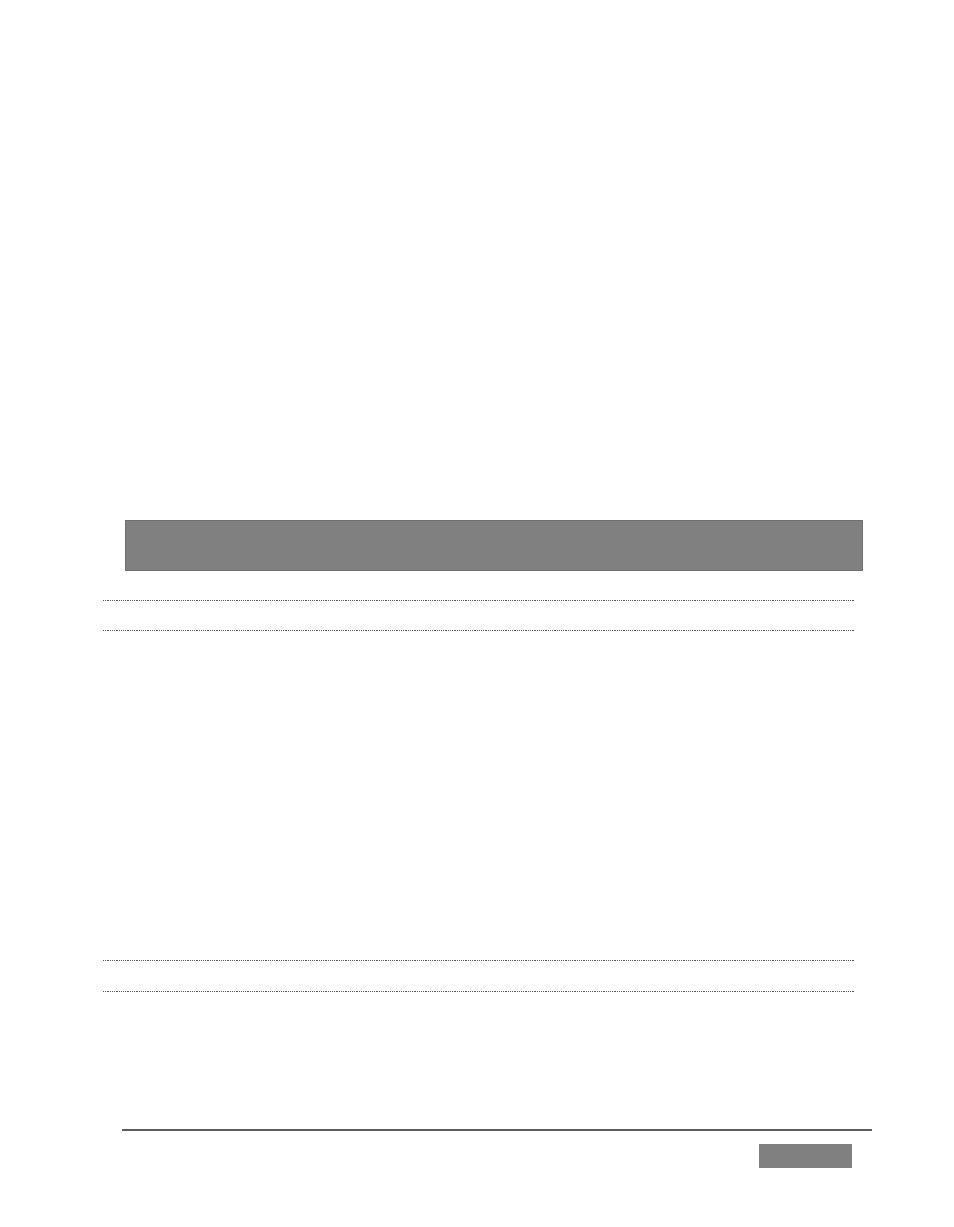
Page | 449
9. Click the NewTek label under the LiveSet heading in the Media Browser, and
choose “Metropolis A Quad Split” from the “Metropolis A” folder in the file
pane at right.
10. Assign video or graphics sources to Inputs A-C. These inputs supply the
three monitors behind your talent shots.
11. Input D is meant to feed animated text (whether from a DDR, or perhaps a
Network Input source such as LiveText) to the various news tickers in the
scene.
Your animated text should be centered vertically in the frame, and presented
over either a transparent or black background. The font size need not be overly
large, but you can use the Position tools for the Input D layer to scale and
reposition it as necessary.
Hint: If you temporarily select M/E 2 on Program
output, you’ll see how this quad
source is arranged (prior to being fed to Input D of M/E 1).
A.3.2 INITIATE STREAMING?
1. Connect TriCaster to the Internet (see Section 3.16).
2. Open (or create) a TriCaster session (see Section 3.10).
3. Click the Configure (gear) button in the Dashboard’s Stream control area.
4. Supply Connection parameters in this panel as required (passwords,
username, etc. (See Section 18.3)
5. Close the panel, and – when ready – click the Stream button.
(See Section 4.13 and Chapter 17 Network for full details.)
A.3.3 FIND MY CAPTURED STREAM FILE?
1. Got to Locate the Home Page of the Startup Screen and click Open.
2. Click the name of the session you streamed at right.
