Ection, Uffers, D section 11.4 – NewTek TriCaster 8000 User Manual
Page 227
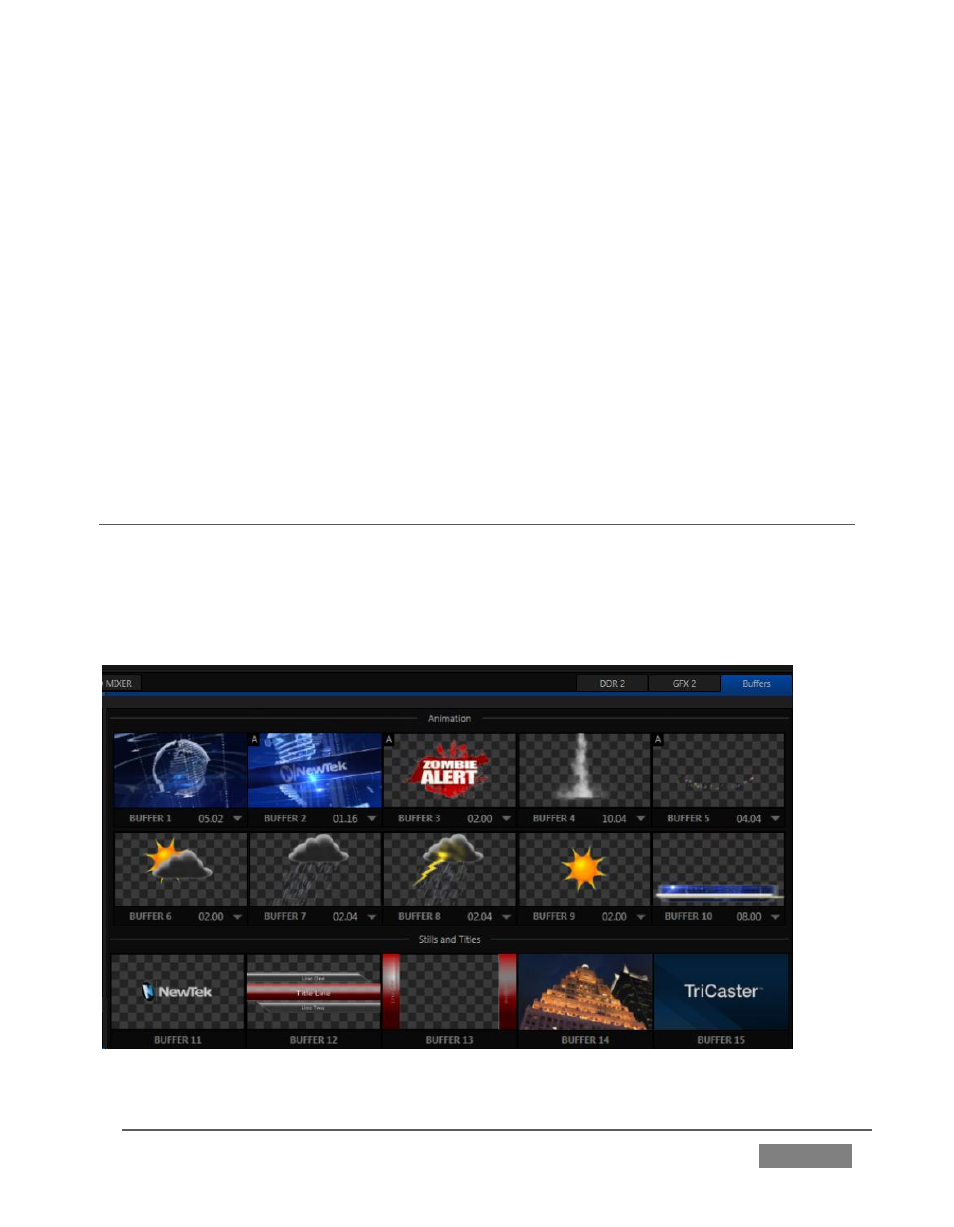
Page | 211
You can check whether images are locked or unlocked (stand-ins), and toggle the
lock status. Hold down the Shift key while rolling around inside the Title Page.
With Shift depressed, a red border appears around any locked image under the
cursor. Stand-in (unlocked) images show a green border. To toggle the status for an
image, left-click it with Shift depressed.
If you right-click a stand-in image, a menu is presented that provides several
optional methods of fitting the source image to its frame. Choosing Stretch causes
the image to completely fill the frame. Fill Area retains the interested image’s
original aspect, cropping if necessary to fit inside the frame. Show All Image also
retains the original image aspect, but fits the entire source image inside the frame
(which may result in ‘pillar-boxing’ or ‘letter-boxing’).
SECTION 11.4 BUFFERS
TriCaster’s powerful Buffer system provides convenient alternative graphics and
animation sources for M/Es (including their associated Key channels), the Switcher’s
primary Program and Preview rows, and its four DSK channels. The tabbed Buffers
module (Figure 202) shows icons and controls for fifteen Buffers.
FIGURE 202
