NewTek TriCaster 8000 User Manual
Page 194
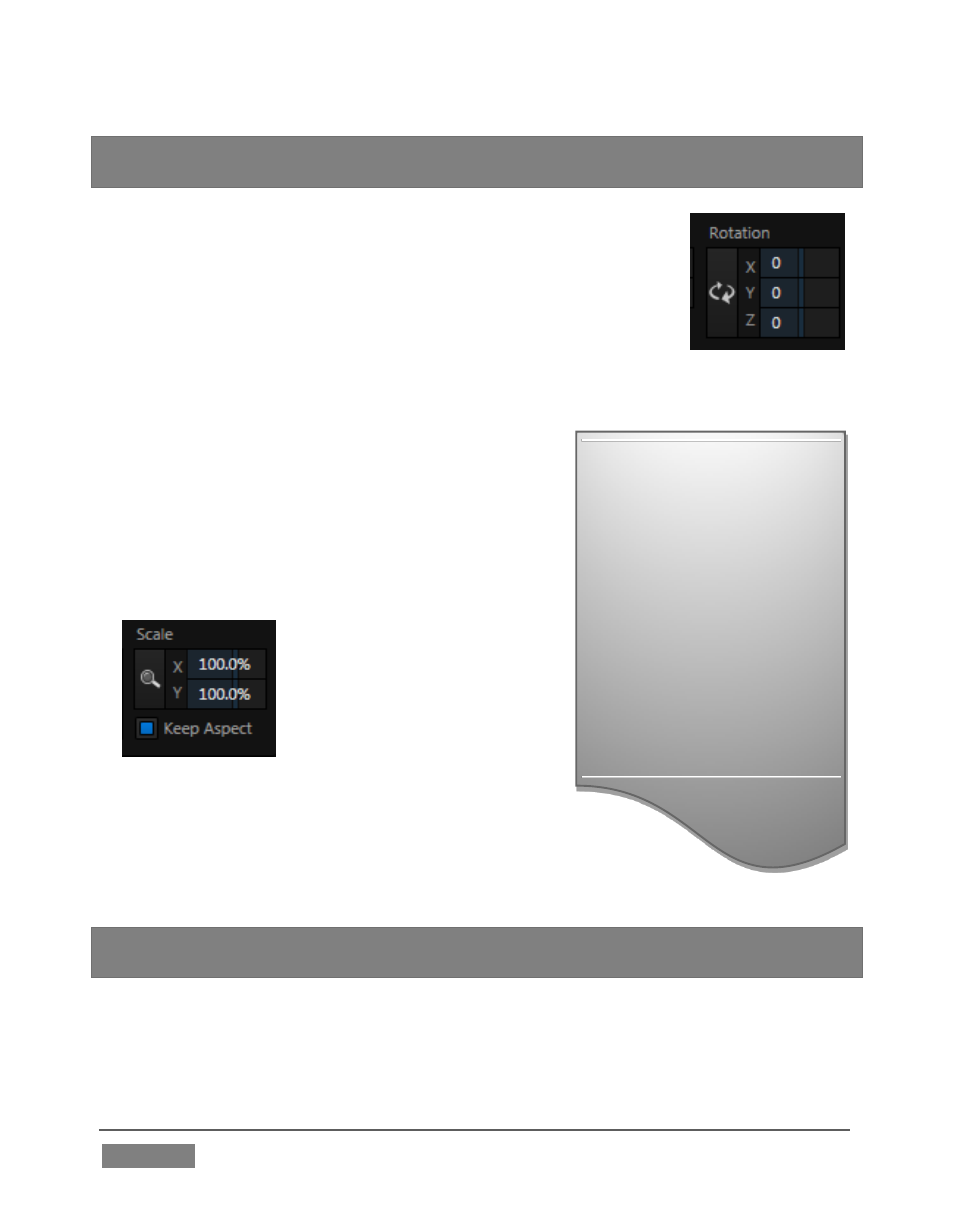
Page | 178
DSK layers automatically
appear temporarily on the
Preview and (M/E Preview)
monitors when the Position
panel is open (regardless
layer display options).
This frees you to tinker with
positioning without the
result appearing on output
prematurely.
Hint: You can also constrain mouse actions to one axis by holding down the Ctrl key
before dragging.
In similar fashion, drag the pointer over the Rotation button
with the left mouse button depressed to turn the overlay source
on three axes as follows:
Drag left/right to rotate the source about the Y (vertical)
axis.
Drag up/down to rotate the source about the X
(horizontal) axis.
Drag while holding Alt down to rotate
about the Z axis.
Drag on a single numeric slider below, or
hold down Ctrl while dragging to constrain
rotation to one axis.
Dragging the cursor on the
Scale button (magnifying
glass) affects the size of the
overlay.
When Keep Aspect is enabled,
dragging in any direction
affects scale equally on both
axes.
Otherwise, dragging vertically on Scale changes the
height, while dragging horizontally affects width.
Hint: If you click a numeric field (or right-click it), you can type a value into the gadget
using the keyboard
– press Enter to complete the editing action, or Esc to cancel it).
Again, if you drag just one of the numeric gadgets below the Scale button (with the
lock disabled) or hold down Ctrl while doing so, you can adjust just one dimension of
the corresponding DSK layer – width or height.
FIGURE 160
FIGURE 161
