1 workspace presets – NewTek TriCaster 8000 User Manual
Page 202
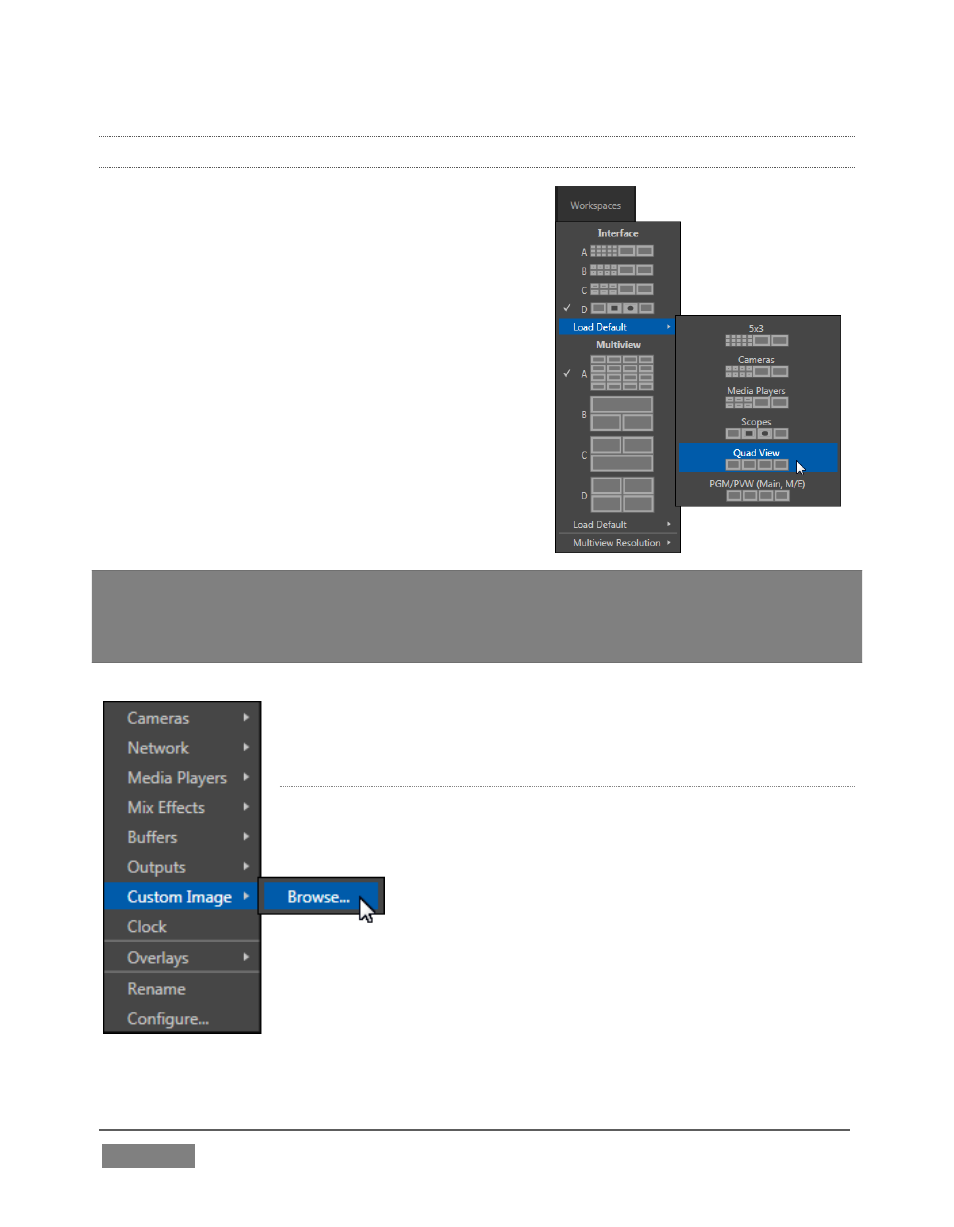
Page | 186
FIGURE 172
10.1.1 WORKSPACE PRESETS
TriCaster provides powerful Workspace options.
Freely switch from preset A to B to C to D for
either Interface or Multiview, customize the
display shown, recall it at a moment’s notice, or
reset it to a default layout using Load Default.
Each viewport in any layout offers diverse input
or output source options, and can be further
modified to produce just what you need.
As you’d also expect, the settings you select for
individual monitors are retained in the current
Workspace preset.
Note: The external Multiview has an menu that lets you choose a Resolution supported
by the display device you connect. Select the native resolution of the external display
device for best results. Changing Multiview output options can cause frames to be
dropped, so modifications during live production are discouraged.
Let’s consider the optional settings at your fingertips for
individual monitor ports.
V
IEWPORT
O
PTIONS
Right-clicking a monitor viewport opens a context menu. The
first option group governs the monitor’s source.
In addition to the external video inputs (including
Network sources), you can assign the output of
Media Players; M/Es; main Program output
(including DSK channels and effects); Program (Clean) without;
the main Switcher’s look ahead Preview; another Preview
showing M/E source B output (Mix mode only); or Output 1 or 2.
Several special displays are also available.
FIGURE 171
