A.2.3, Work on a stored session, A.2.4 – NewTek TriCaster 8000 User Manual
Page 458: Backup a session, A.2.5, Restore a session
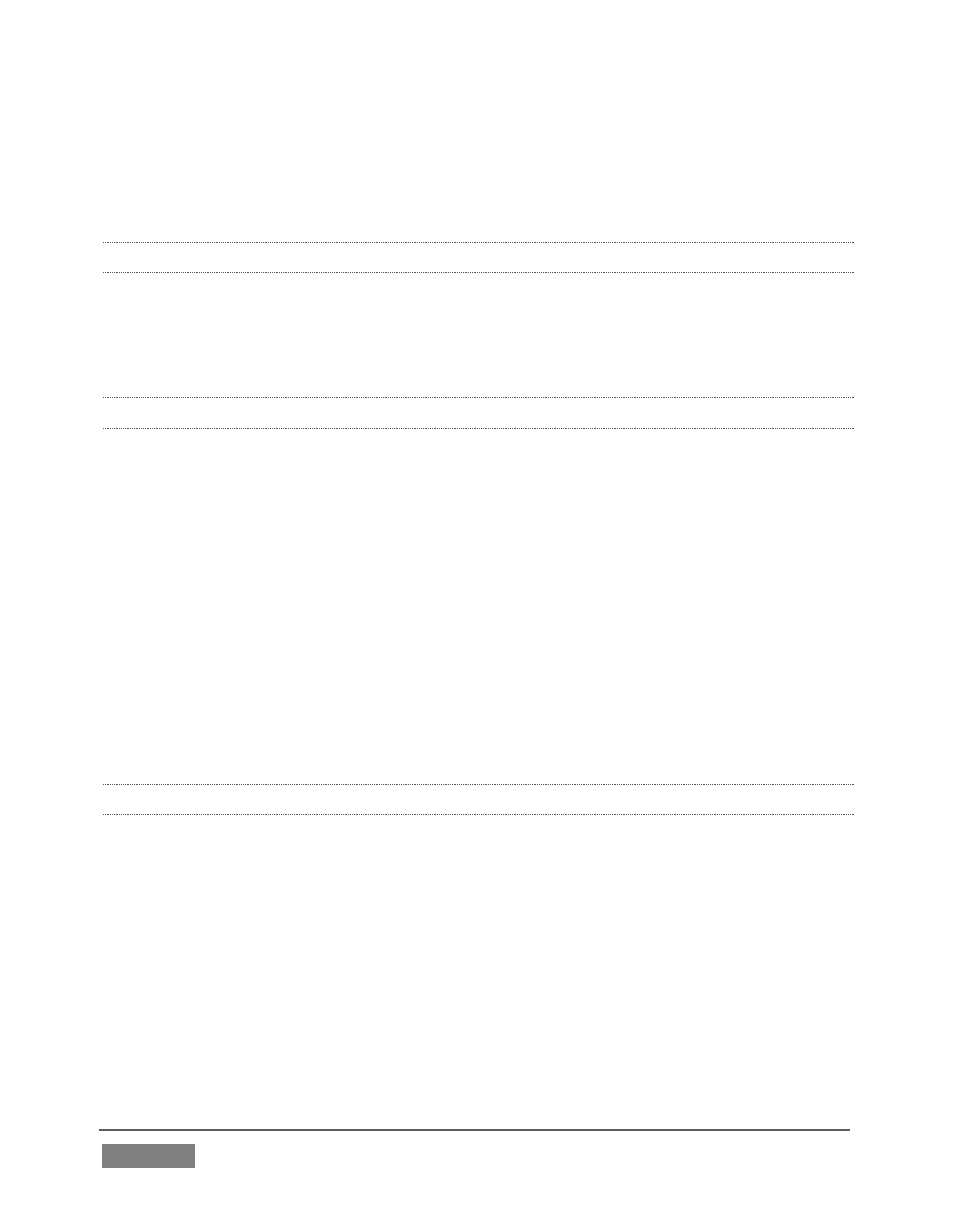
Page | 442
Doing so eliminates fielding artifacts that might otherwise occur due to converting
fielded video to progressive video for streaming. This will generally result in
noticeably better quality.
A.2.3 WORK ON A STORED SESSION?
1. Click the Open icon in the Home Page of the Startup Screen.
2. Click the name of the session you want to re-open.
A.2.4 BACKUP A SESSION?
1. Open the TriCaster session you wish to backup, then click the Manage icon in
the Startup Screen’s Session Page.
2. Click the Backup Session button (below the Browse list). If the session has
external files in its playlists, choose one of the options from the dialog that
opens next.
3. Use the system file explorer that opens next to select the location for the
backup file, and click OK. This process can take considerable time if the
session has a lot of content; in such cases, it’s best not to commence unless
time (before a production) permits. (See Backup Session under Section 5.3
for more detail.)
A.2.5 RESTORE A SESSION?
1. Click the Open icon the Home Page of the Startup Screen
2. Click the Restore Session Backup link at the bottom of the Sessions list as
right.
3. Navigate to and select the previously stored session backup file, and click
Open.
