A.3.1, Set up the ‘metropolis a’ liveset – NewTek TriCaster 8000 User Manual
Page 463
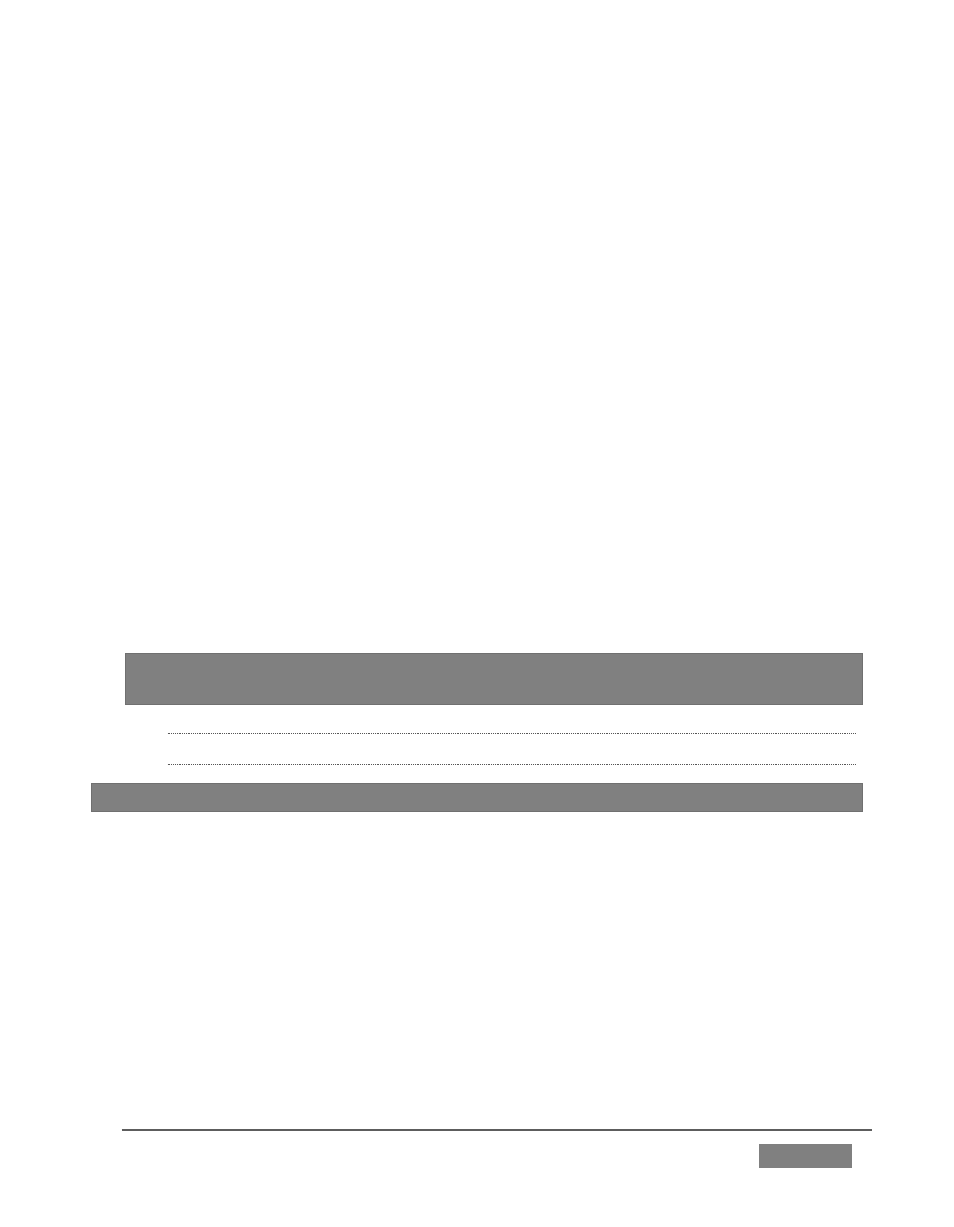
Page | 447
5. Click the NewTek label under the LiveSet heading in the Media Browser, and
choose “3D Center L.LiveSet” from the “Night Beat” folder in the file pane at
right.
This M/E provides the left angle for the center desk shot of the ultimate 3D
result.
6. Choose another free M/E, and set it up exactly as described above – but this
time choose “3D Center R.LiveSet” from the “Night Beat” folder.
This second M/E provides the right angle for the 3D effect.
7. Set a third M/E pane to Effect mode, and assign “3D Anaglyph (Red,
Cyan).LiveSet” from the “3D” folder to it.
8. In this third M/E pane, assign the left angle M/E prepared earlier to Input A,
and the M/E you configured as the right angle to Input B.
9. Select this third M/E on the main Switcher’s Program row, and view the
result through red/cyan 3D glasses. (Note that the anaglyph effect is
maintained even through a LiveSet zoom.)
Hint: If you assign suitable left and right images to the Input B rows of the respective
left and right M/Es, the desk front monitor imagery will also be shown in 3D.
A.3.1 SET UP THE ‘METROPOLIS A’ LIVESET?
Note: This number of sources required for this effect limits its use to TriCaster 8000.
Metropolis is a ‘million dollar set’, and provides endless opportunities for creative
use. There are actually two versions of this set, labeled A and B, with multiple shots
in each group. The second of these groups (‘B’) employs tighter camera shots with
less video sources visible at one time, and requires no special care to configure.
Metropolis A, however, is a complex set, with three different primary talent
positions as well as numerous secondary displays. When viewed in its widest zoom
angle, it can require as many as 8 different sources to supply all of these – not
counting the Key (overlay) layers.
