Audio overlays – Adobe Digital Publishing Suite User Manual
Page 99
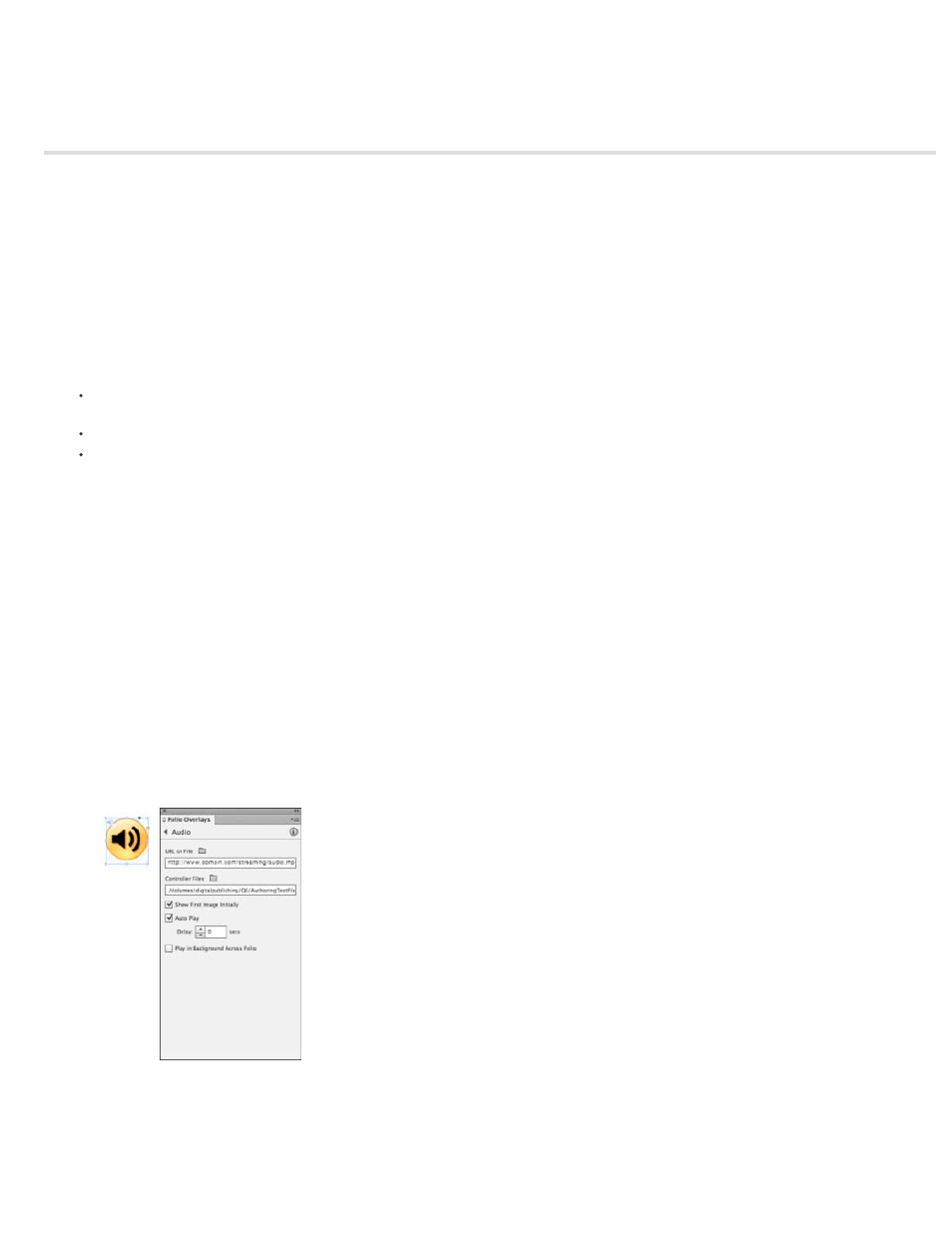
Audio overlays
URL or File
Supported audio files you place in InDesign play when tapped in the DPS viewer. For playing audio in a DPS viewer on a device, use MP3 files.
For Web Viewer Only folios, audio files with AAC/MP4 encoding are also supported.
You can set up an audio file to be played by letting users tap the view area or by creating separate buttons with Sound actions. To simulate a
controller skin, you can create a simple effect that toggles between a play and pause button. Or, you can create a more advanced effect that
displays audio progression.
You can specify a URL to stream audio files from an http: website.
Best practices for audio files
You can set up an audio file to be played by letting users tap the view area or by creating separate buttons with the Audio action. The Play,
Pause, and Stop options are supported. Resume and Stop All are not supported.
You can specify a URL to stream audio only from an http: website.
Audio clips stop playing when users move to a different article, but they keep playing when users move to a different page within the article.
To stop the audio clip (or video) on page turn, a workaround is to auto-play a "dummy" media file. For details, see Johannes Henseler's
article
.
Creating Audio overlays
1. Choose File > Place, and place the MP3 audio file in your document.
2. Select the placed object, open the Media panel (Window > Interactive > Media), and specify a poster, if desired.
You can also create a poster image simply by placing a non-interactive object (such as a transparent play button) on top of the audio object.
3. Select the audio object and specify any of the following options in the Folio Overlays panel.
Specify a URL to stream an audio clip, or click the folder and specify an audio file if you haven't already placed it using File >
Place. When you specify a streaming URL, all options in the overlay are supported, including Auto Play and Controller Files.
96
