Adobe Digital Publishing Suite User Manual
Page 110
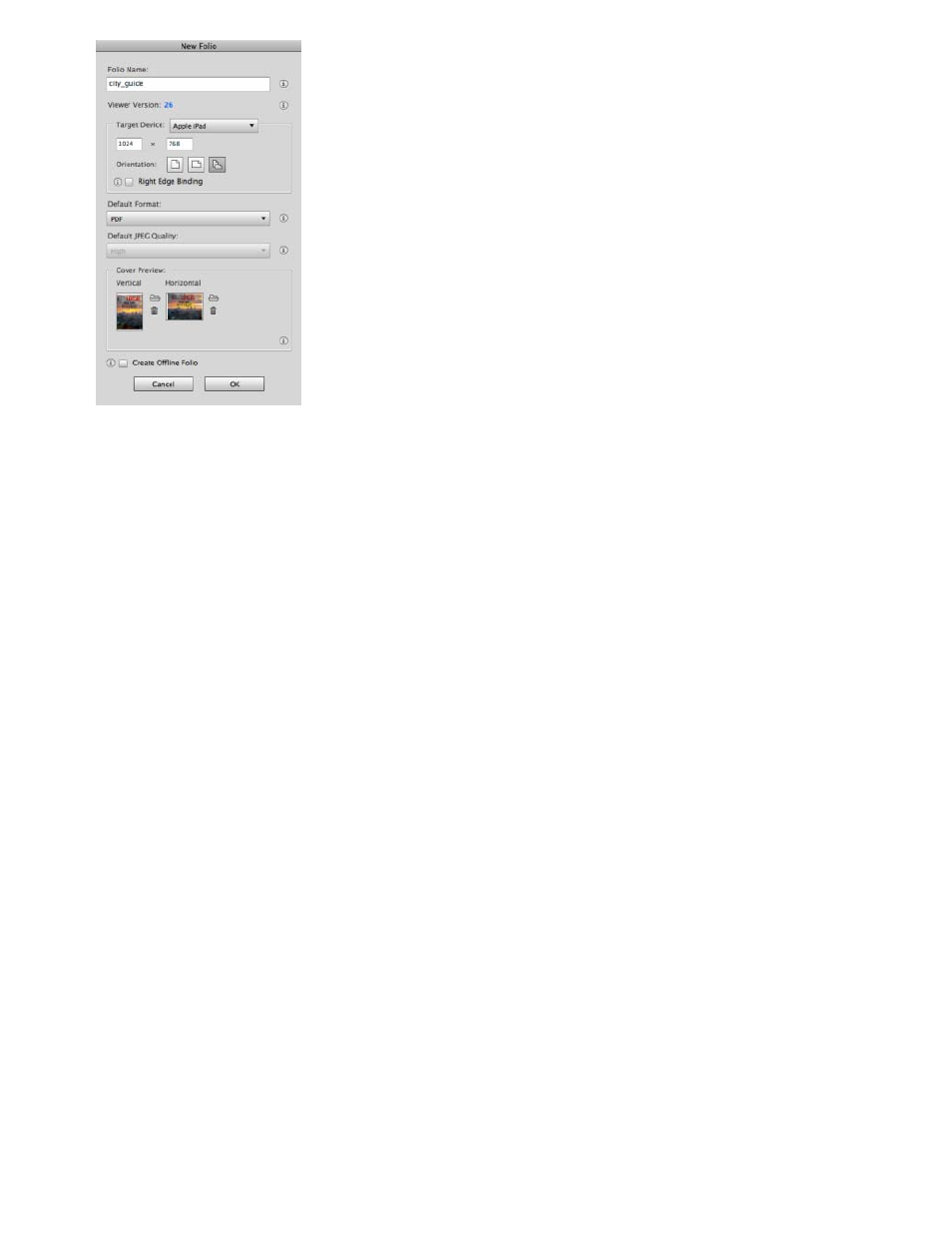
Folio Name
Viewer Version
Target Device
Orientation
Default Format
Default JPEG Quality
Cover Preview
Create Offline Folio
Creating a new folio.
Specify the folio name. The folio name is different from the Publication Name that appears in the viewer. The folio name is
used only internally for navto:// links and for setting up renditions, so keep the name simple and avoid using extended characters. The
maximum number of characters for Folio Name is 60.
Specify the target viewer version. This option is especially useful if either the newest version of the Adobe Content Viewer
is awaiting approval or if you’re creating folios for an earlier viewer app that has not yet been updated. Once you create a folio, you can edit
folio properties to increase the version number, but you cannot roll back to an earlier version. Instead, create a new folio. You cannot specify
a viewer version earlier than v20.
Select the target device or specify custom dimensions of the target device, such as 1024x768 for an iPad.
See Creating documents for multiple devices.
Indicate whether the folio is portrait-only, landscape-only, or dual orientation. To preview or publish the folio, all articles must
match the folio orientation. For example, if a dual-orientation folio includes an article with only a portrait layout, the folio cannot be
downloaded in the Adobe Content Viewer library.
Choose a default option for the folio. Individual articles can have different Article Format settings.
Choose Automatic if you want to let InDesign determine whether to export the pages as JPEG or PNG. Choosing PDF lets users pinch to
zoom in and out, preserves vectors, and reduces file size. Specifying the default format is especially important for importing multiple articles.
Articles in a multi-article import use the default image format. See
If Automatic or JPEG is selected for Default Image Format, specify the JPEG Quality. Increased quality increases
the file size.
A preview image represents each folio added to the viewer in the viewer library. Specify the portrait and landscape cover
images. Create cover images as 72-dpi JPG or PNG files using the same pixel dimensions as the target device, such as 1024x768.
Select this option if you do not want to upload the folio content to the server at this time. You can later choose Upload
To Folio Producer from the panel menu to upload folio contents.
For information about troubleshooting the Folio Builder, see
and
107
