Creating dps apps for the ipad and iphone – Adobe Digital Publishing Suite User Manual
Page 165
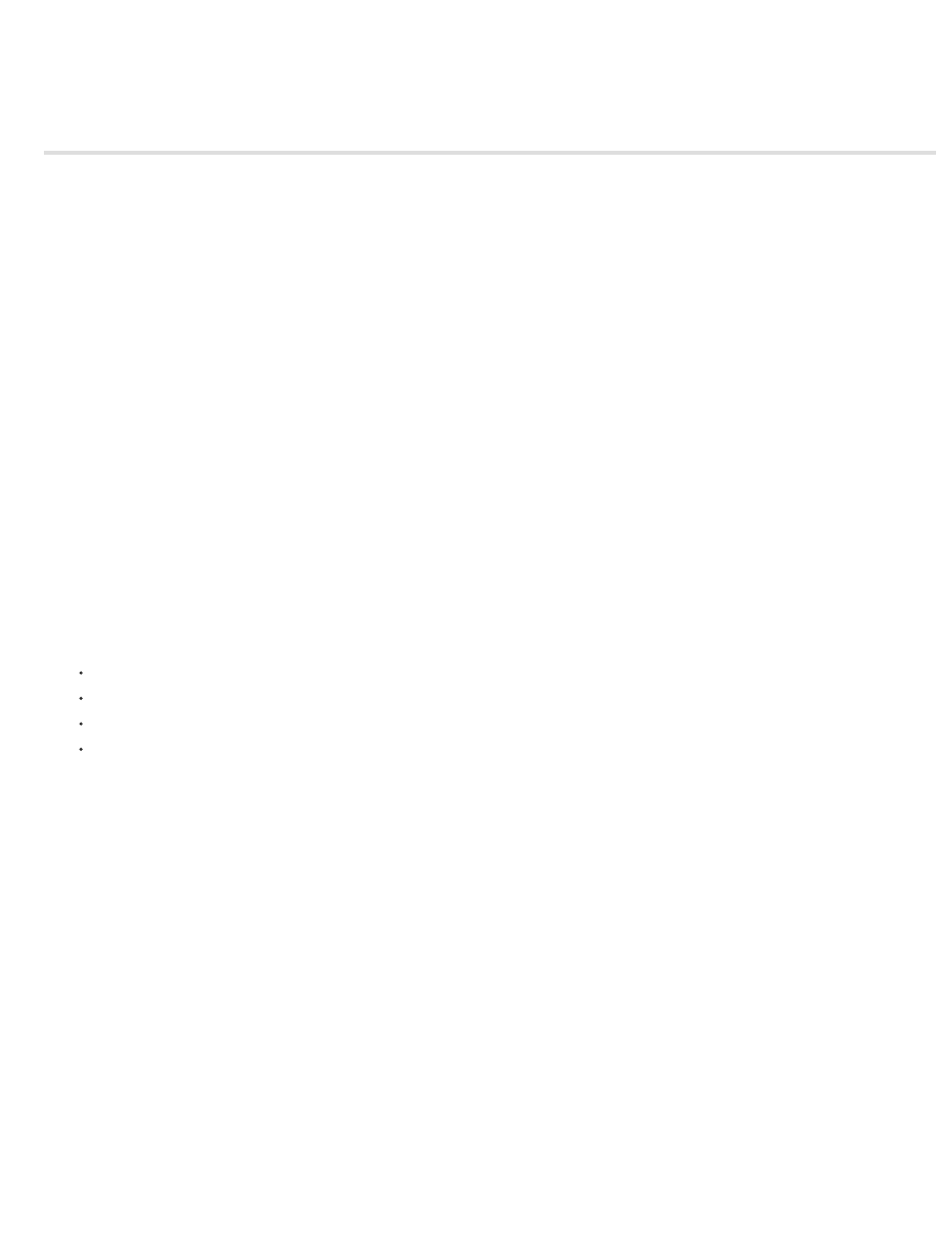
Creating DPS apps for the iPad and iPhone
App Details panel
Entitlement Details (Enterprise only)
Subscription Details
Icons and Splash Screens panel
Newsstand
Navigation Toolbar (Enterprise only)
Social Sharing
Certificates
Build Details
Downloading and testing the viewer apps
Submitting and managing the viewer app
Use the DPS App Builder to create a custom viewer app for the iPad or for both the iPad and iPhone. If you specify valid files and information,
DPS App Builder generates both a development app and a distribution app. The development app is for testing. If it works properly, submit the
distribution .zip file to the Apple Store.
The information such as certificates and passwords that you provide is not stored on the Adobe server. Only the application files are stored on the
Adobe server.
For information about creating the required certificates and images, see
If you’re
a Creative Cloud or Single Edition user, see
.
DPS App Builder requirements for creating iOS viewer apps
System requirements:
Mac OSX 10.6 Snow Leopard or later for iOS viewer apps
Internet connection
DPS App Builder
A valid Adobe ID that has been assigned the DPS App Builder role using the Account Administration tool (Professional or Enterprise)
Create a custom viewer app
1. Obtain the required files and information. See Checklists for custom viewer apps.
2. Download and install the DPS App Builder.
The DPS App Builder is available on the
If you use InDesign CS6 or InDesign CC, the DPS App Builder
is installed when you update the DPS Desktop Tools.
3. Start the DPS App Builder and sign in using a valid Adobe ID.
The Adobe ID you use to sign in to the DPS App Builder may be different from the Adobe ID you use to specify the Title ID in the App Details
panel.
The Account Administration tool lets you or the administrator assign the DPS App Builder role to an Adobe ID. See Account Administration
tool.
4. Click New, select iOS, and then select iPad, iPhone, or both. Click Next.
162
