Adobe Digital Publishing Suite User Manual
Page 32
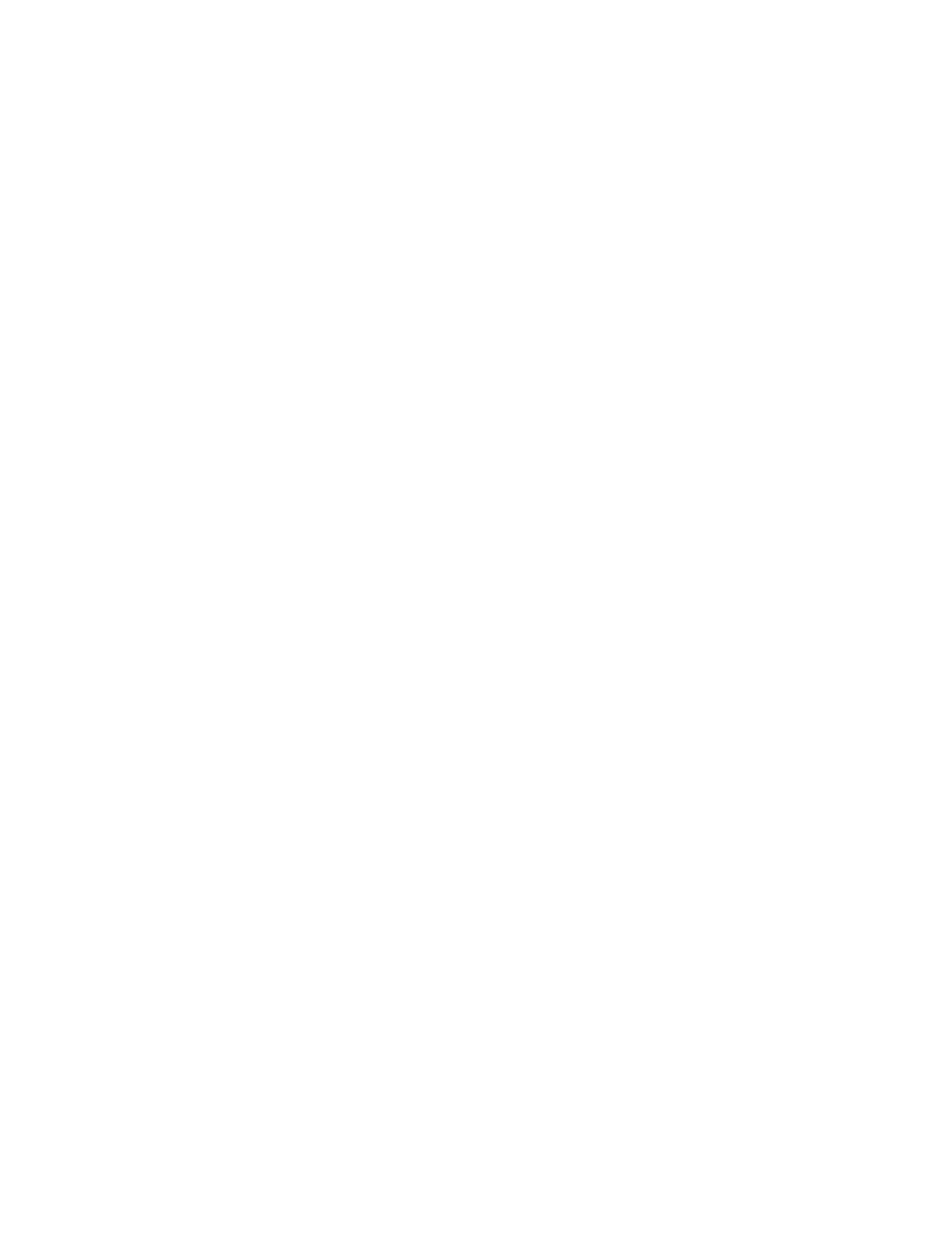
iOS rendition support
Enhanced Scrollable Frames
Social Sharing
Auto-Archive folios (iOS only)
Smooth scrolling improvements
Bookmarks
Improved library update performance
Analytics for HTML5 files
Restricted distribution of folios (Enterprise only)
Nav bar icon improvements (Enterprise only)
Link to Store from article (Enterprise only)
Nested overlay improvements
Embedded overlays in slideshows
Release 19
The new HD iPad model was recently announced. When you use Viewer Builder to create a new app, you can specify
icons and splash screens for alternate sizes. Renditions are enabled for iPad devices, letting you create folio renditions at an alternate size. Each
iOS model downloads folios that best match the display of the tablet.
The Folio Overlays panel has a new overlay type called Scrollable Frames, which replaces the Pan Only option in
the Pan & Zoom overlay. When you create scrollable content, you can determine the scroll direction, base the initial view on the location of the
content frame, and hide the scroll bar.
If you register your app with Facebook, you can turn on a social sharing option in your custom viewer’s nav bar. Your customers
can tap the Facebook option and type a message. This message and a link to your publication site is then posted on the user’s Facebook wall. At
this time, only a link to the publication website is displayed, and Facebook is the only available social media site.
In Viewer Builder, you can enable auto-archiving of folios and specify the maximum number of downloaded folios
for your viewer app. When the threshold number is reached, the least recently downloaded folios are archived automatically. Customers can
enable or disable auto-archiving using device settings, but they cannot change the threshold number. Customers can re-download any archived
folio.
In previous versions, creating dual-orientation smooth scrolling articles required you to creating the article by
import. Now, when you create an article using the Add button, you can set Smooth Scrolling options. When importing smooth scrolling articles,
make sure that you specify a Smooth Scrolling option.
If you enable bookmarks in Viewer Builder, customers can mark an article as a bookmark and then choose that bookmark from a
drop-down menu in the nav bar to jump to the bookmarked article. Bookmarks work across multiple folios within the same viewer app.
When you return to the viewer library, the viewer checks only for changes, resulting in faster processing.
The “cannot update library” error message should appear less frequently — only when the library fails to update on first launch or when the library
is empty and fails to update.
A Javascript API that captures analytics for HTML5 content on iOS and Android devices is now available. This JS API
allows publishers to include HTML5 analytics in SiteCatalyst reports instead of viewing separate reports. For details, contact your Adobe
representative.
Enterprise publishers can now determine whether both free and retail folios appear in the
library based on sign in. Publishers can set up the library so that only downloaded free folios appear in the library. For retail folios, both
downloaded and entitled retail folios can appear in the library. Publishers don’t need to use a custom web store to make retail folios available.
In Viewer Builder, Enterprise publishers can add as many as eight nav bar icons. You can now
edit the appearance of the two default icons: Viewer and Library. In addition, the local HTML files used for these icons can include as many as five
levels of nested asset folders. HTML assets are no longer required to be on the same level in the HTML structure.
You can create a button or hyperlink that lets customers jump from an article to the store page.
When creating a button or hyperlink, replace “http://” in the URL field with “ww.gotoStore” (“ww” is not a typo). You must also use Viewer Builder to
create a “Store” label for the custom icon.
Many of the bugs and limitations in nested overlays have been fixed. For example, anchored buttons in scrollable
frames no longer lose their appearance when outside the container frame, and the workaround for renaming scrollable frame objects in the Layers
panel is no longer necessary.
Release 18
Interactive objects are now supported in multi-state objects. All interactive objects (except other slideshows)
are supported in slideshow states.
29
