Entitlement details (enterprise only), Subscription details panel – Adobe Digital Publishing Suite User Manual
Page 183
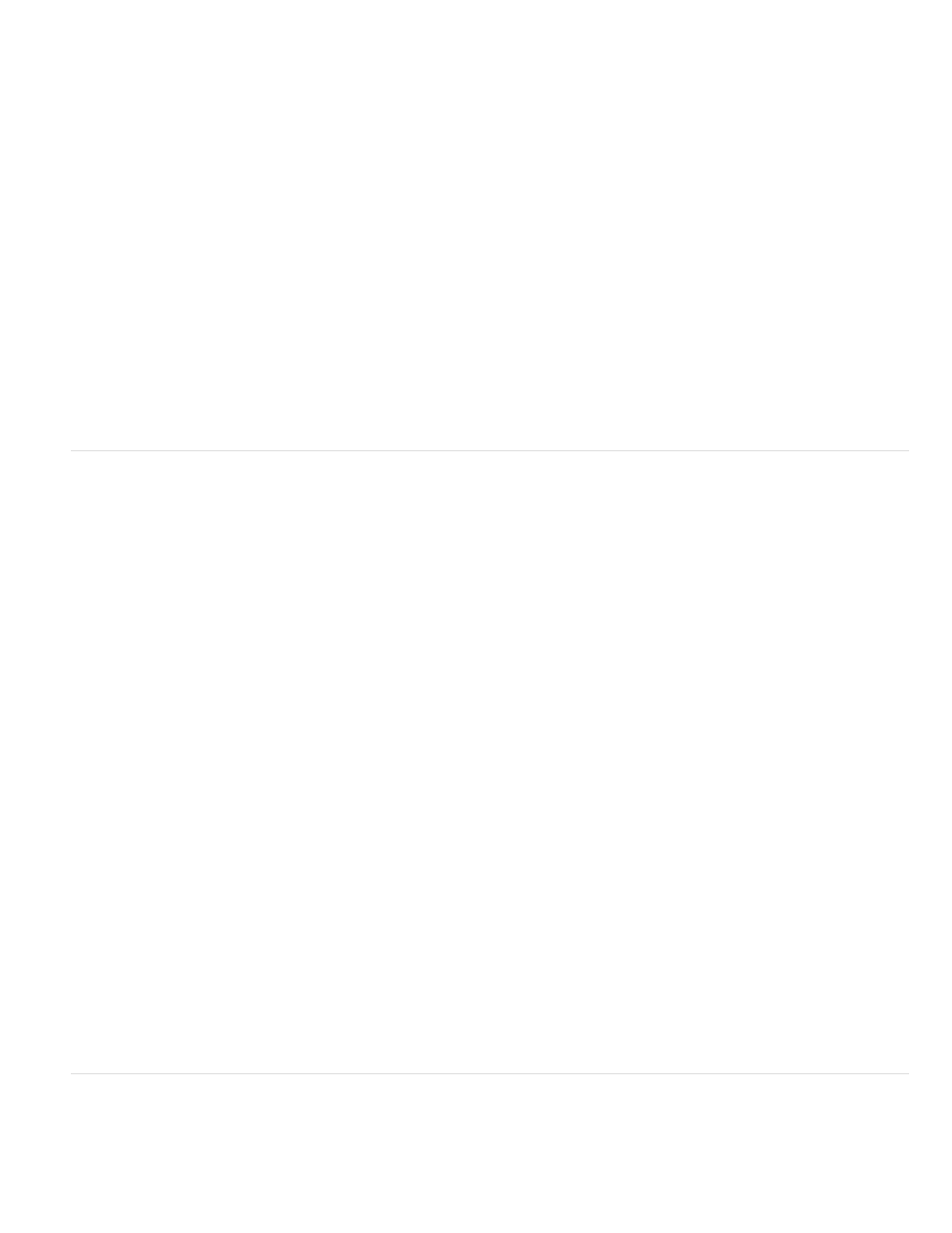
Enable Hot Zone to Display Folio View Controls
Show Analytics Opt-in Dialog
Use Customized Strings
Note:
Integrator ID
Optional Create Account URL
Forgot Password URL
Send App ID and Version
Entitlement Banner Enabled
Banner Page URL
Offline Banner Assets
Banner Height
page if the article scrolls only horizontally). Tapping a hot zone jumps to the next or previous article. Hot zones are especially useful for full-screen
overlays, such as slideshows. Hot zones are not available for iPhone viewers.
If a button appears in the hot zone area, tapping the area triggers the button. For any other overlay that appears in the hot zone area, tapping the
area triggers the hot zone.
If you select this option, tapping in the hot zone area at both the top and bottom of the page
displays the navigation bars (also called the “HUD”). Tapping anywhere outside the hot zones does not display the navigation bars.
Buttons take precedence over the folio-view hot zones, the folio-view hot zones take precedence over the left and right hot zones, and the folio-
view hot zones take precedence over all non-button overlays.
If you select this option, your customers can opt out of data tracking. They can use the library settings in the
viewer app to opt in at any time. This option is especially useful for regions in which you are obligated to allow users to opt out of data tracking.
You can customize all strings stored in the viewer in all supported languages. For example, you can customize button
text in the library and text in dialog boxes. Select this option, and then click Generate Template to download an XML template to your Documents
folder. You can then edit this XML file and specify it in DPS App Builder. If you’re editing a viewer created for a previous version, download and
edit the newest template for best results.
When you edit the XML file, each UI element includes a
the language code; do not change the
Entitlement Details (Enterprise only)
The following options appear if you choose Entitlement for Viewer Type.
For detailed information about setting up a custom entitlement server, contact your Adobe representative.
Adobe provides the Integrator ID when your entitlement account is provisioned within our servers. This option is available only to
DPS Enterprise customers. Contact your Adobe representative for information about the Integrator ID.
Specify the URL where customers can sign up for a subscription through the publisher. This URL is used when
users tap a “Subscribe Now” button in your Viewer.
Specify the URL where customers can retrieve their forgotten password.
This option allows the Viewer app’s ID and Version strings to be sent in entitlement API calls.
Select this option to display a full-width subscription banner in the viewer library. For Android viewers, the
entitlement banner appears above the subscription tile.
Specify the URL containing content that appears in the upper section of the viewer library.
Select the .zip file containing the assets to be used as the banner if the user is not connected to the web. The .zip file
should include a single HTML file, one or more image files, and no CSS files. The .zip file should not contain subfolders; all content should be on
the same level.
Specify the height of the banner that appears in the viewer library as either a fixed size or a percentage of the library area. You
can specify a value between 1 and 1280, but the displayed banner height cannot exceed 40% of the library area.
Subscription Details panel
Use this panel to configure your viewer for Amazon subscription.
180
