Adobe Digital Publishing Suite User Manual
Page 29
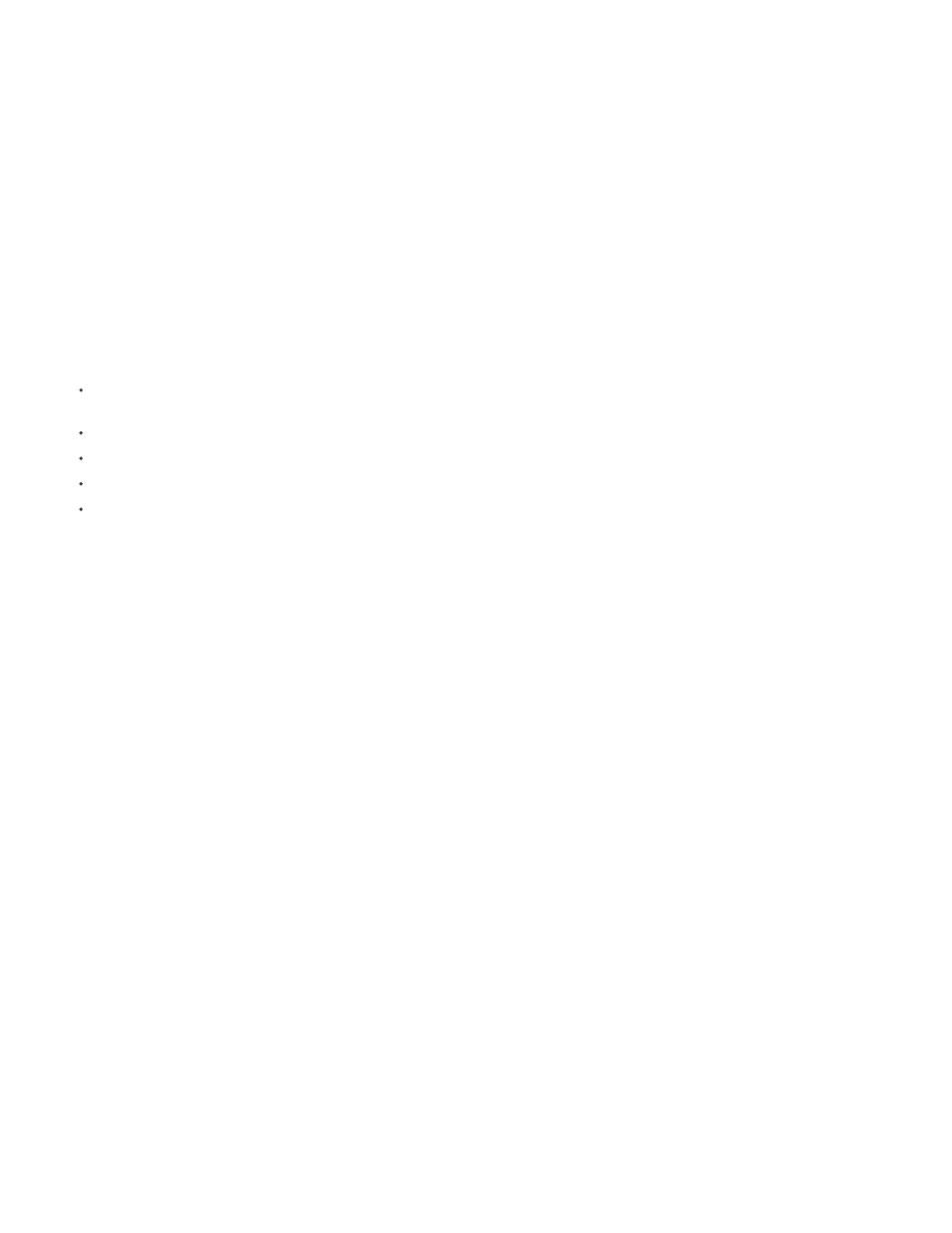
Hot Zones for displaying navigation bars
Go To Next/Previous Page support
Analytics opt out option
Customizable viewer strings
Social Sharing enhancements (iOS only)
New Step-by-Step Publishing Guide for Single Edition
Library Filters
Custom HTML library
Hot Zone enhancements
Strict renditions for Android 7" devices
Auto Hide Scrollbars
HTML video improvements
AIR captive runtime in Android viewers
In addition to the hot zones on the sides of the article page, there is a new hot zone option for the
bottom of the article page. Tapping in the hot zone area at the bottom of the page displays the navigation bars (also called the “HUD”). Tapping
anywhere above the bottom hot zone does not display the navigation bars. See App Details panel.
Buttons take precedence over the bottom hot zone, the bottom hot zone takes precedence over the side hot zones, and hot zones take
precedence over all non-button overlays.
When you create a button, the Go To Next Page and Go To Previous Page actions are now supported.
In the DPS App Builder, you can allow your customers to turn off analytics while using your app. This option is
especially useful in certain regions with strict controls over data collection.
You can customize all strings stored in the viewer in all supported languages, including button text in the library
and text in dialog boxes. The DPS App Builder lets you download an XML template. You can then edit this XML file and specify it while building
your app. See App Details panel.
Note the following Social Sharing improvements. See Using social sharing.
Support for Web Viewer direct entitlement (Enterprise only). When customers hit the paywall limit in Web Viewer, they can now sign in using
their subscription account to continue viewing articles.
Web Viewer supports Internet Explorer 10/Windows 8.
You can also set up a paywall for free folios.
The Web Viewer supports all overlays except for panoramas and audio clips.
If you create a 1024x768 folio using PDF image format, the content is now uploaded to the Web Viewer server in PNG format.
When you click the link on the Dashboard to download the DPS Publishing Companion
Guide, a .zip file is downloaded that contains both the Companion Guide for Professional and Enterprise publishers and a Step-by-Step Publishing
Guide for Single Edition users. You can also download both the Companion Guide and the Step-by-Step Guide from the Help menu in DPS App
Builder. In the near future, the Pro/Enterprise Companion Guide will be updated with the new design.
Release 22
If you create v22 folios or later, you can use the Folio Producer Organizer to specify a filter category for each folio, such as
“English,” “Spanish,” “French,” and “German.” In your viewer library, users can then choose filter options. For example, they can display only
Spanish and German folios and hide English and French folios in the viewer library. See Create library filters.
Enterprise publishers can create their own library instead of using the default viewer library. See Creating a custom library
(Enterprise).
Both Enterprise and Professional publishers can now enable Hot Zones in DPS App Builder. Hot Zones let users tap
the edges of the article to browse to the next or previous articles. The logic for overriding overlays has also changed. Hot Zones take precedent
over all overlays with the exception of buttons. See App Details panel.
By default, viewers on Android devices display folios of any size. To ensure that the viewer displays
only folios that match the device size, you can select an option in Viewer Builder. At this time, strict renditions displays only 1024x600 folios for
devices such as the Kindle Fire and 1280x800 folios for XLarge Android devices. This option is primarily useful for preventing unwanted folio
renditions from appearing on Kindle Fire devices. If you have created Android renditions such as 1232x752 folios, do not turn on strict renditions
when you create the viewer for the Android marketplace. See Create a custom viewer app for Android and Amazon devices.
By default, a 6-pixel scrollbar area appears on the right side of articles in a folio. If you select this option in Viewer Builder,
the scrollbar appears only when the user is scrolling in the article. See Viewer Details panel.
You can now make videos in HTML articles behave like video overlays. For example, rotating the device in a single-
orientation HTML article also rotates the full-screen video. See Import HTML articles.
Instead of relying on AIR to be installed on Android devices, viewers now include a built-in version of
26
