Sending push notifications – Adobe Digital Publishing Suite User Manual
Page 209
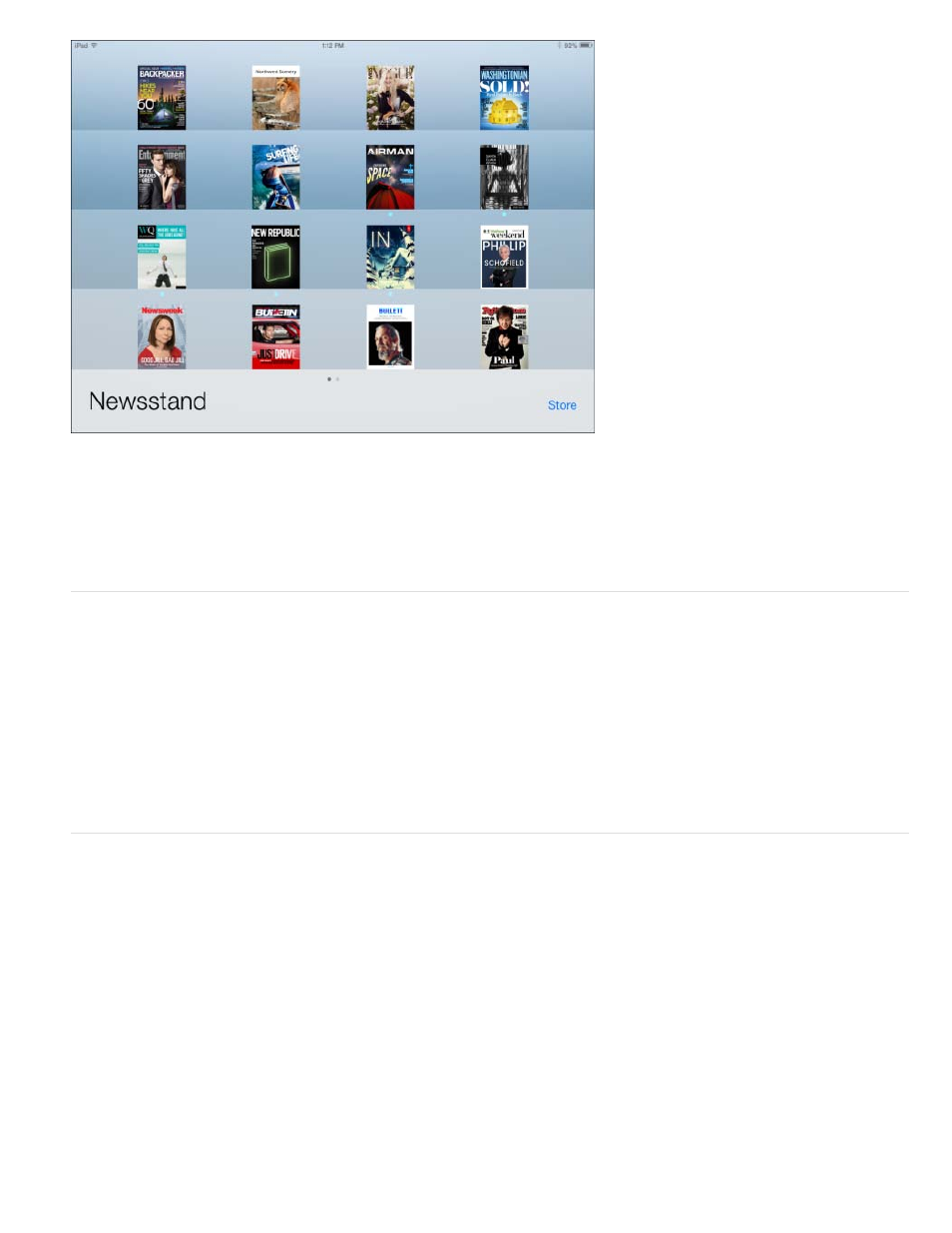
Subscribers to a Newsstand app see a blue dot below the cover image and a red badge in the Newsstand icon.
For information on creating the push notification certificates that Apple requires, download the iPad Publishing Companion Guide PDF from the
Sending push notifications
1. Sign in to the DPS Dashboard using the Application role account, and then click Folio Producer.
2. Make sure that the folio or all folio renditions are published.
3. In the Folio Producer Organizer, click Notify.
Setting up third-party push notifications (Enterprise only)
When using DPS App Builder to create your custom viewer app, you can use the Adobe push notification server, or you can specify your own push
notification server.
Many different options are available for creating a third-party push notification server. When setting up your server, note that the viewer sends the
following information:
newsstandEnabled => 0 (this is ‘8’ when newsstand is enabled)
badgeEnabled => 1
token =>
soundEnabled => 2
devId =>
alertEnabled => 4
targetDimension =>
Besides accounting for these basic properties, you can create additional properties. For example, if you use the same push server for multiple
applications, specify an additional name/value property (such as “app => cycling”) when setting up the server. In the DPS App Builder, specify
206
