Adobe Digital Publishing Suite User Manual
Page 89
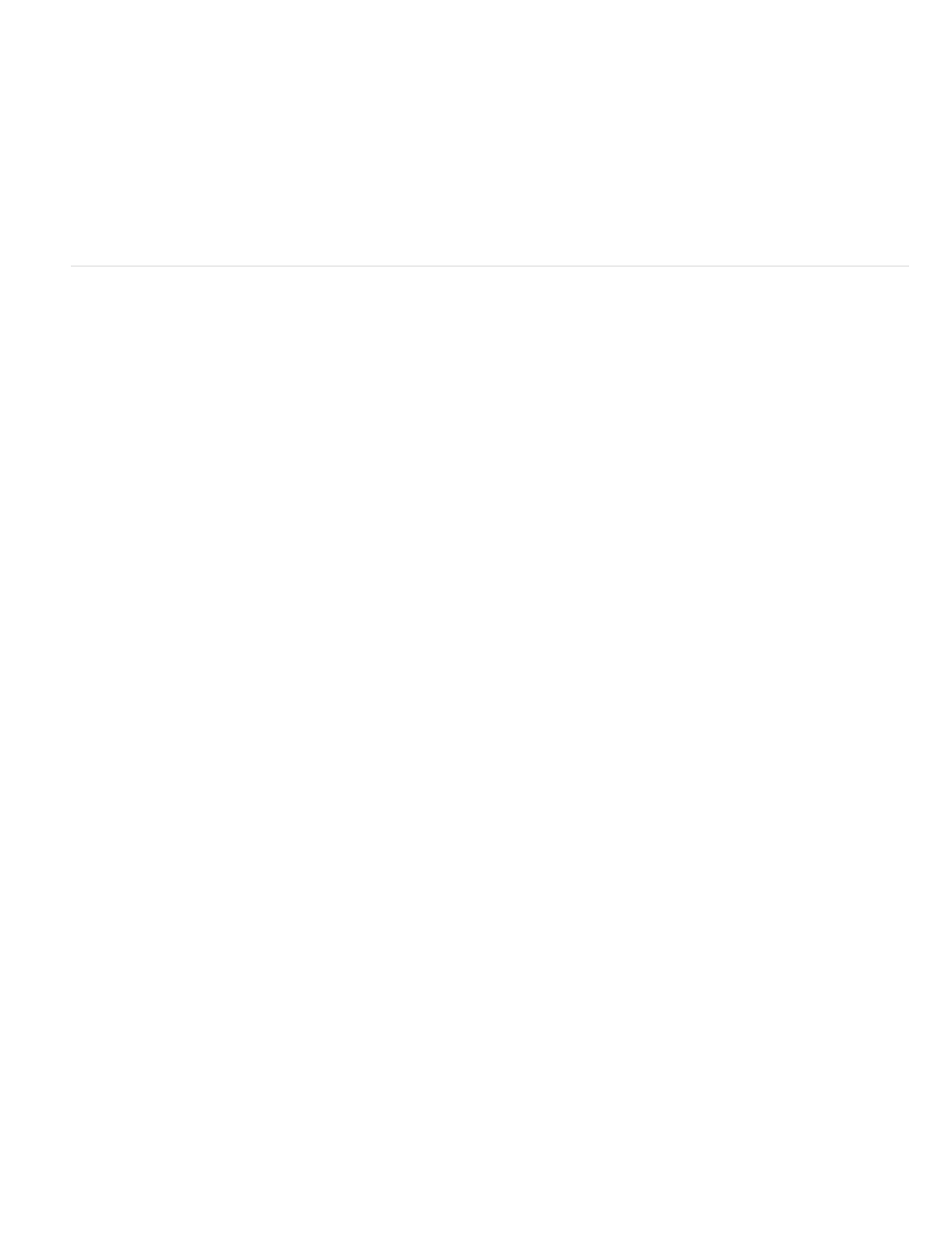
Note:
You can create a link that sends an email message (mailto:), a text message (SMS), or calls a number (tel:) from an iPhone article. You can also
create links that open the YouTube app or an iTunes song or album. To learn more about the required formats to use for the iPad, see the
For information about creating advanced email (mailto:) links, see James Lockman’s article
If you specify an Optional URL Scheme when using DPS App Builder to create an app, you can link to that app from another app or when viewed
from a webpage in mobile Safari. See Viewer Details panel.
Whenever you create a link to an external app or service, select the button and choose the Open In Device Browser option in the Folio
Overlays panel.
Control the appearance of hyperlinks and slideshows in the viewer
When users browse through a folio on the mobile device, the horizontal and vertical pages they see are rasterized images of each InDesign page.
The page thumbnails that appear when the user taps the Browse button or uses the scrubber at the bottom of the mobile device are also
rasterized images. You can control the appearance of the hyperlinks and slideshows in these rasterized images.
To control the appearance of hyperlinks and slideshows, create a config text file and save it in the InDesign application folder. This file, called
NativeOverlays.config, lets you include or suppress native hyperlinks and slideshows.
1. Open a text editor.
2. Add one or more of the following lines.
(“Asset” refers to the main pages, “Thumbnails” refers to the Browse icon images, and “Scrubbers” refers to images that appear when the
user drags the scrubber.)
SuppressOverlayTypesForAssets:
SuppressOverlayTypesForThumbnails:
SuppressOverlayTypesForScrubbers:
ResetHyperlinksToTopState:
ResetHyperlinksToTopState means that any button with a Go to URL action displays the [Normal] state instead of the [Click] state.
ResetSlideshowsToTopState: < ThumbnailPass, ScrubberPass, AssetPass, All>
ResetSlideshowsToTopState resets the multi-state object to the top state of the multi-state object in the InDesign document. If you suppress
overlays, reset settings do not apply.
If ResetHyperlinksToTopState and ResetSlideshowsToTopState are not specified, the default behavior is to reset to top states for both
slideshows and hyperlinks.
Example:
SuppressOverlayTypesForAssets: slideshow
SuppressOverlayTypesForThumbnails: hyperlink
SuppressOverlayTypesForScrubbers: slideshow, -hyperlink
ResetHyperlinksToTopState: All
ResetSlideshowsToTopState: ThumbnailPass, ScrubberPass
If you type a minus sign before the overlay type, that overlay type is not suppressed.
3. Save the file with the name, NativeOverlays.config.
4. Move the NativeOverlays.config file to the InDesign application folder using one of these methods:
86
