Application account settings – Adobe Digital Publishing Suite User Manual
Page 204
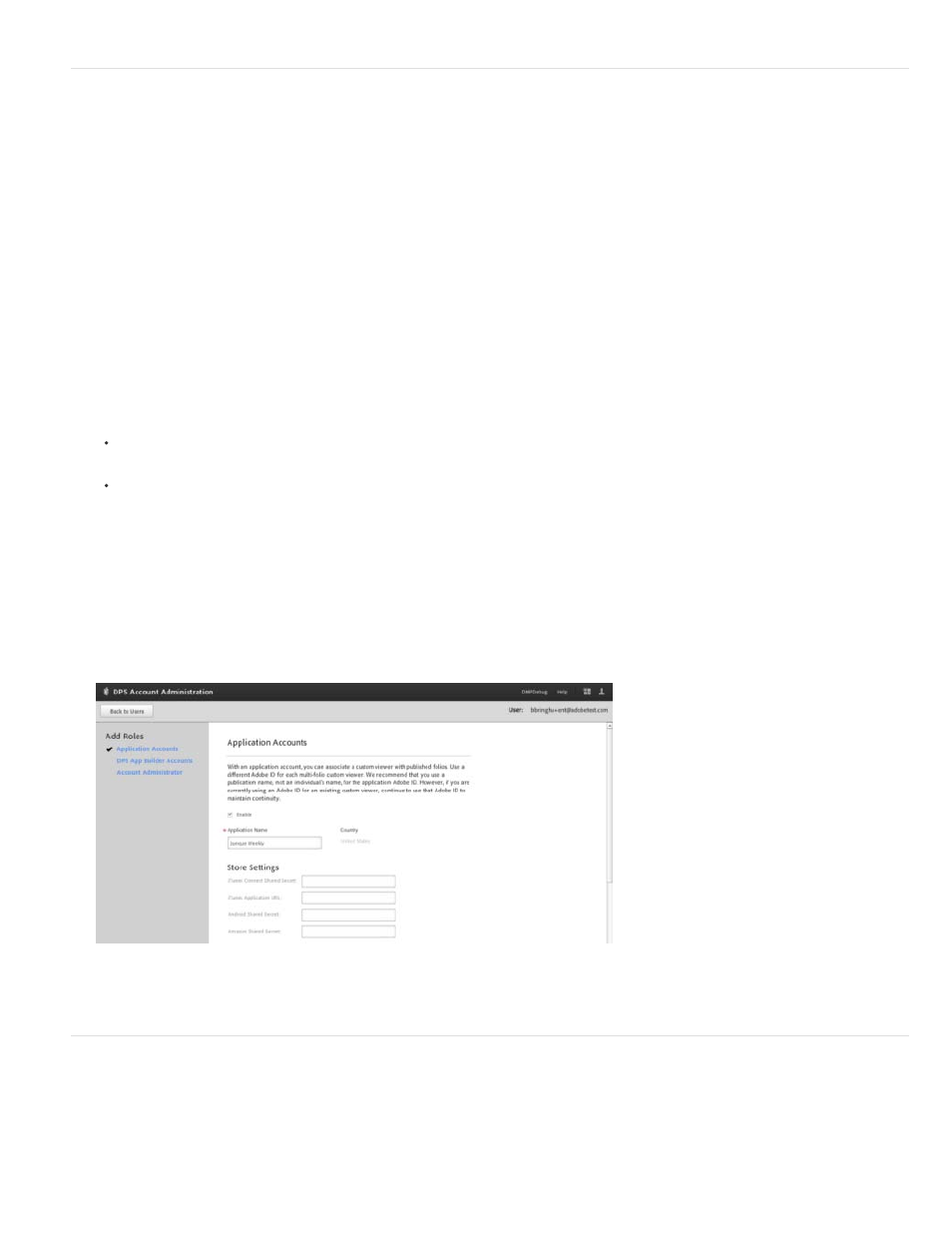
Using the Account Administration tool to assign roles
1. Sign in to the
.
2. Click Account Administration.
If the Account Administration option is dimmed, the account you used to sign in does not have Administrator privileges. If you sign in using
your primary account ID and don’t have access to the Account Administration tool, please contact your Adobe representative or Gold support
(technical support numbers are listed when you sign in to the DPS Dashboard). Once the primary account is enabled, that user can sign in
and enable additional administrator accounts.
3. In the Account Administration panel, click Add New Users.
4. In the New Users dialog box, do either of the following:
For an existing Adobe ID that has not yet been verified to work with DPS, specify the Adobe ID of the user you want to modify, and click
Submit. If the Adobe ID has been verified to work with DPS, it cannot be added.
To create a new Adobe ID, first create a valid email account, but don’t sign in to any DPS service. Click Create A New Adobe ID, specify
the information, and click Create Account. A message is sent to the email account. Click the link in this message to specify a password
and verify the account.
5. In the Account Administration panel, select the user, and click Configure User.
6. Under Add Roles, specify the role type—Application Accounts, DPS App Builder Accounts, or Account Administrator—that you want to
assign to the account. Click Enable, and fill out the necessary information.
Assigning an Application account to an Adobe ID
Application account settings
When you edit the configuration of an Application account, you can specify settings that affect app behavior such as social sharing and analytics.
Store Settings
201
