Preview folios on the ipad or iphone, Navigate using the viewer – Adobe Digital Publishing Suite User Manual
Page 125
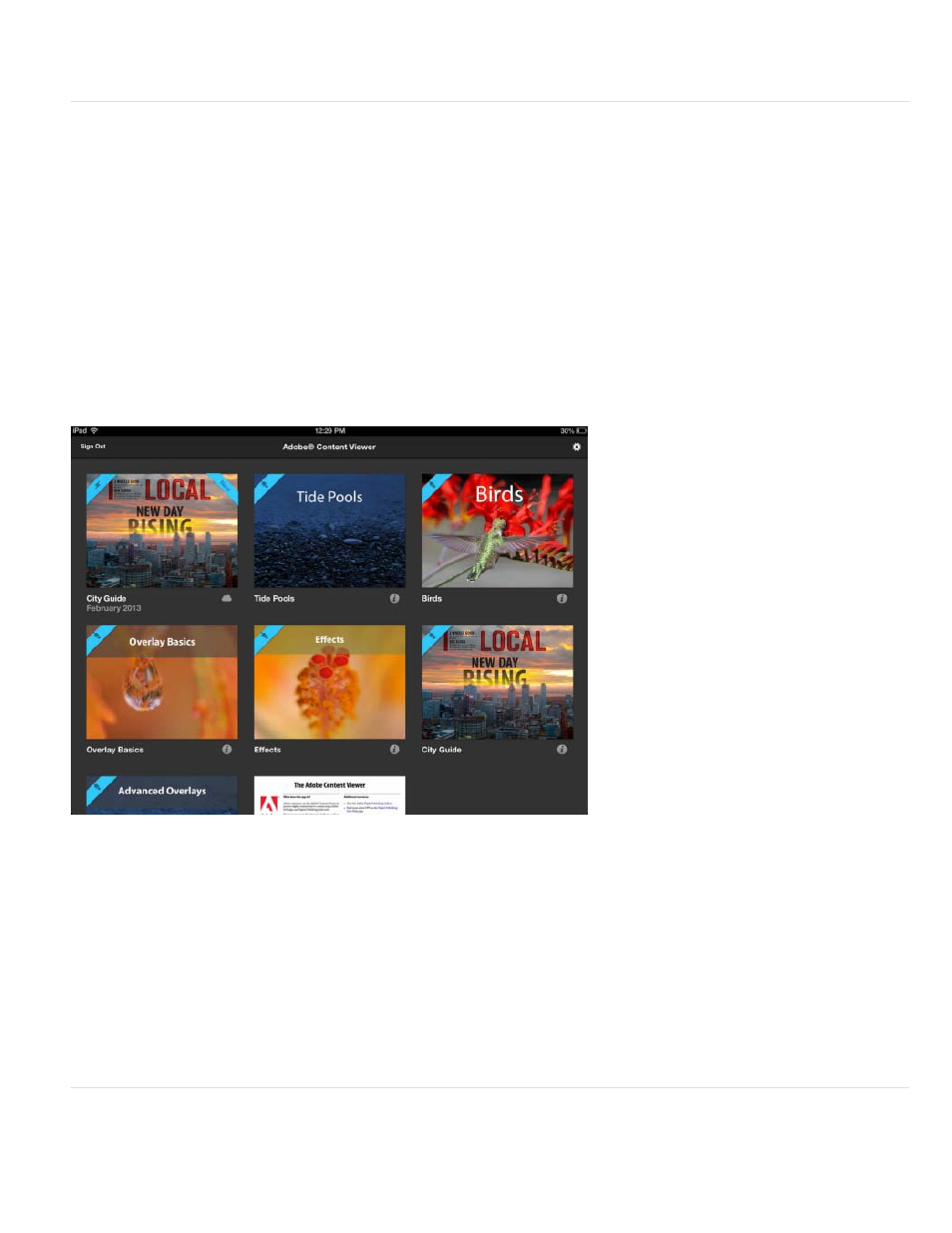
Note:
Note:
previewed in PNG image format. To preview articles or folios, use the Folio Builder panel.
Preview folios on the iPad or iPhone
The Adobe Content Viewer for the iPad/iPhone is a generic version of the viewer used for testing the digital content you create on the iPad or
iPhone. This viewer is updated whenever the Folio Producer tools are updated. The Adobe Content Viewer does not support devices with iOS 5,
including iPad 1 models.
When a new set of tools is released, folios you create using the newest viewer version may not work properly until Apple approves the new
Adobe Content Viewer version. If you try to open the folio, a “Please update your app” message appears. If you have a Professional or Enterprise
account, you can create a custom version of the Adobe Content Viewer. See Create a custom Adobe Content Viewer for iPad. Otherwise, create a
folio using a previous supported viewer version.
The Adobe Content Viewer library checks two locations for folios—the Folio Producer server and the Distribution Service. The Folio Producer
(hosted by acrobat.com) contains all folios that appear in your Folio Builder panel. The Distribution Service contains all published folios. A blue
stripe with a lightning bolt icon in the folio thumbnail indicates a folio downloaded from the Folio Producer server. A blue strip with a plug icon
indicates a folio loaded through Preview on Device. Any folio published as Retail does not appear in the Adobe Content Viewer.
A blue stripe with a lightning bolt icon indicates a folio hosted on the Folio Producer server.
1. On your device, download or update the Adobe Content Viewer from the App Store.
2. Start Adobe Viewer on the iPad, and sign in using the same Adobe ID you use to sign in to the Folio Builder panel.
The folios to which you have access are available for downloading and previewing.
If your folio does not appear in the viewer library, check the folio for articles that do not match the orientation of the folio, such as a
landscape-only article in a dual-orientation folio.
Navigate using the viewer
The following navigation techniques work whether you’re using the generic Adobe Content Viewer or a custom viewer.
122
