Use preview on device – Adobe Digital Publishing Suite User Manual
Page 127
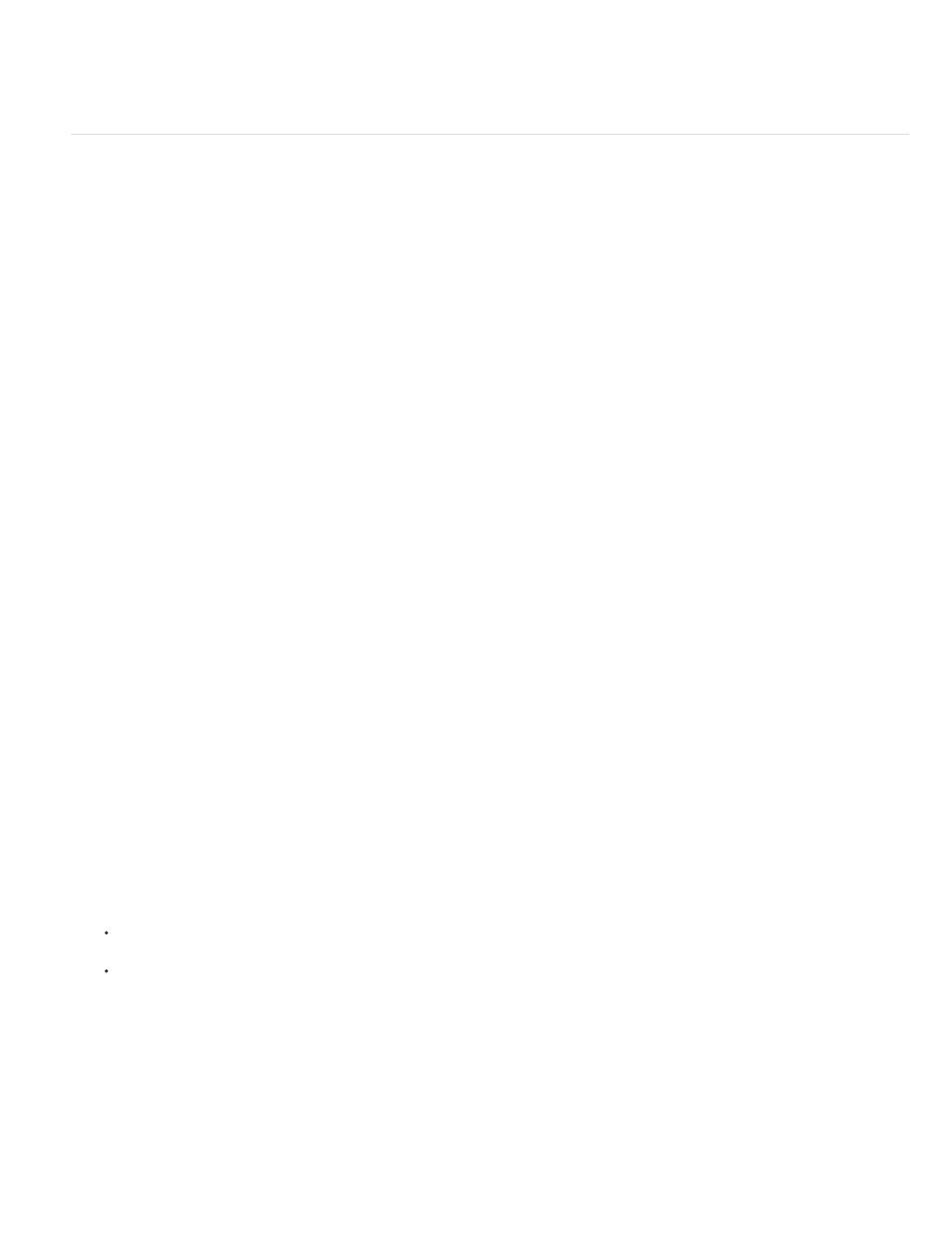
2. Start Adobe Viewer on the Android device, and sign in using the same Adobe ID you use to sign in to the Folio Builder panel.
The folios to which you have access are available for downloading and previewing.
Use Preview on Device
Instead of downloading folios from the server, you can use the Preview on Device feature to copy a folio directly from your computer to the mobile
device.
You can use a Mac OS computer to preview content directly on an iPad or iPhone. You can use a Windows or Mac OS computer to preview
content directly on Android devices. Preview on Device with Amazon tablets is not supported.
Preview on Device for iPad and iPhone (Mac OS only)
1. Connect your iPad or iPhone to your computer.
2. On your iPad or iPhone, start the custom Adobe Content Viewer created using DPS App Builder.
It isn’t necessary to sign in.
3. To preview an article or folio, in the Folio Builder panel in InDesign, select the article folio you want to preview, and then choose Preview on
[device name] from the Preview menu at the bottom of the panel.
The previewed folio is copied from your computer to your device. The folio remains on your device when you disconnect it. When you
archive the folio, it’s removed from the library.
4. To preview only the current layout, open the Folio Overlays panel and choose Preview on [device name] from the Preview menu at the
bottom of the panel.
The previewed layout remains on your device when you disconnect it. When you return to the library, the previewed layout is removed.
Previewing on Device from the Folio Overlays panel displays only the pages of the current layout in PNG format. Alternate layouts in
InDesign CS6/CC are not included in the preview.
Preview on Device for Android tablets
At this time, Preview on Device is supported only for the legacy version of the Adobe Content Viewer for Android, not the native version.
1. Do the following to make sure that your Android device can communicate properly with your computer.
Turn on USB Debugging. The location of the USB Debugging option varies depending on your Android device. For some devices, it’s
located in Settings > Applications > Development.
(Windows only) Install the necessary device drivers to allow your Android device to communicate with your computer. The Flash Builder
help includes useful information at
.
2. Connect your Android device to your computer.
3. Start Adobe Content Viewer on the device.
4. In the Folio Builder panel in InDesign, select the article or folio you want to preview, and then choose the device name from the Preview
124
