Change folio properties – Adobe Digital Publishing Suite User Manual
Page 111
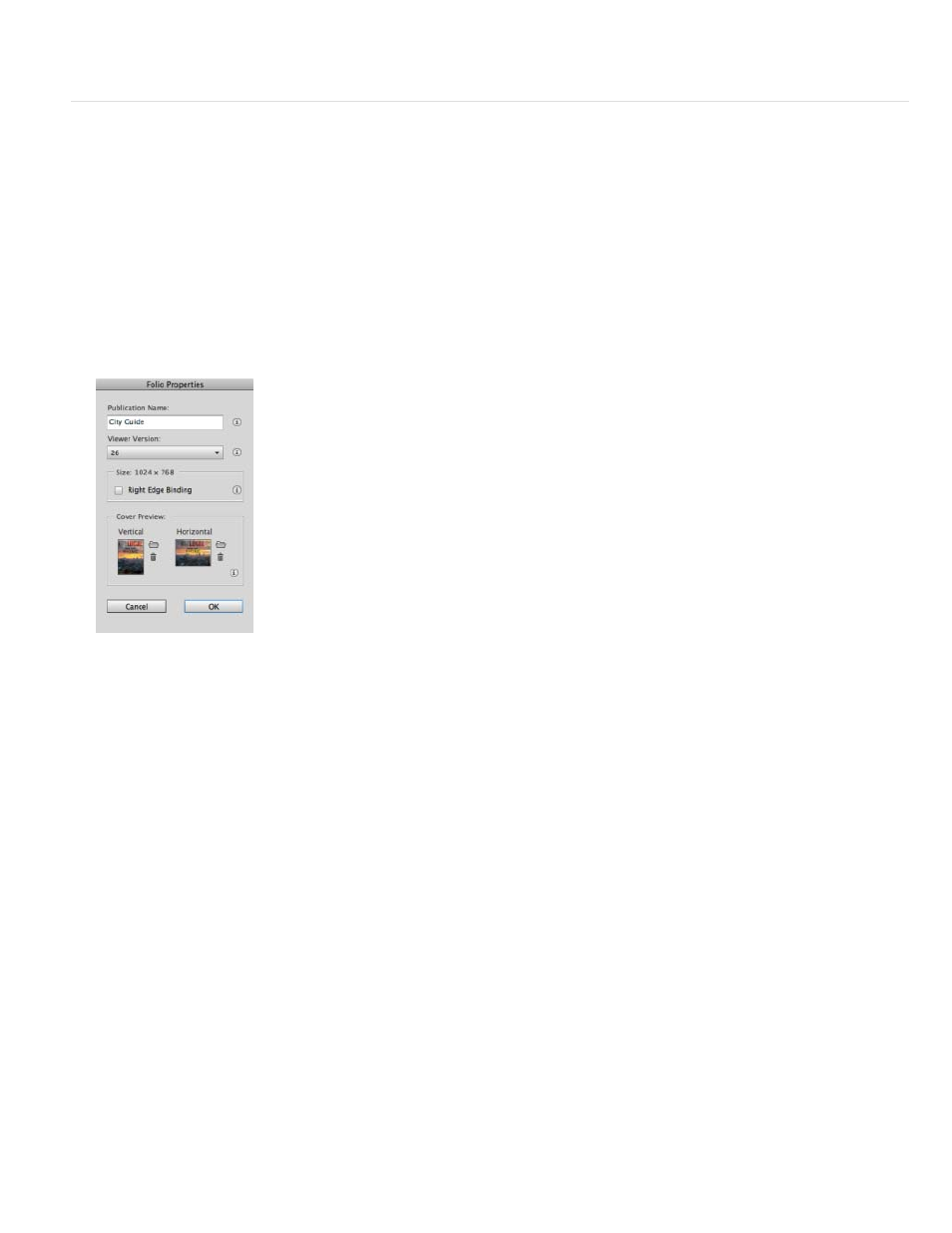
Publication Name
Note:
Viewer Version
Note:
Right Edge Binding
Cover Preview
Change folio properties
After you create a folio, you can use the Folio Properties dialog box to specify a publication name, change the viewer version, and choose cover
preview images. Some folio properties such as orientation, image format, and folio size cannot be edited in the Folio Properties dialog box. If
necessary, create a new folio with the appropriate settings.
When you’re ready to publish your folio, use the Folio Producer Organizer to specify folio properties for publishing.
1. In the Folio Builder panel, select the folio you want to edit.
2. Choose Folio Properties from the Folio Builder panel menu.
Editing folio properties
3. Specify the following settings, and then click OK.
The Publication Name you specify appears in the viewer library. However, if you use the same Publication Name value
for all the folios that appear in your app—and if you use the same value specified for "Title (Library View)" in DPS App Builder—the
Publication Name is omitted from the library by design.
The maximum number of characters for Publication Name is 60.
To avoid problems, use only alphanumeric or numeric characters in the the Publication Name. Do not use special characters such as
apostrophes (‘), or unexpected results such as an “[svr.InvalidParameter]” error message might occur.
If you want to specify a different viewer version for the folio, select the appropriate version. You can select a newer version,
but not an earlier version. To target an earlier version, create a new folio.
Updating the viewer version of a folio does not automatically update the articles in that folio. If you want to take advantage of a new feature
that works in the higher viewer version, update the articles as well.
If you’re editing a folio that was created before v20, make sure that you specify a Viewer Version setting.
Select this option to display articles from right to left rather than left to right in the viewer. This option is especially
important for Asian languages.
A preview image represents each folio added to the viewer in the viewer library. Specify the portrait and landscape cover
images. Create cover images as 72-dpi JPG or PNG files using the same pixel dimensions as the target device, such as 1024x768.
108
