Remove folios from the viewer, Use the android viewer to preview content – Adobe Digital Publishing Suite User Manual
Page 126
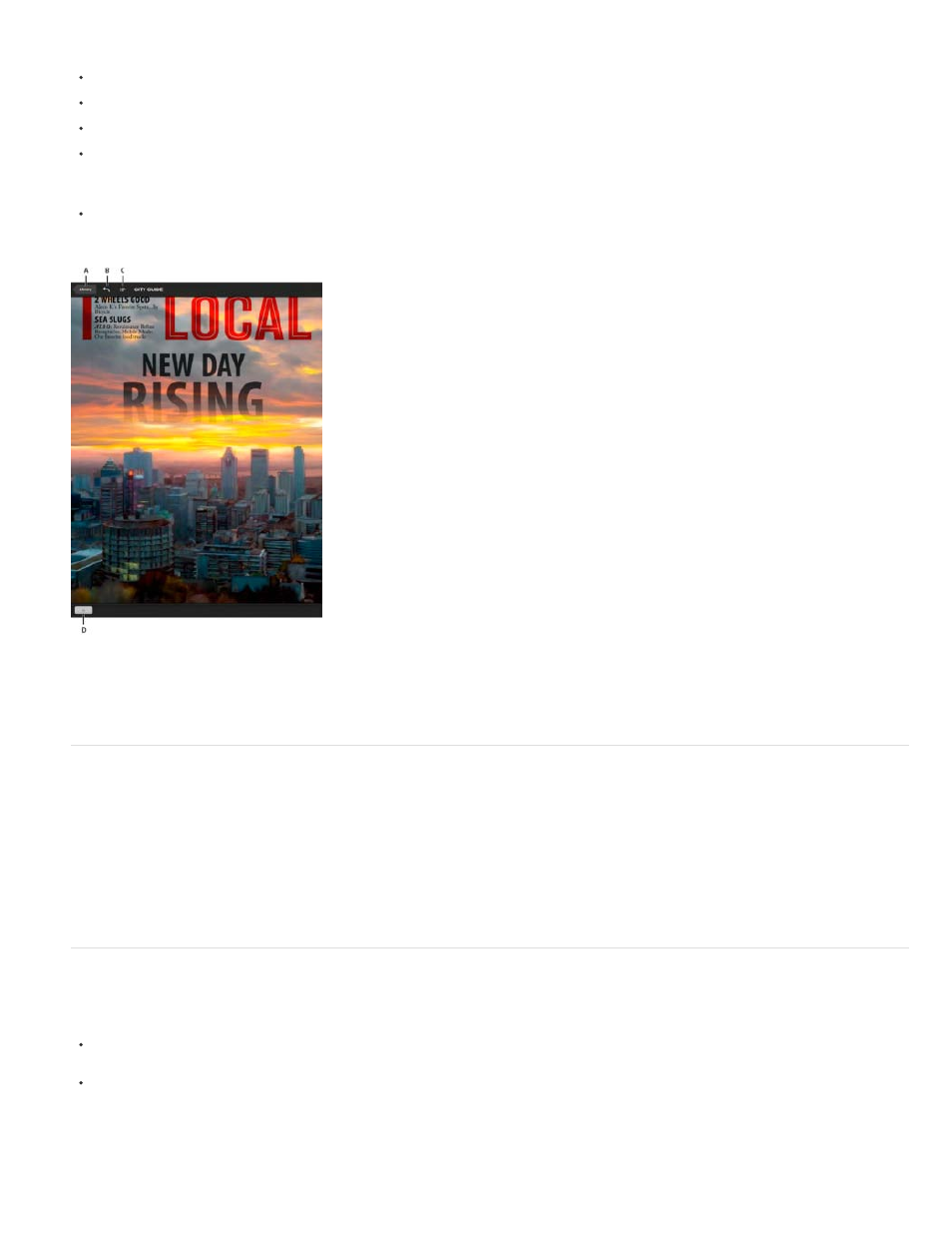
Rotate the mobile device to display either the horizontal or vertical version of the article for dual-orientation folios.
Swipe up and down to read an article. Swipe left and right to switch to a different article (or to switch to different pages of a flattened article).
Tap or swipe interactive areas.
Tap a non-interactive area to display the navigation bars. Tap the Library button to jump to the library in a multi-issue app. Tap the Back
button to return to the previous view. Tap the Table of Contents icon to view the table of contents. Drag the Scrubber to scroll through
thumbnail images in browse mode.
Tap the title in the navigation bar to return to the first article. Double-tap the title to toggle between the title and title plus version display.
Triple-tap the title to reset the issue so that each article starts at the first page instead of the previously viewed page.
Adobe Content Viewer for the iPad
A. Library button B. Back button C. Table of Contents button D. Scrubber
Remove folios from the viewer
To delete a folio from the viewer, tap the gear icon in the upper right corner of the library, choose Remove Issues from iPad, and then select and
delete folios. (In pre-v25 viewers, tap the Archive button.) If the folio is still available on the server, the folio is still available to download in the
viewer. If the folio is no longer available on the server, the folio disappears from the library.
To delete a folio from the iPhone library, swipe across the folio’s name from right to left. As you swipe, the View button changes to a Remove
button.
Use the Android Viewer to preview content
There are two versions of the Adobe Content Viewer available: one for native Android viewers and one for legacy Android viewers.
The Adobe Content Viewer for Android is used for testing the digital content you create on phones and tablets that run Android 4.0.3 or later.
This version is used for testing content for the new native Android viewer.
The Adobe Content Viewer for Android (legacy) is used for testing the digital content you create for tablets running Android 2.2 or later.
1. Download Adobe Content Viewer from the Android Market or Amazon Appstore.
123
