Sign in to folio builder panel create a folio, Sign in to folio builder panel, Create a folio – Adobe Digital Publishing Suite User Manual
Page 109
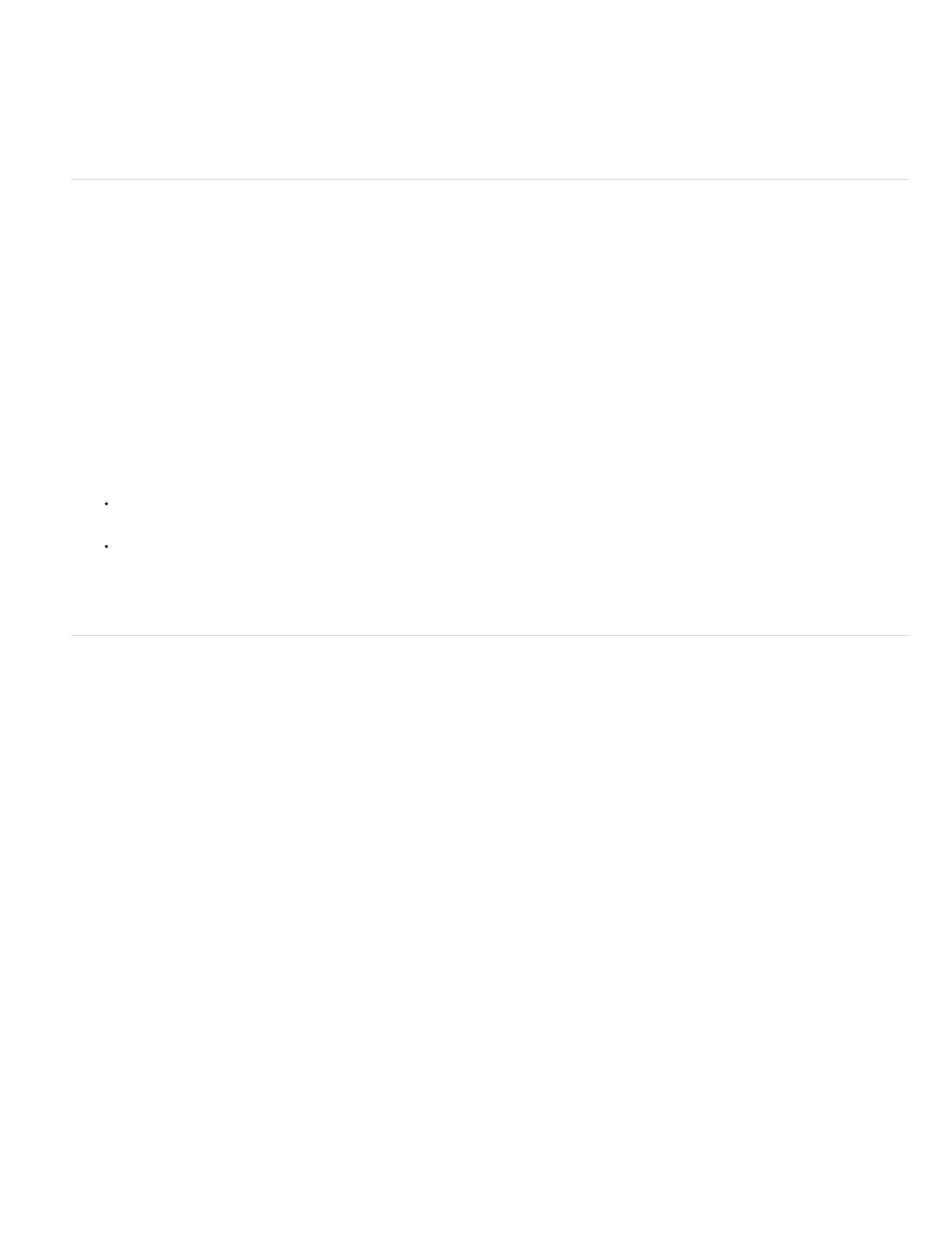
Sort folios
Choose an option from the Sort drop-down menu in Folio view to determine the sort order of folios in the Folio Builder panel. Select Reverse List
to reverse the order for any folio selected.
Sign in to Folio Builder panel
Signing in to the Folio Builder panel is optional. Signing in to the panel lets you upload folios to the Folio Producer Service for testing. You can
then download folios to the Adobe Content Viewer on a mobile device and share folios with other users. If you don’t sign in to the panel, you can
still create and preview local folios, and you can build a Single Edition app. Use a verified Adobe ID to sign in to the Folio Builder panel.
1. Make sure that your computer is connected to the internet.
2. In the Folio Builder panel, click Sign In, and then sign in using a verified Adobe ID.
3. If you do not have a verified Adobe ID, do one of the following:
If you have an Enterprise or Professional subscription to DPS, use the Account Administration tool to create an Adobe ID with an
Application role. Use the appropriate Adobe ID to sign in to the Folio Builder panel. See Account Administration tool.
To verify an Adobe ID to work with DPS, go to
click Create Account. Sign up for an account
using a valid email address. Adobe will send you a verification message. Open that message and verify it. Then use that Adobe ID to
sign in to the Folio Builder panel. See Using Adobe IDs for digital publishing.
Create a folio
A folio is a collection of articles. Anyone with InDesign CS5 or later can create folios.
When you sign in and create a folio, a workspace is created on the acrobat.com web server. The content of any article you add to the folio is
uploaded to that workspace.
1. To open the Folio Builder panel, choose Window > Extensions > Folio Builder (InDesign CS5 or CS5.5) or choose Window > Folio Builder
(InDesign CS6 or CC).
2. If you have not already signed in, click Sign In, and sign in using a verified Adobe ID.
If you do not sign in to the Folio Builder panel, you can create an offline folio. You can then upload that offline folio after you sign in.
3. Click New to create a new folio.
You can also choose File > New > Folio in InDesign CS6 to create a folio.
4. Specify the following settings, and click OK.
106
