Icons and splash screens panel, Navigation toolbar (enterprise only), Provisioning – Adobe Digital Publishing Suite User Manual
Page 184
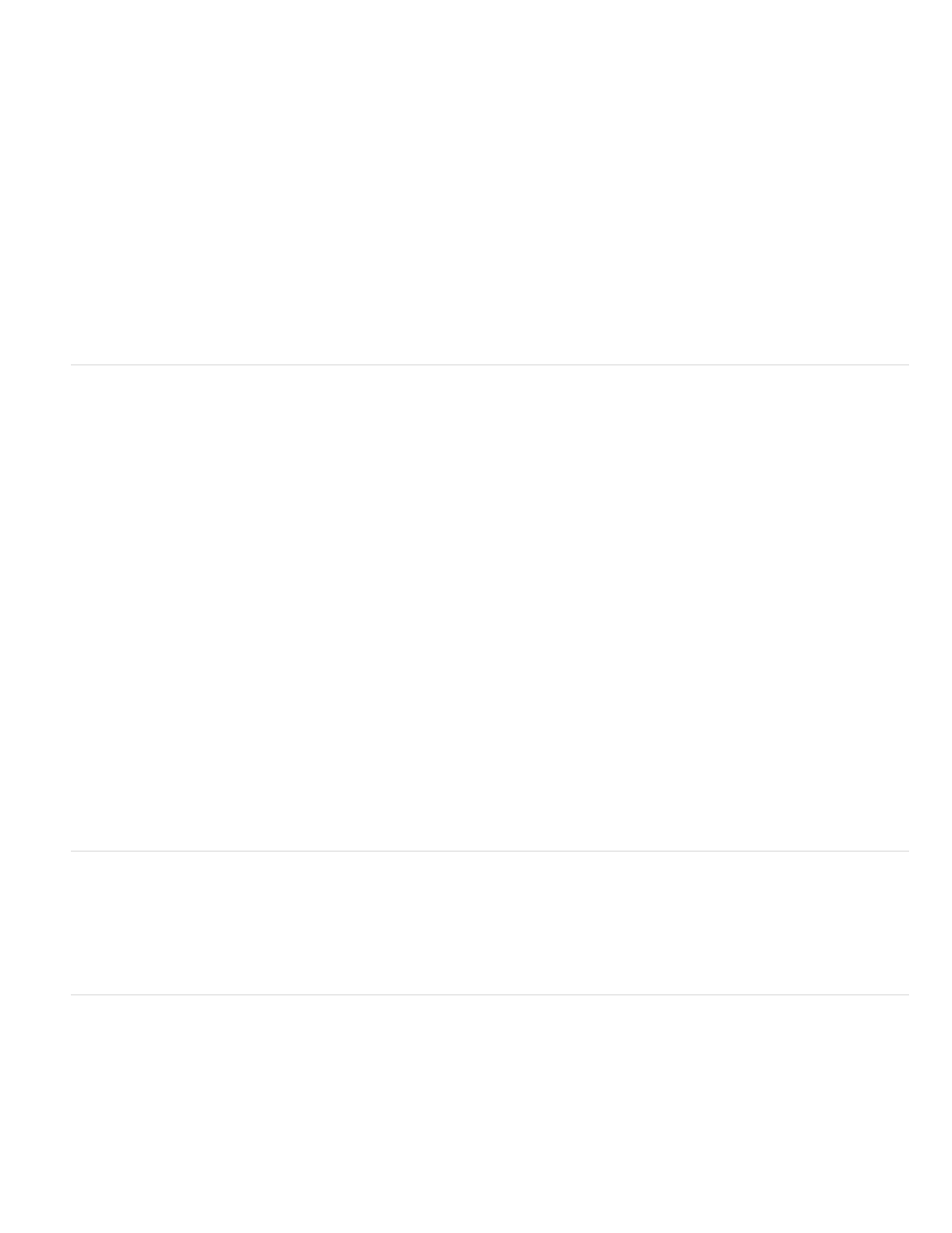
Landscape Subscription Tile
Portrait Subscription Tile
Default Subscription SKU
Custom Subscription Dialog URL (Optional)
36x36/48x48/72x72 icons
Note:
Landscape Splash Screen
Portrait Splash Screen
Optional Fonts ZIP for HTML
Application ID
Note:
Specify a 467x120-pixel (recommended) button image with a .png extension. This image appears in the library
when the device is sideways.
Specify a 255x145-pixel (recommended) button image with a .png extension. This image appears in the library when
the device is upright.
Specify the default subscription SKU for your Amazon subscription. This SKU can contain as many as 150 characters.
Use the subscription SKU that you specify in the Amazon Appstore Developer Portal (
You can specify either the
parent SKU or one of the child SKUs that identifies the term, or duration, of the subscription. If you specify a child SKU, it becomes the default
selection.
Specify a URL that is displayed in an in-app browser window when the customer taps the
subscription tile. This webpage can include messaging that is not necessarily related to subscriptions. Indicate whether this dialog box should be
displayed before or after the customer purchases the subscription.
Icons and Splash Screens panel
Use this panel to specify app icons and splash screens that will appear in Google Play Store, Amazon Appstore, and on Android devices.
The icons that you specify will be used on the Android home screen when installed, and in the app store. Provide
36x36, 48x48, and 72x72 pixel icons in PNG format. Do not scale up smaller artwork. Use 72ppi, RGB, flattened, high-quality PNG files.
Always include a .png extension in your image filenames.
When the Viewer is started, a splash screen appears for approximately three seconds. Specify a 1280x800,
1920x1200, or 2048x1536 72-ppi 8-bit PNG file.
Use the same splash screen for all Android devices. Make sure that the core design fits within the smaller target device region, such as 800x600.
Treat the outer area as a bleed. When the splash screen appears on smaller devices, the outside areas of the image are cropped.
For best results, make your splash screen image different from your cover. If the cover and the splash screen are identical, users may think the
app is frozen when they first start it.
Specify an 800x1280, 1200x1920, or 1536x2048 72-ppi 8-bit PNG file.
If you apply fonts to text in your HTML stacks or web view overlays, you can include them in either the folio or the
viewer. If you choose to include them in the viewer, compress the fonts in a .zip folder. The .zip file should not contain subfolders; all content
should be on the same level.
Navigation Toolbar (Enterprise only)
This panel lets you customize the Navigation Toolbar that appears in your custom viewer at the bottom of the library. For the navigation toolbar in
Android viewers, you can specify 75x43, 98x52, or 214x114 pixel icons. See Navigation Toolbar (Enterprise only).
Provisioning
Specify an application ID unique to the application. If possible, use the reverse domain syntax, such as “com.publisher.publication.”
Use only periods, hyphens, and basic alphanumeric characters (a-z, A-Z, 0-9).
In previous versions, the DPS App Builder added an “air.” prefix to the Application ID (example: “air.com.adobe.dpstips”). If an app you
already submitted to the Amazon Appstore includes the “air.” prefix, add it to your Application ID in DPS App Builder. To view your existing
Application ID in Amazon Appstore, sign in to the Amazon Developer Portal, open your app, and click the Binary File tab to view the “Package”
setting.
181
