Create offline folios – Adobe Digital Publishing Suite User Manual
Page 113
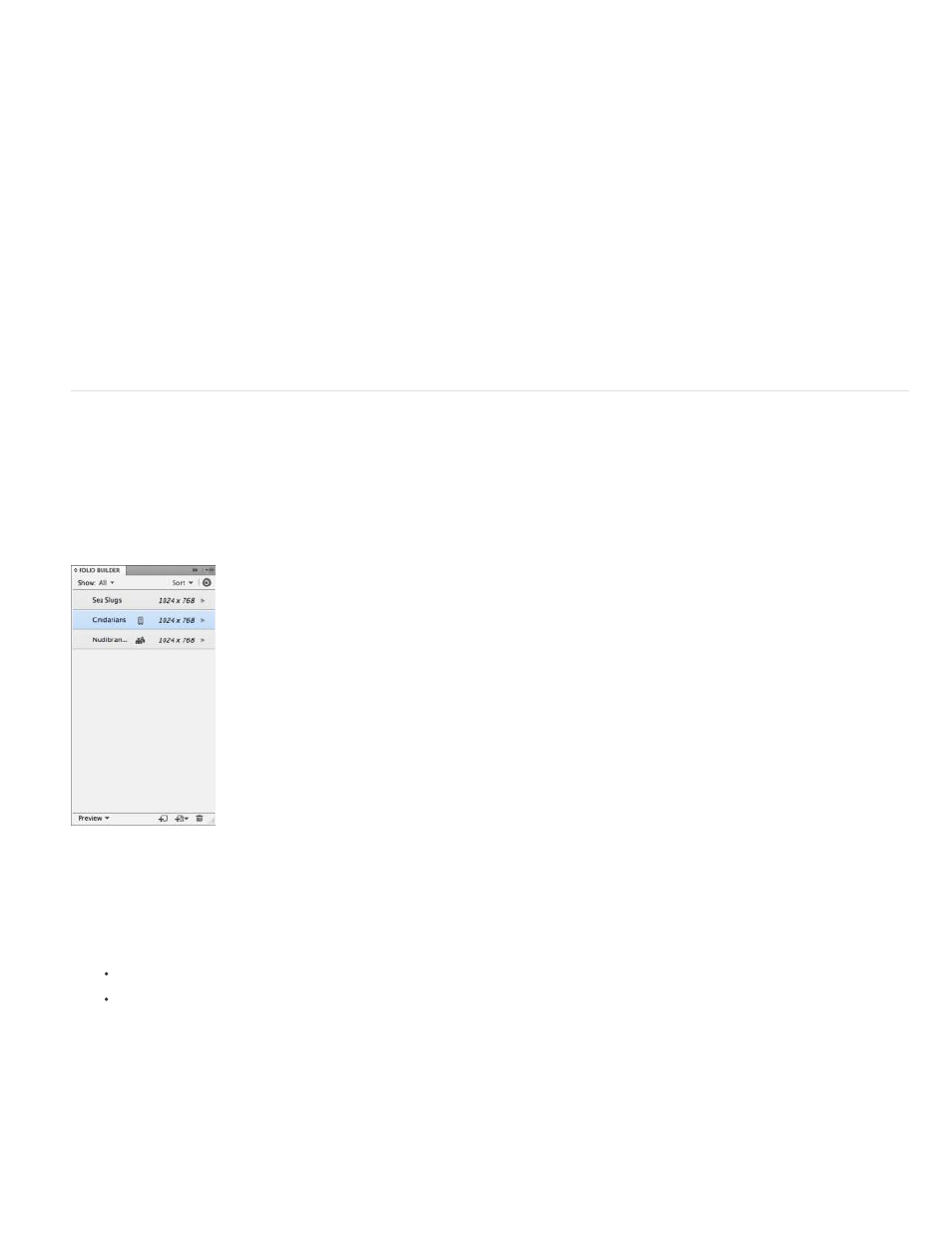
Cover Previews
Description
Library Filter
Right Edge Binding
Cover Date
appears next to the article in the Folio Builder panel of anyone who has access to the folio.
Specify .png or .jpg files for the images that appear in the viewer library.
The Description appears in the viewer library and in the viewer navigation bar.
Type the filter name for each folio in your app. The maximum number of characters for Library Filter is 60. See Create library
filters.
Selecting this option in the Folio Details area displays articles from right to left rather than left to right in the viewer.
This option is especially important for Asian languages.
Cover Date is an additional metadata control that gives certain Enterprise publishers more control over direct entitlement.
Create offline folios
An offline folio, or local folio, is not uploaded to the acrobat.com service on the web. Creating an offline folio is especially useful when you’re not
connected to the Internet, or if the acrobat.com service is temporarily out of service.
You cannot convert an uploaded folio to an offline folio.
An icon indicates that a folio is offline.
1. To create an offline folio, do either of the following:
Click Create New Folio in the Folio Builder panel when you are not signed in.
Click Create New Folio in the Folio Builder panel, and then select Create Offline Folio.
2. Add articles and edit the folio.
You can preview offline folios on your desktop or using Preview on Device. See Preview folios and articles.
When you preview or upload an offline folio, the folio is updated automatically to account for changes to the source InDesign documents.
Choosing Update to update an offline folio is not necessary.
110
