Delete a folio – Adobe Digital Publishing Suite User Manual
Page 115
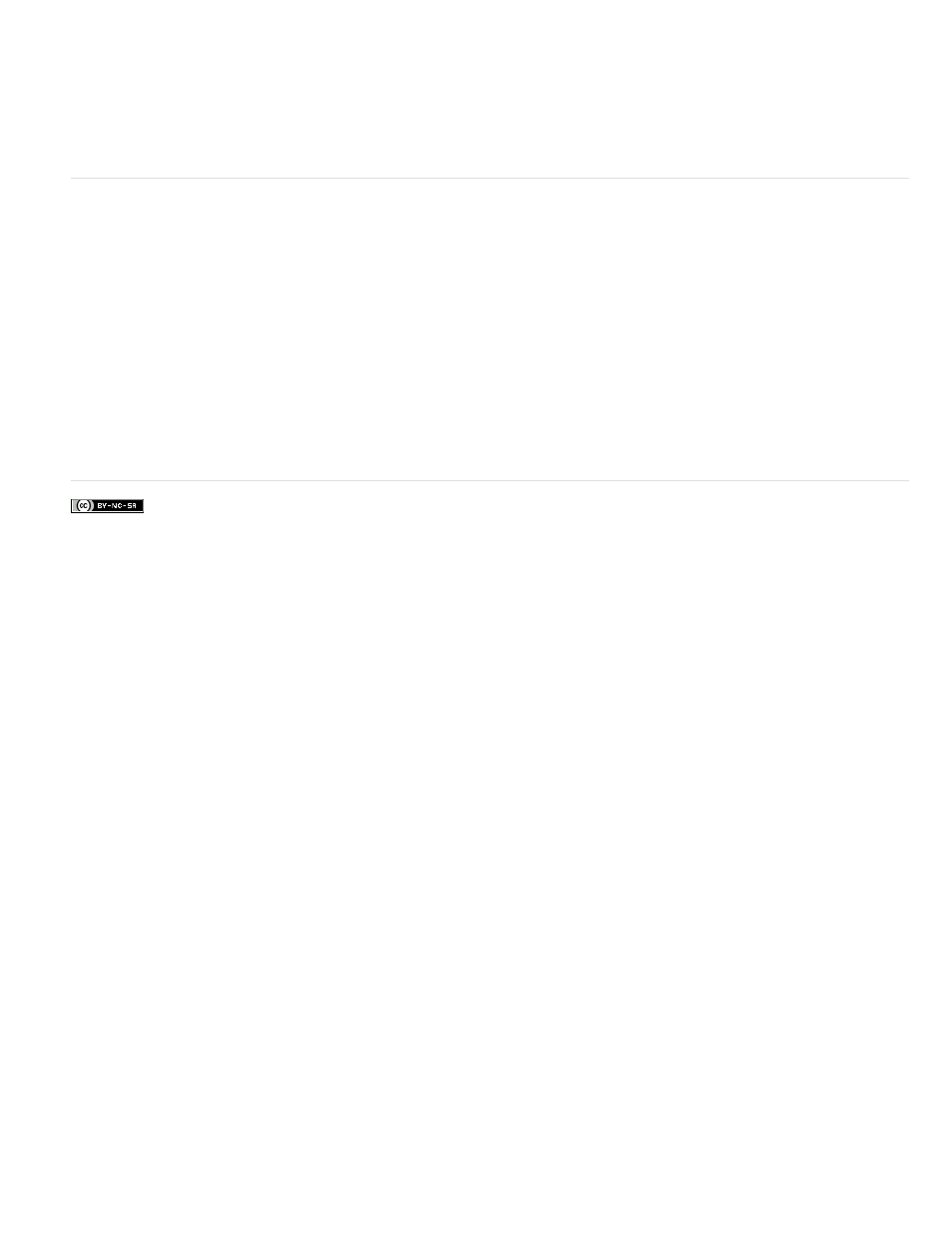
Facebook posts are not covered under the terms of Creative Commons.
update the article. These changes are reflected in the recipient's shared folio but not in the copied folio. The recipient can then either copy the folio
again (not recommended if the copied folio is published as Public) or use the Copy To or Add feature to add the updated article to the copied folio
and remove the previous version of the article. Copying the updated article is recommended if the copied folio is published so that you can update
the folio instead of unpublishing and re-publishing it.
Locked folios cannot be copied.
Delete a folio
When you delete a folio, you remove the workspace from the server, and you delete all articles in that folio, but not the source documents. If you
published a folio to the Distribution Service, use the Folio Producer Organizer to unpublish that folio before deleting it. Avoid unpublishing and
deleting retail folios.
1. If the folio is published, use the Unpublish button in the Folio Producer Organizer to remove the folio from the Distribution Service.
2. Select a folio in the Folio Builder panel, and then click the Trash button.
If a folio was downloaded in a viewer before it was deleted, it remains in the viewer library until it’s removed.
112
