Adobe Digital Publishing Suite User Manual
Page 118
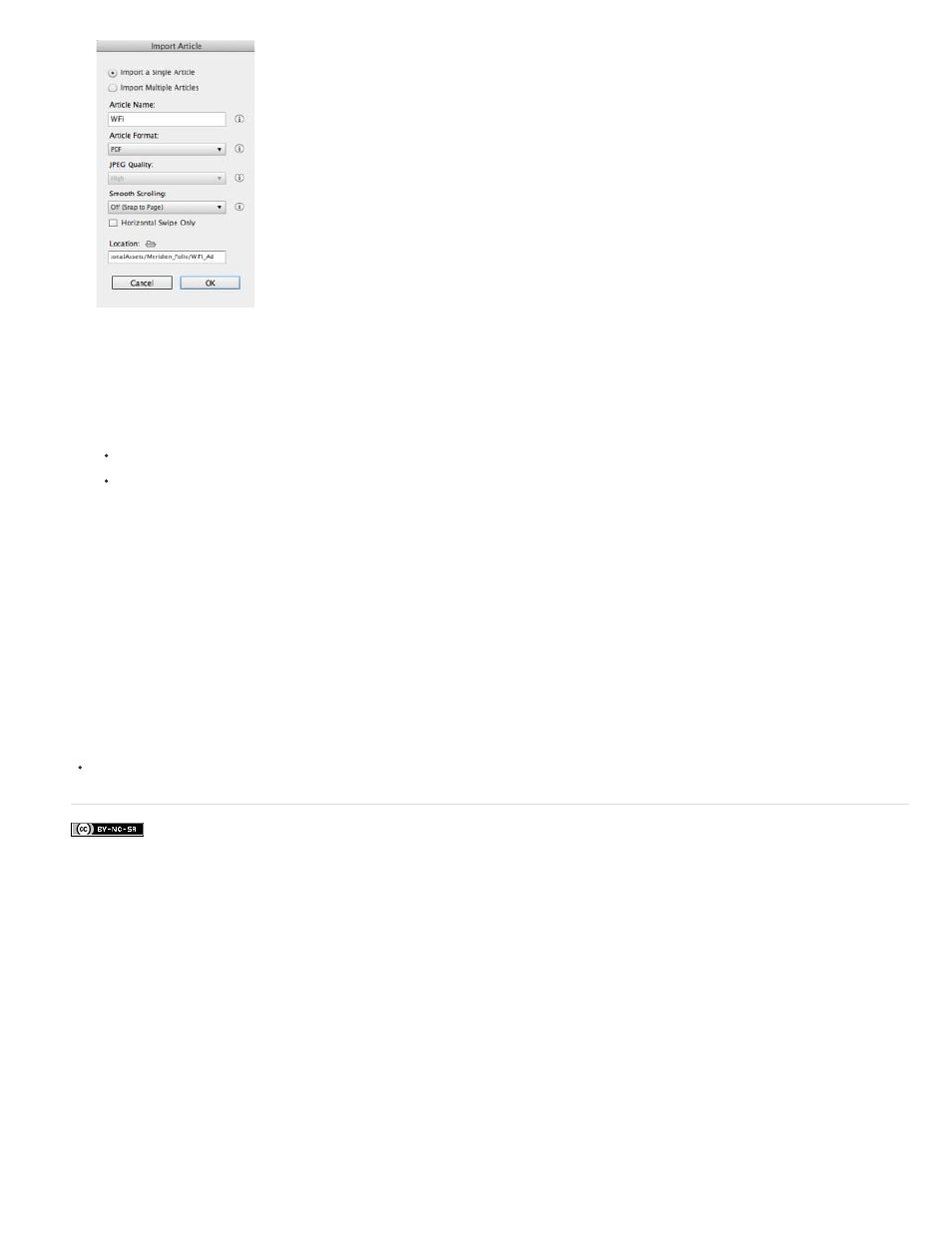
Facebook posts are not covered under the terms of Creative Commons.
Import Article dialog box
4. Do either of the following:
Choose Import A Single Article, click the Location folder icon, and specify an article folder.
Choose Import Multiple Articles, click the Location folder icon, and specify a folio folder containing article folders.
5. Select a Smooth Scrolling setting for the article. For example, if you’re importing an article for a dual-orientation folio, but you want only the
horizontal layout to be smooth scrolling, choose Horizontal Orientation.
6. Specify the image format settings, and click OK.
If your article folders include .png images on the same level as the InDesign documents, the images are used as table of contents icons. If you
import multiple articles in which the folio folder includes a sidecar.xml file, the file determines the order of articles and populates the article
properties. See Create a metadata sidecar file for importing articles.
If your articles fail to import properly, see
Related articles
115
