Adobe Digital Publishing Suite User Manual
Page 197
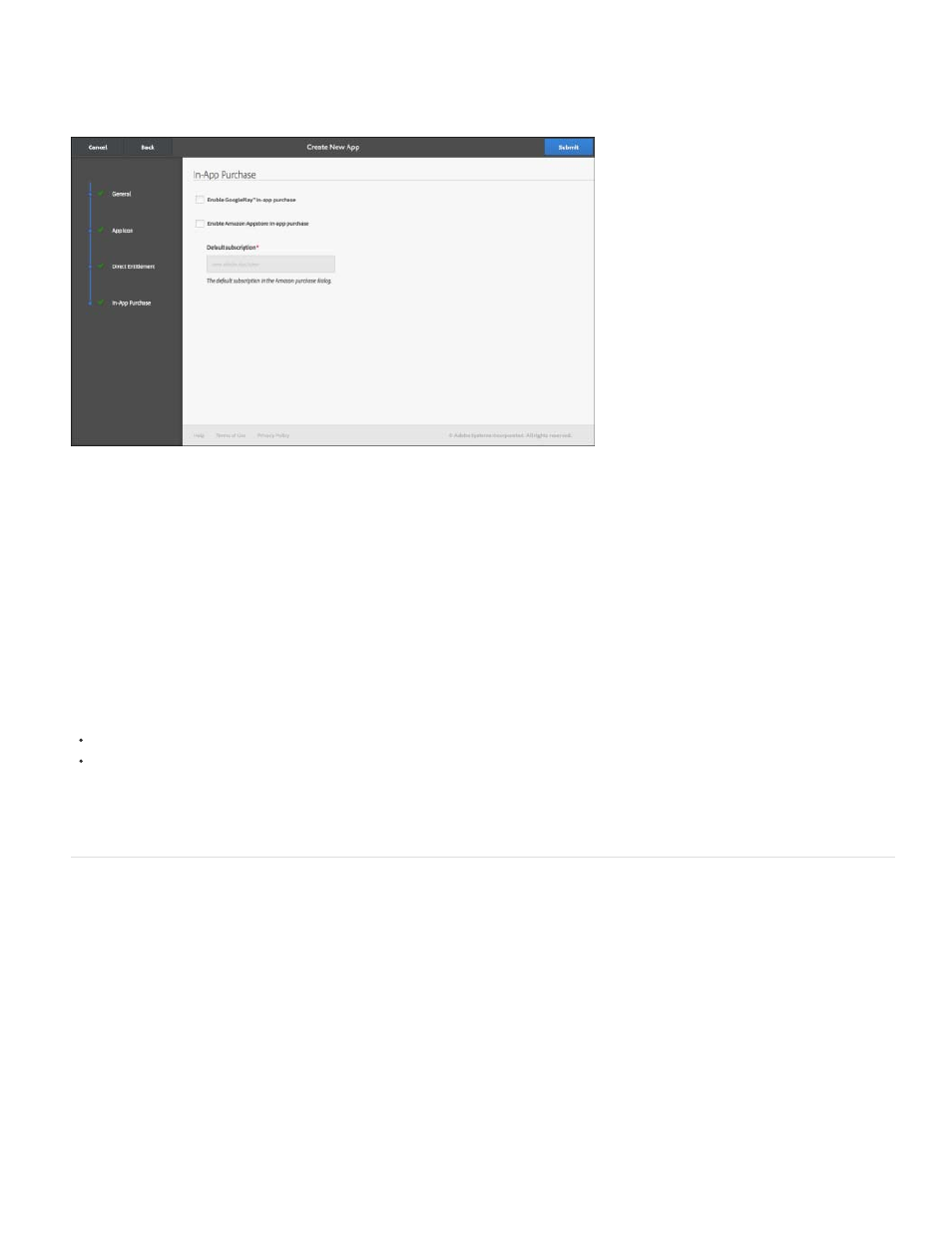
In-App Purchase
For information about setting up in-app billing for Android devices, see
.
Deleting and editing apps
To remove an app, select it and click the Trash icon.
To edit an instance of an app, select it and click the Edit App icon.
Updating and replacing an existing AIR-based Android app
If you're creating a new version for an existing Android app, note the following:
Previous app settings and downloads are not preserved.
Folios downloaded in the AIR-based viewer are not removed when the app is updated. These files remain on the user's device.
For best results, advise your customers to remove the current app before installing the new version so that all the folio files are properly
removed.
Using the DPS App Signing Tool to sign the .apk file
When finished, download the .apk file for each store to which you would like to submit the app. Before submitting the app, use the utility to sign
the .apk file.
To sign the app, you need either a .p12 certificate file or a .keystore file.
1. In the Web-based DPS App Builder, click the Unsigned App link under "Downloads" to download the .apk file to your machine.
This .apk file is unsigned. Before you submit it to the store, you must sign the .apk file.
2. Download and install the DPS App Signing tool. This tool is available for download in the main page of Web DPS App Builder. Click the
person icon in the upper right corner and choose Download Signing Tool from the menu.
194
