More information, see the, Settings – Zilog Z8F0130 User Manual
Page 92
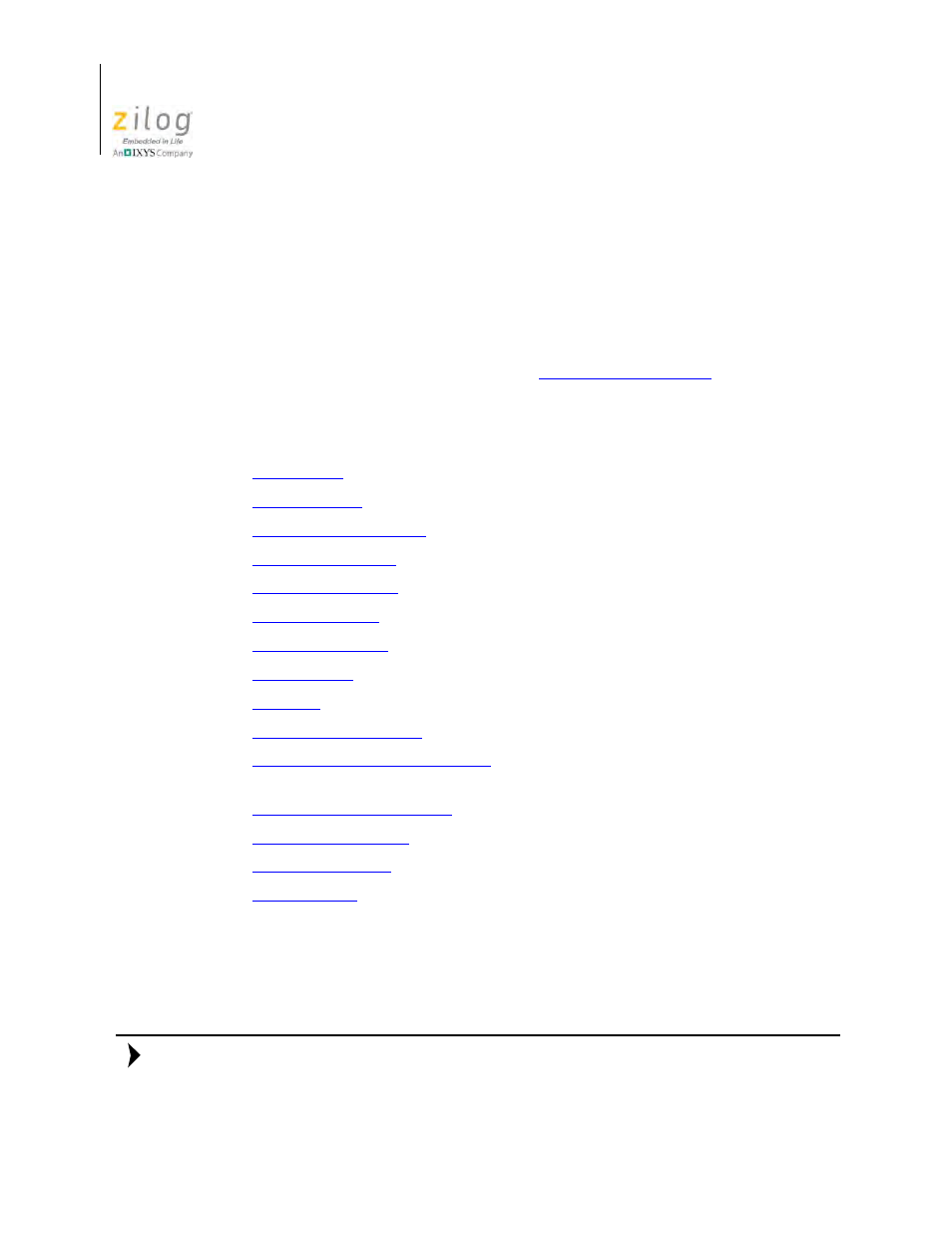
Using the Integrated Development Environment
UM013037-1212
68
Zilog Developer Studio II – Z8 Encore!
User Manual
Settings
Select
Settings
from the
Project
menu to display the
Project Settings
dialog box, which
allows you to change your active configuration as well as set up your project.
Select the active configuration for the project in the
Configuration
drop-down list box in the
upper left corner of the
Project Settings
dialog box. For your convenience, the Debug and
Release configurations are predefined. For more information about project configurations
such as adding your own configuration, see the
The
Project Settings
dialog box features a number of different pages you must use to set
up the project:
•
•
•
– see page 74 (not available for Assembly Only projects)
•
– see page 78 (not available for Assembly Only projects)
•
– see page 80 (not available for Assembly Only projects)
•
– see page 82 (not available for Assembly Only projects)
•
– see page 86 (not available for Assembly Only projects)
•
– see page 91 (available for Static Library projects only)
•
– see page 92 (not available for Assembly Only projects)
•
– see page 94 (available for Executable projects only)
•
Linker: Objects and Libraries Page
– see page 98 (available for Executable projects
only)
•
– see page 103 (available for Executable projects only)
•
– see page 106 (available for Executable projects only)
•
– see page 107 (available for Executable projects only)
•
– see page 110 (available for Executable projects only)
The
Project Settings
dialog box provides various project configuration pages that can be
accessed by selecting the page name in the pane on the left side of the dialog box. There
are several pages grouped together for the C (Compiler) and Linker that allow you to set
up subsettings for those tools.
If you change project settings that affect the build, the following message is displayed
when you click
OK
to exit the
Project Settings
dialog box: “
The project settings
Note:
- Z8F0131 Z8F0230 Z8F0231 Z8F0430 Z8F0431 Z8F043A Z8F0830 Z8F0831 Z8F083A Z8F1232 Z8F1233 Z8F0113 Z8F011A Z8F0123 Z8F012A Z8F0213 Z8F021A Z8F0223 Z8F022A Z8F0411 Z8F0412 Z8F0413 Z8F041A Z8F0421 Z8F0422 Z8F0423 Z8F042A Z8F0811 Z8F0812 Z8F0813 Z8F081A Z8F0821 Z8F0822 Z8F0823 Z8F082A Z8F0880 Z8F1621 Z8F1622 Z8F1680 Z8F1681 Z8F1682 Z8F2421 Z8F2422 Z8F2480 Z8F3221 Z8F3222 Z8F3281 Z8F3282 Z8F4821 Z8F4822 Z8F4823 Z8F6081 Z8F6082 Z8F6421 Z8F6422 Z8F6423 Z8F6481 Z8F6482 Z8FS021A ZMOT1AHH Z8FS040B ZMOT0BHH ZMOT0BSB Z8FMC04 Z8FMC08 Z8FMC16
