Zilog Z8F0130 User Manual
Page 121
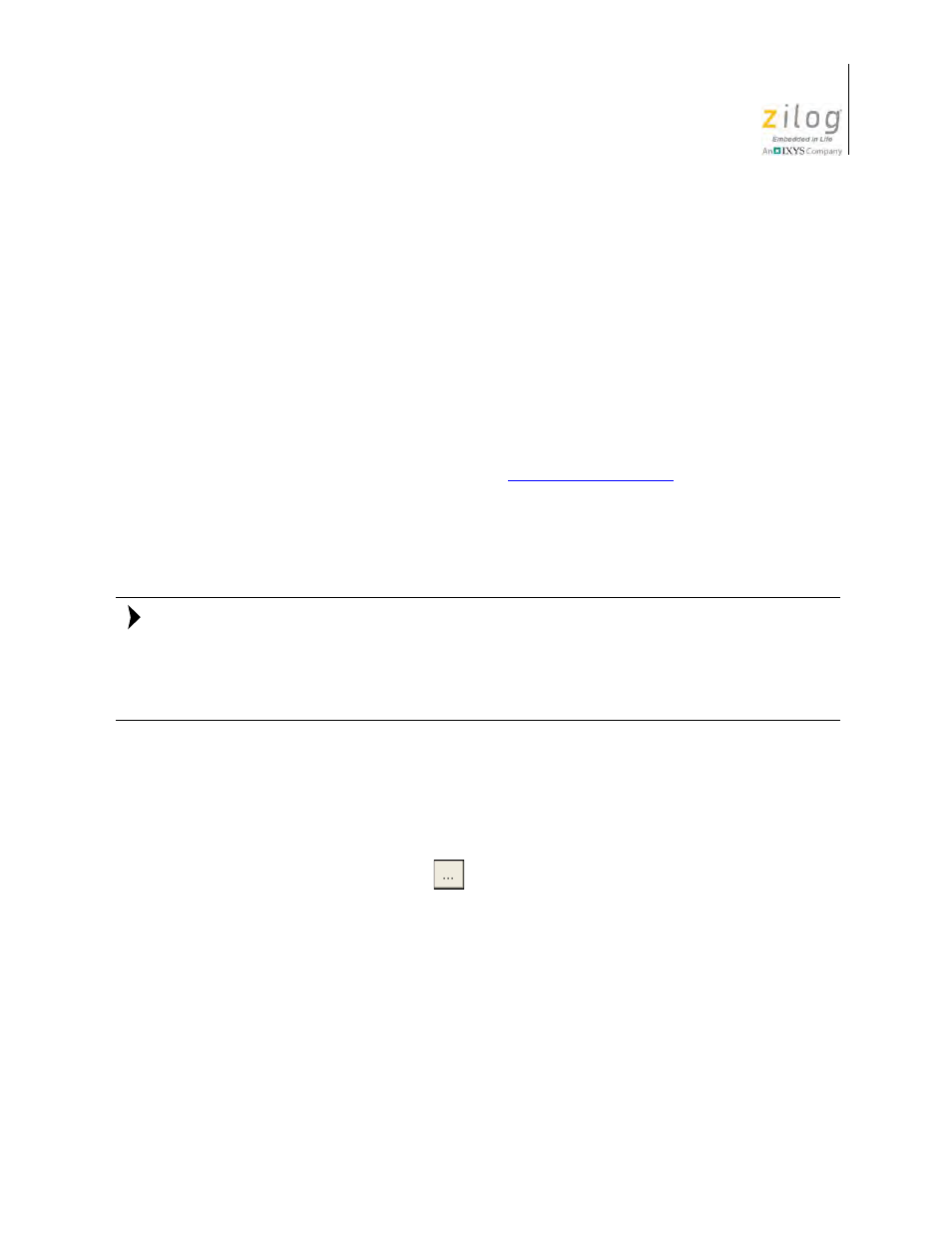
UM013037-1212
Project Menu
Zilog Developer Studio II – Z8 Encore!
User Manual
97
You can add or edit your additional directives in the
Additional Linker Directives
dialog
box. The manually inserted directives are always placed in the same place in your linker
command file: after most of the automatically generated directives and just before the final
directive that gives the name of the executable to be built and the modules to be included
in the build. This position makes your manually inserted directives override any conflict-
ing directives that occur earlier in the file, so it allows you to override particular directives
that are autogenerated from the project settings. (The RANGE and ORDER linker
directives are exceptions to this rule; they do not override earlier RANGE and ORDER
directives but combine with them.) Use caution with this override capability because some
of the autogenerated directives might interact with other directives and because there is no
visual indication to remind you that some of your project settings might not be fully taking
effect on later builds. If you must create a complex linker command file, contact Zilog
Technical Support for assistance. See the
If you have selected the
Additional Directives
checkbox, your manually inserted direc-
tives are not erased when you build your project. They are retained and reinserted into the
same location in each newly created linker command file every time you build your proj-
ect.
In earlier releases of ZDS II, it was necessary to manually insert a number of directives if
you had a C project and did not select the Standard C Start-up Module. This task is no lon-
ger necessary. The directives required to support a C start-up module are now always added
to the linker command file. The only time these directives are not added is if the project is
an Assembly Only project.
Use Existing
Use the following procedure if you do not want a new linker command file to be generated
when you build your project:
1. Select the
Use Existing
button.
2. Click the
Browse
button (
). The
Select Linker Command File
dialog box is dis-
played.
Note:
- Z8F0131 Z8F0230 Z8F0231 Z8F0430 Z8F0431 Z8F043A Z8F0830 Z8F0831 Z8F083A Z8F1232 Z8F1233 Z8F0113 Z8F011A Z8F0123 Z8F012A Z8F0213 Z8F021A Z8F0223 Z8F022A Z8F0411 Z8F0412 Z8F0413 Z8F041A Z8F0421 Z8F0422 Z8F0423 Z8F042A Z8F0811 Z8F0812 Z8F0813 Z8F081A Z8F0821 Z8F0822 Z8F0823 Z8F082A Z8F0880 Z8F1621 Z8F1622 Z8F1680 Z8F1681 Z8F1682 Z8F2421 Z8F2422 Z8F2480 Z8F3221 Z8F3222 Z8F3281 Z8F3282 Z8F4821 Z8F4822 Z8F4823 Z8F6081 Z8F6082 Z8F6421 Z8F6422 Z8F6423 Z8F6481 Z8F6482 Z8FS021A ZMOT1AHH Z8FS040B ZMOT0BHH ZMOT0BSB Z8FMC04 Z8FMC08 Z8FMC16
