Matching preprocessor conditional macros, Figure 124. highlighting matching parentheses – Zilog Z8F0130 User Manual
Page 204
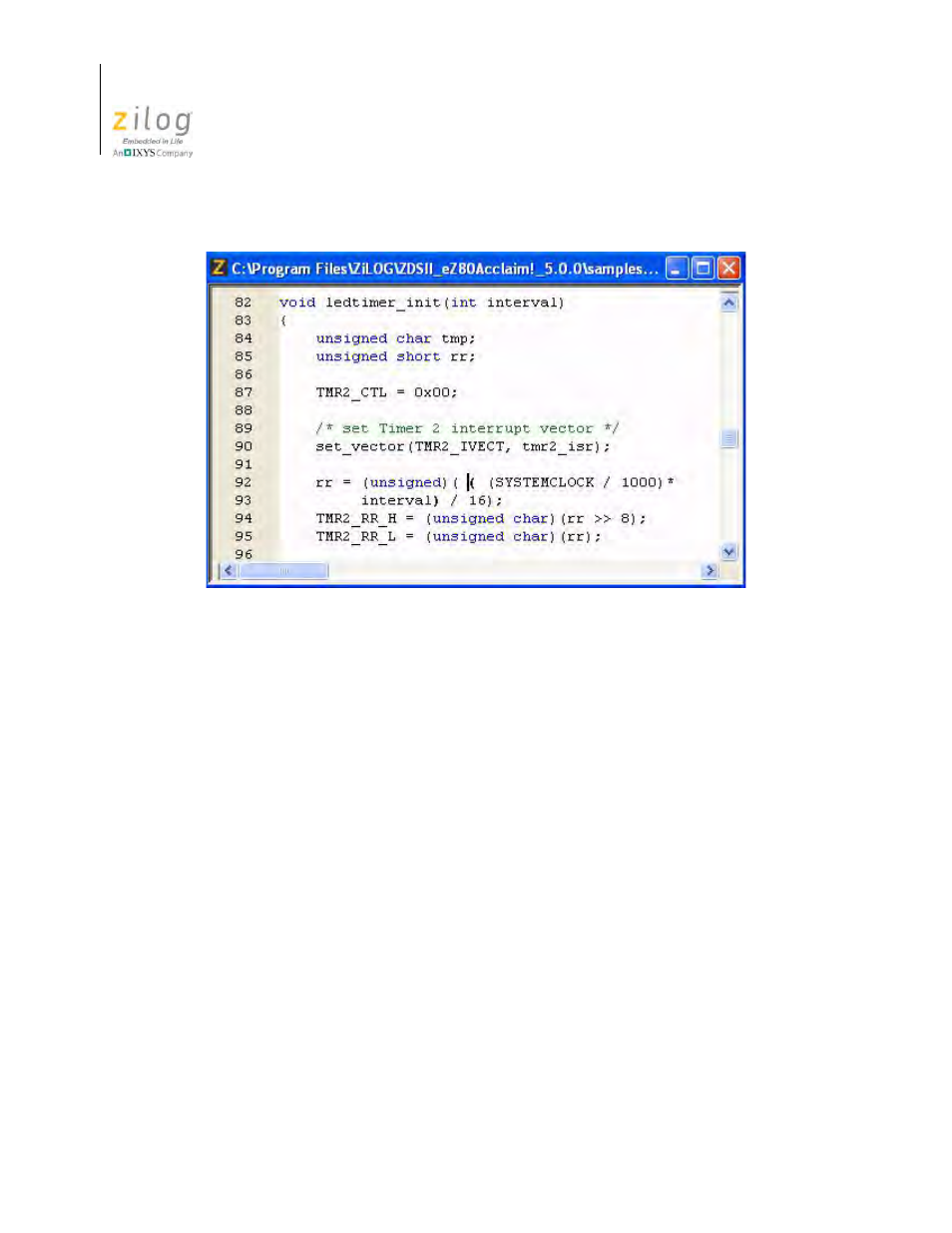
Using the Editor
UM013037-1212
180
Zilog Developer Studio II – Z8 Encore!
User Manual
When braces or parentheses are nested, the innermost pair containing the text caret is
highlighted.
You can also locate the matching brace by pressing Ctrl+E; this keyboard shortcut is espe-
cially useful when the braces are extended over multiple pages. Place your text caret any-
where in between the braces or parentheses and then press Ctrl+E to move to the closing
or opening brace or parenthesis, respectively. Use this hotkey to quickly jump between
opening and closing braces or parentheses.
To select content within matching braces or parentheses, place the text caret anywhere in
between the braces or parentheses, respectively, then press Ctrl+Shift+E.
Matching Preprocessor Conditional Macros
Source code is often grouped between compiler preprocessor statements. The ZDS II edi-
tor will allow you to move from inside a conditional statement to the enclosing preproces-
sor statements.
Move the text cursor to the line of a preprocessor conditional statement or to a line that is
enclosed by preprocessor conditional statements, then perform either of the following
actions:
•
Press Ctrl+K to find the matching preprocessor conditional statements that exist for-
ward or backward
Figure 124. Highlighting Matching Parentheses
- Z8F0131 Z8F0230 Z8F0231 Z8F0430 Z8F0431 Z8F043A Z8F0830 Z8F0831 Z8F083A Z8F1232 Z8F1233 Z8F0113 Z8F011A Z8F0123 Z8F012A Z8F0213 Z8F021A Z8F0223 Z8F022A Z8F0411 Z8F0412 Z8F0413 Z8F041A Z8F0421 Z8F0422 Z8F0423 Z8F042A Z8F0811 Z8F0812 Z8F0813 Z8F081A Z8F0821 Z8F0822 Z8F0823 Z8F082A Z8F0880 Z8F1621 Z8F1622 Z8F1680 Z8F1681 Z8F1682 Z8F2421 Z8F2422 Z8F2480 Z8F3221 Z8F3222 Z8F3281 Z8F3282 Z8F4821 Z8F4822 Z8F4823 Z8F6081 Z8F6082 Z8F6421 Z8F6422 Z8F6423 Z8F6481 Z8F6482 Z8FS021A ZMOT1AHH Z8FS040B ZMOT0BHH ZMOT0BSB Z8FMC04 Z8FMC08 Z8FMC16
