Figure 91. color dialog box – Zilog Z8F0130 User Manual
Page 164
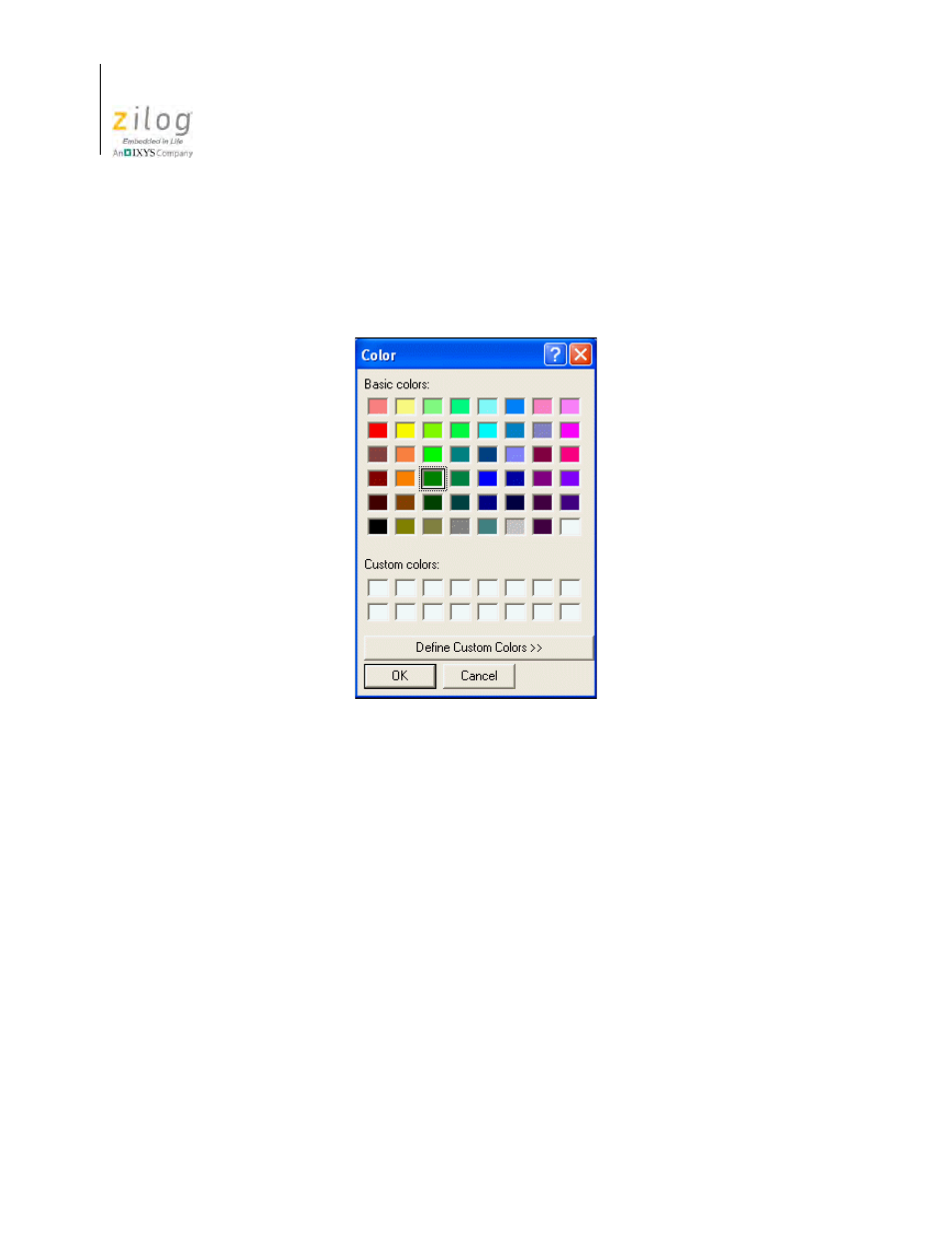
Using the Integrated Development Environment
UM013037-1212
140
Zilog Developer Studio II – Z8 Encore!
User Manual
6. To configure the background or foreground color of the selected item, make sure that
the
Use Default
checkboxes are not selected, then select the color of your choice in
the
Foreground
or
Background
fields to display its respective
Color
dialog box (see
7. If you want to use the default foreground or background color for the selected syntax
style, enable the
Use Default
checkbox next to the
Foreground
or
Background
checkbox (see Figure 90). The default color configuration can be changed by selecting
Default
from the
Syntax Style
drop-down list box.
8. Click
OK
to close the
Color
dialog box.
9. To change the font of the selected syntax style, make sure that the
Default Font
check-
boxes are not selected in the
Options
dialog box, then click the
Select Font
button to
display the
Font
dialog box, in which you can change the font, font style and font size;
Figure 91. Color Dialog Box
- Z8F0131 Z8F0230 Z8F0231 Z8F0430 Z8F0431 Z8F043A Z8F0830 Z8F0831 Z8F083A Z8F1232 Z8F1233 Z8F0113 Z8F011A Z8F0123 Z8F012A Z8F0213 Z8F021A Z8F0223 Z8F022A Z8F0411 Z8F0412 Z8F0413 Z8F041A Z8F0421 Z8F0422 Z8F0423 Z8F042A Z8F0811 Z8F0812 Z8F0813 Z8F081A Z8F0821 Z8F0822 Z8F0823 Z8F082A Z8F0880 Z8F1621 Z8F1622 Z8F1680 Z8F1681 Z8F1682 Z8F2421 Z8F2422 Z8F2480 Z8F3221 Z8F3222 Z8F3281 Z8F3282 Z8F4821 Z8F4822 Z8F4823 Z8F6081 Z8F6082 Z8F6421 Z8F6422 Z8F6423 Z8F6481 Z8F6482 Z8FS021A ZMOT1AHH Z8FS040B ZMOT0BHH ZMOT0BSB Z8FMC04 Z8FMC08 Z8FMC16
