Figure 98. autocompletion of html tags – Zilog Z8F0130 User Manual
Page 178
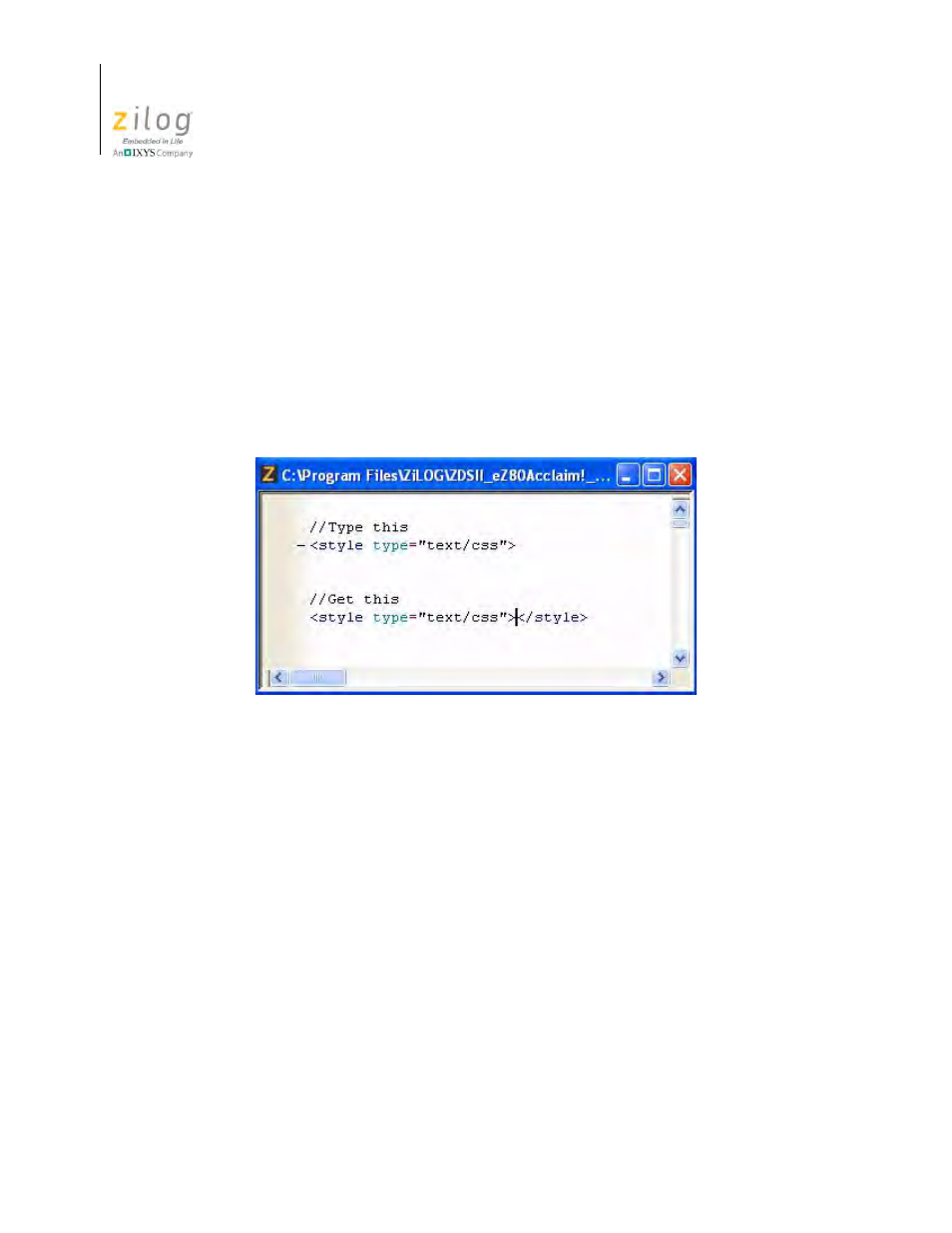
Using the Editor
UM013037-1212
154
Zilog Developer Studio II – Z8 Encore!
User Manual
When you type an angle bracket following an
#include
directive, the editor shows a list
of all system include header files.
When you type a double quote following an
#include
directive, the editor shows a list of
all system and user include header files.
Autocompletion of Tags in an HTML file
When you enter a starting tag in an HTML file, the editor automatically adds its end tag
and places the text caret in between them to allow you to enter the content. See the exam-
ple in Figure 98.
To enable or disable autocompletion, perform the following steps:
1. From the
Tools
menu, select
Options
. The
Options
dialog box is displayed.
2. Click the
Editor
tab.
3. Click the
Advanced Editor Options
button. The
Advanced Editor Options
dialog
box is displayed, as shown in Figure 99.
4. Select the
Show Autocompletion List
checkbox to enable the autocompletion. This
option is selected by default.
Figure 98. Autocompletion of HTML Tags
- Z8F0131 Z8F0230 Z8F0231 Z8F0430 Z8F0431 Z8F043A Z8F0830 Z8F0831 Z8F083A Z8F1232 Z8F1233 Z8F0113 Z8F011A Z8F0123 Z8F012A Z8F0213 Z8F021A Z8F0223 Z8F022A Z8F0411 Z8F0412 Z8F0413 Z8F041A Z8F0421 Z8F0422 Z8F0423 Z8F042A Z8F0811 Z8F0812 Z8F0813 Z8F081A Z8F0821 Z8F0822 Z8F0823 Z8F082A Z8F0880 Z8F1621 Z8F1622 Z8F1680 Z8F1681 Z8F1682 Z8F2421 Z8F2422 Z8F2480 Z8F3221 Z8F3222 Z8F3281 Z8F3282 Z8F4821 Z8F4822 Z8F4823 Z8F6081 Z8F6082 Z8F6421 Z8F6422 Z8F6423 Z8F6481 Z8F6482 Z8FS021A ZMOT1AHH Z8FS040B ZMOT0BHH ZMOT0BSB Z8FMC04 Z8FMC08 Z8FMC16
