Figure 61. select linker command file dialog box – Zilog Z8F0130 User Manual
Page 122
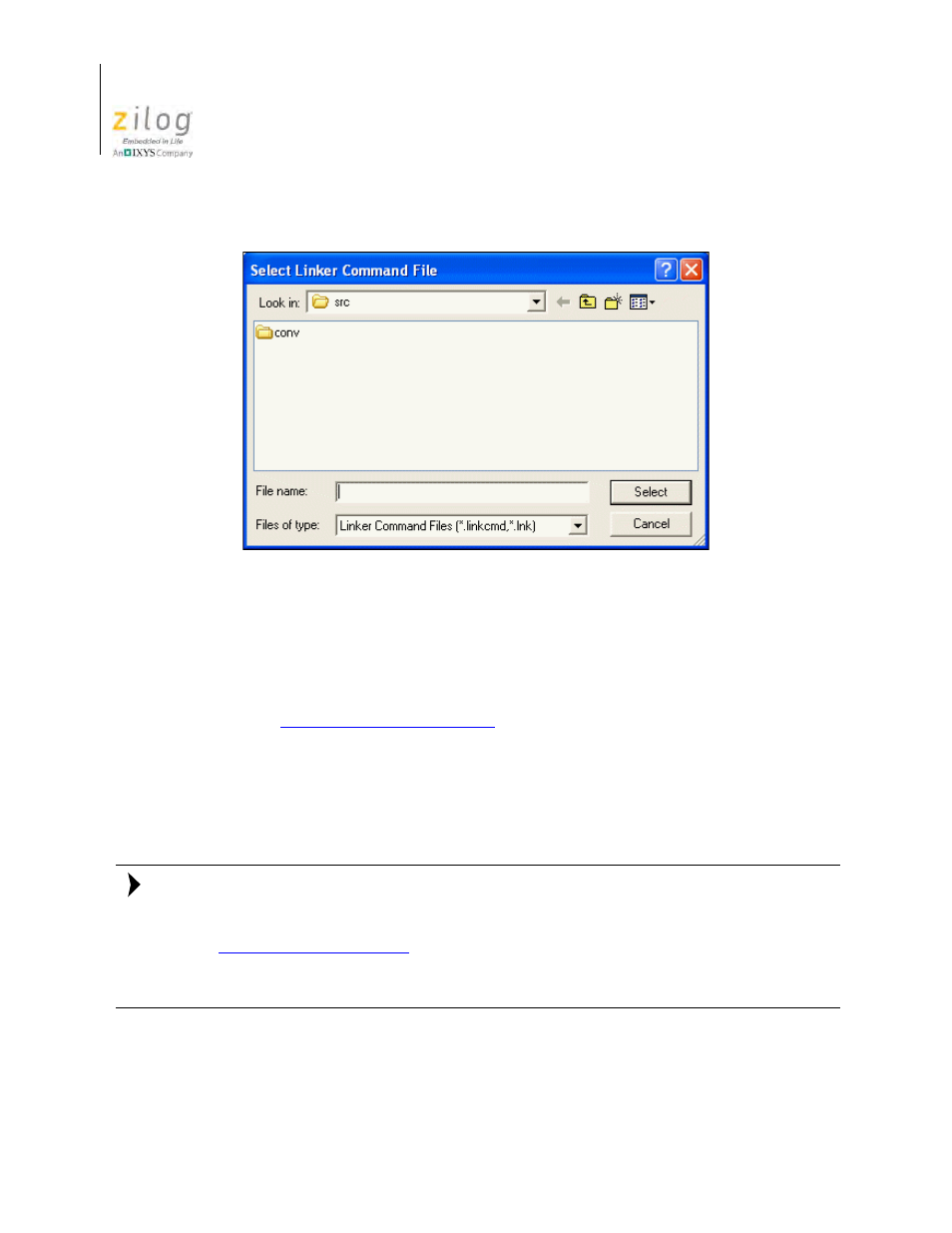
Using the Integrated Development Environment
UM013037-1212
98
Zilog Developer Studio II – Z8 Encore!
User Manual
3. Use the
Look In
drop-down list box to navigate to the linker command file that you
want to use.
4. Click
Select
.
The
Use Existing
button is the alternative to the
Always Generate from Settings
button
(see the
section on page 95). When this button is selected,
a new linker command file is not generated when you build your project. Instead, the
linker command file that you specify in this field is applied every time.
When the
Use Existing
button is selected, many project settings are grayed out, including
all of the settings on the Linker pages. These settings are disabled because when you have
specified that an existing linker command file is to be used, those settings have no effect.
When the
Use Existing
button is selected, some other changes that you make in your proj-
ect such as adding new files to the project also do not automatically take effect. To add new
files to the project, you must not only add them to the
Project Workspace
window (see the
section on page 38), but you must also edit your linker com-
mand file to add the corresponding object modules to the list of linked modules at the end
of the linker command file.
Linker: Objects and Libraries Page
The options in the Objects and Libraries page are described in this section.
Figure 61. Select Linker Command File Dialog Box
Note:
- Z8F0131 Z8F0230 Z8F0231 Z8F0430 Z8F0431 Z8F043A Z8F0830 Z8F0831 Z8F083A Z8F1232 Z8F1233 Z8F0113 Z8F011A Z8F0123 Z8F012A Z8F0213 Z8F021A Z8F0223 Z8F022A Z8F0411 Z8F0412 Z8F0413 Z8F041A Z8F0421 Z8F0422 Z8F0423 Z8F042A Z8F0811 Z8F0812 Z8F0813 Z8F081A Z8F0821 Z8F0822 Z8F0823 Z8F082A Z8F0880 Z8F1621 Z8F1622 Z8F1680 Z8F1681 Z8F1682 Z8F2421 Z8F2422 Z8F2480 Z8F3221 Z8F3222 Z8F3281 Z8F3282 Z8F4821 Z8F4822 Z8F4823 Z8F6081 Z8F6082 Z8F6421 Z8F6422 Z8F6423 Z8F6481 Z8F6482 Z8FS021A ZMOT1AHH Z8FS040B ZMOT0BHH ZMOT0BSB Z8FMC04 Z8FMC08 Z8FMC16
