Figure 36. select project name dialog box – Zilog Z8F0130 User Manual
Page 74
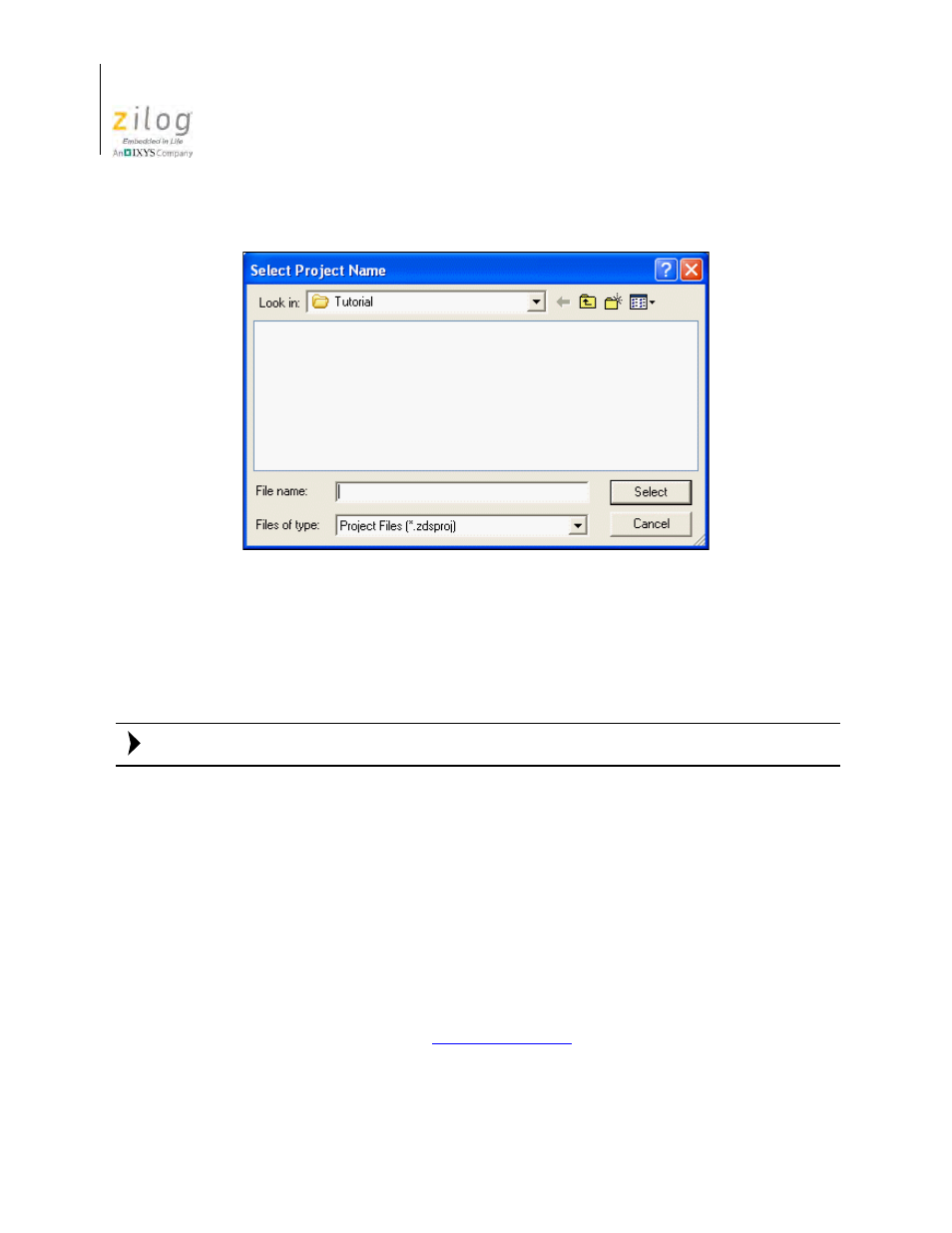
Using the Integrated Development Environment
UM013037-1212
50
Zilog Developer Studio II – Z8 Encore!
User Manual
3. Use the
Look In
drop-down list box to navigate to the directory in which you want to
save your project.
4. In the
File Name
field, enter the name of your project. You do not have to type the
extension
.zdsproj
. The extension is added automatically.
The following characters cannot be used in a project name: ( ) $ , . - + [ ] ' &
5. Click
Select
to return to the
New Project
dialog box.
6. In the
Project Type
field, select
Standard
for a project that will include C language
source code. Select
Assembly Only
for a project that will include only assembly
source code.
7. In the
CPU Family
drop-down list box, select a product family.
8. In the
CPU
drop-down list box, select a CPU.
9. In the
Build Type
drop-down list box, select
Executable
to build an application or
select
Static Library
to build a static library.
The default is
Executable
, which creates an IEEE 695 executable format (
.lod
). For
10. Click
Continue
to change the default project settings using the New Project Wizard.
To accept all default settings, click
Finish
.
Figure 36. Select Project Name Dialog Box
Note:
- Z8F0131 Z8F0230 Z8F0231 Z8F0430 Z8F0431 Z8F043A Z8F0830 Z8F0831 Z8F083A Z8F1232 Z8F1233 Z8F0113 Z8F011A Z8F0123 Z8F012A Z8F0213 Z8F021A Z8F0223 Z8F022A Z8F0411 Z8F0412 Z8F0413 Z8F041A Z8F0421 Z8F0422 Z8F0423 Z8F042A Z8F0811 Z8F0812 Z8F0813 Z8F081A Z8F0821 Z8F0822 Z8F0823 Z8F082A Z8F0880 Z8F1621 Z8F1622 Z8F1680 Z8F1681 Z8F1682 Z8F2421 Z8F2422 Z8F2480 Z8F3221 Z8F3222 Z8F3281 Z8F3282 Z8F4821 Z8F4822 Z8F4823 Z8F6081 Z8F6082 Z8F6421 Z8F6422 Z8F6423 Z8F6481 Z8F6482 Z8FS021A ZMOT1AHH Z8FS040B ZMOT0BHH ZMOT0BSB Z8FMC04 Z8FMC08 Z8FMC16
