Figure 5 – Zilog Z8F0130 User Manual
Page 37
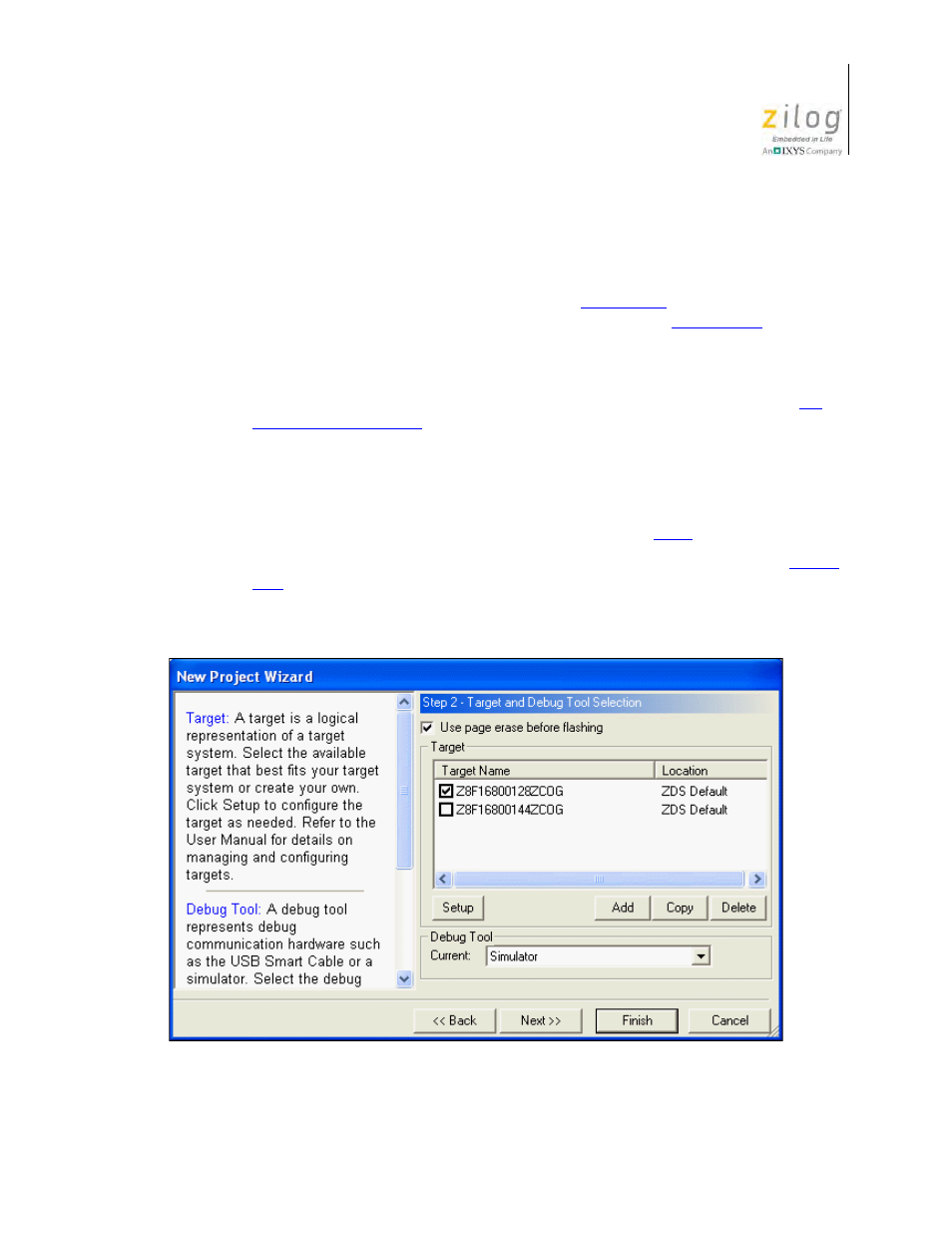
UM013037-1212
Create a New Project
Zilog Developer Studio II – Z8 Encore!
User Manual
13
11. Accept the defaults by clicking
Next
. The
Target and Debug Tool Selection
step of
the
New Project Wizard
dialog box is displayed.
The options displayed in the
Configure Target
dialog box depend on the CPU you
selected in the
New Project
the
General
page of the
Project Settings
dialog box (see the
page 69). For this tutorial project, there are two targets displayed.
Z8F16800128ZCOG is the Z8F1680 28-Pin Development Kit’s evaluation board;
Z8F16800144ZCOG is the Z8F1680 Dual 44-Pin Development Kit’s evaluation
board. For more information about which products each target supports, see the
Clicking
Setup
in the
Target
area displays the
Configure Target
dialog box. The
Configure Target
dialog box allows you to select the clock source and the appropriate
clock frequency. For the emulator, this frequency must match the clock oscillator on
Y4. For the development kit, this frequency must match the clock oscillator on Y1.
For more information about configuring the target, see the
For details about the available debug tools and how to configure them, see the
12. Select the
Z8F16800128ZCOG
checkbox.
Figure 5. New Project Wizard Dialog Box, Target and Debug Tool Selection Step
- Z8F0131 Z8F0230 Z8F0231 Z8F0430 Z8F0431 Z8F043A Z8F0830 Z8F0831 Z8F083A Z8F1232 Z8F1233 Z8F0113 Z8F011A Z8F0123 Z8F012A Z8F0213 Z8F021A Z8F0223 Z8F022A Z8F0411 Z8F0412 Z8F0413 Z8F041A Z8F0421 Z8F0422 Z8F0423 Z8F042A Z8F0811 Z8F0812 Z8F0813 Z8F081A Z8F0821 Z8F0822 Z8F0823 Z8F082A Z8F0880 Z8F1621 Z8F1622 Z8F1680 Z8F1681 Z8F1682 Z8F2421 Z8F2422 Z8F2480 Z8F3221 Z8F3222 Z8F3281 Z8F3282 Z8F4821 Z8F4822 Z8F4823 Z8F6081 Z8F6082 Z8F6421 Z8F6422 Z8F6423 Z8F6481 Z8F6482 Z8FS021A ZMOT1AHH Z8FS040B ZMOT0BHH ZMOT0BSB Z8FMC04 Z8FMC08 Z8FMC16
