Figure 87. customize dialog box, toolbars tab – Zilog Z8F0130 User Manual
Page 159
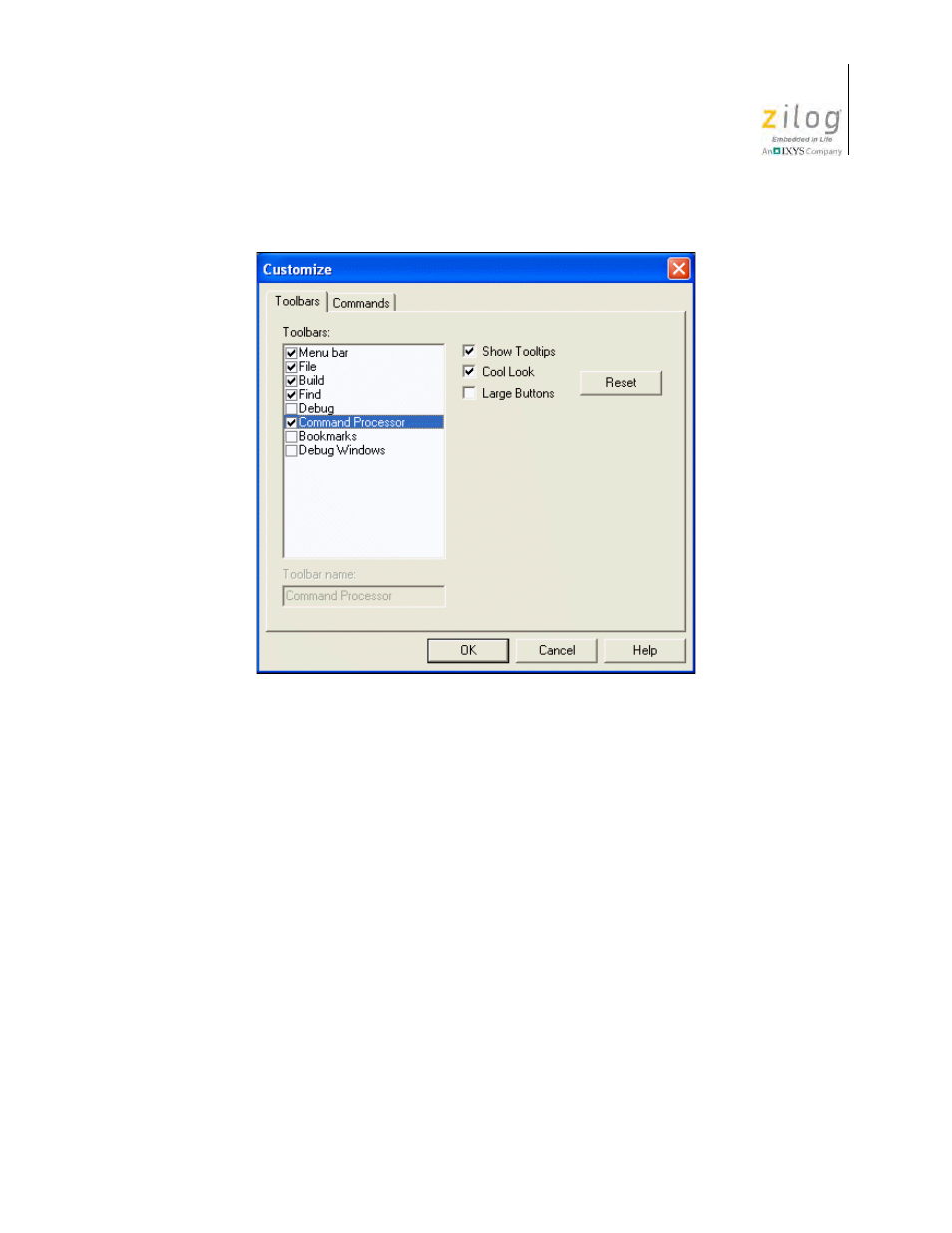
UM013037-1212
Tools Menu
Zilog Developer Studio II – Z8 Encore!
User Manual
135
To display, hide, or change the appearance of toolbars, use the following procedure:
1. Select
Customize
from the
Tools
menu. The
Customize
dialog box is displayed.
2. Click the
Toolbars
tab.
3. In the
Toolbars
list box, select the toolbars that you want displayed and deselect tool-
bars that you want hidden.
4. Select the
Show Tooltips
checkbox if you want to display cue cards (short descrip-
tions of the main function of buttons) when your mouse cursor is over a button.
5. Select the
Cool Look
checkbox to change how the buttons are displayed.
6. Select the
Large Buttons
checkbox to increase the size of the buttons.
7. Click
Reset
to restore the defaults.
8. Click
OK
to apply your changes or
Cancel
to close the dialog box without making any
changes.
Figure 87. Customize Dialog Box, Toolbars Tab
- Z8F0131 Z8F0230 Z8F0231 Z8F0430 Z8F0431 Z8F043A Z8F0830 Z8F0831 Z8F083A Z8F1232 Z8F1233 Z8F0113 Z8F011A Z8F0123 Z8F012A Z8F0213 Z8F021A Z8F0223 Z8F022A Z8F0411 Z8F0412 Z8F0413 Z8F041A Z8F0421 Z8F0422 Z8F0423 Z8F042A Z8F0811 Z8F0812 Z8F0813 Z8F081A Z8F0821 Z8F0822 Z8F0823 Z8F082A Z8F0880 Z8F1621 Z8F1622 Z8F1680 Z8F1681 Z8F1682 Z8F2421 Z8F2422 Z8F2480 Z8F3221 Z8F3222 Z8F3281 Z8F3282 Z8F4821 Z8F4822 Z8F4823 Z8F6081 Z8F6082 Z8F6421 Z8F6422 Z8F6423 Z8F6481 Z8F6482 Z8FS021A ZMOT1AHH Z8FS040B ZMOT0BHH ZMOT0BSB Z8FMC04 Z8FMC08 Z8FMC16
