Accessing features (digital sets), Accessing features (netvision telephones), Oneline and two-line displays – Nortel Networks T7316 User Manual
Page 27: One-line and two-line displays, Figure 8, Two-line displays and display buttons
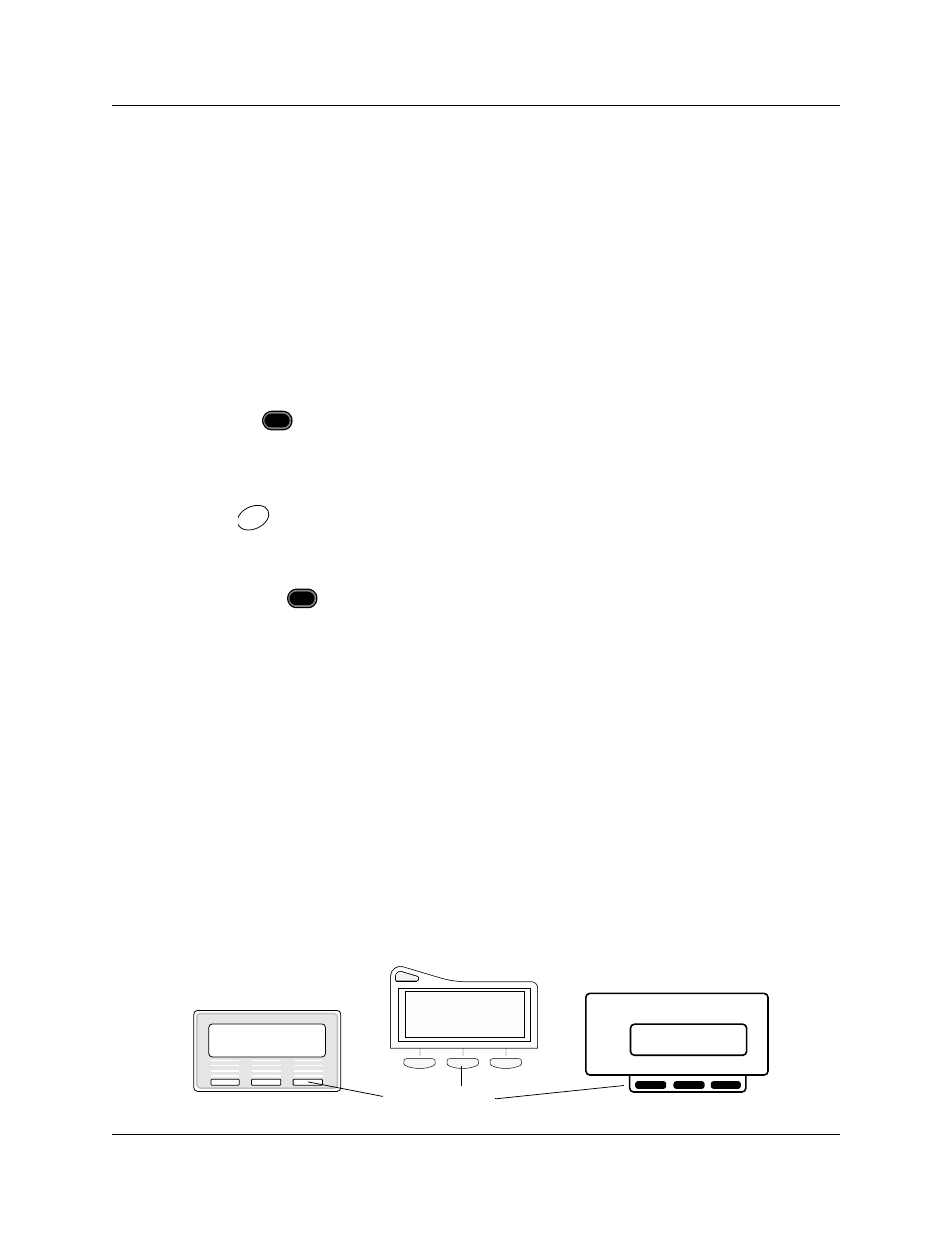
Chapter 1 Telephone configuration overview
27
Telephone Features Programming Guide
Accessing features (digital sets)
You can enter ≤, ƒ, or
Ä and the code to use a feature. For example: Press
≤·°⁄ to access your mailbox.
If the telephone has memory buttons, they can be programmed to access specific features. In this
case, all you do is press the memory button on the set to activate the feature.
Accessing features (NetVision telephones)
The NetVision telephones have the equivalent of the ≤ programmed on the handset display
menu.
1
Press the
button to access the display menu.
By default, the Feature entry is usually the first entry in the menu.
2
Scroll to Feature on the menu.
3
Press
.
4
Enter the feature code.
You can also use
1
, (if Feature is the first entry on the menu). You can use
this shortcut either on an idle line or during a call.
Another shortcut to enter a feature code is •
, however, this can only be used if
there is no active call. Refer to the NetVision Telephone Feature Card for details about using
feature codes.
One-line and two-line displays
The T7100 and T7208 telephones have a one-line display.
The T7316, M73100/M7310(N), the M7324(N), the i2002 and i2004 IP telephones, and the T7406
portable telephones have a second line on the display, which displays the intended function of the
three buttons (display buttons) below it.
shows the different types of digital telephones
with display buttons.
Figure 8
Two-line displays and display buttons
FCT
SND
SND
FCT
Contrast level 2
DOWN
UP
OK
Display buttons
Contrast level 2
DOWN
UP
OK
Contrast level 2
DOWN
UP
OK
