Call log options, Log a call manually, Delete old log items – Nortel Networks T7316 User Manual
Page 94: View your call log
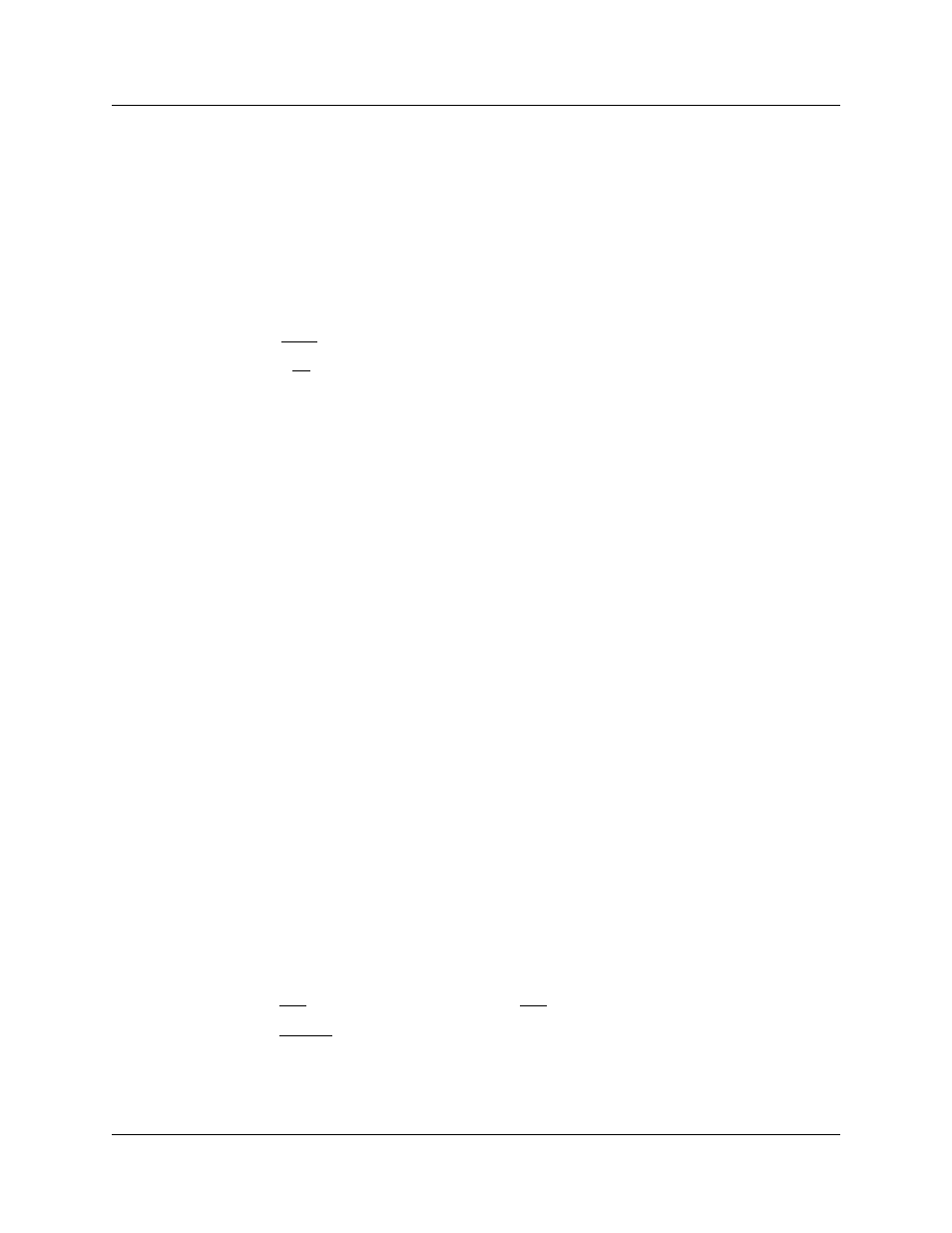
94
Chapter 8 Track your incoming calls
P0937240 03.1
Call Log options
You can select the type of calls to store in your Call Log. Select from four Autolog options:
No one answered, Unanswerd by me, Log all calls, No autologging
.
To use Call Log:
1
Press ≤•°›.
The display shows the current option.
2
Press £ or NEXT to change the option.
3
Press ≥ or OK to select the display option.
Log a call manually
If your calls are not automatically logged, you can manually log call information when connected
to an external call. You can store information for your current call for future reference.
For example, you can:
•
record caller information without using paper and pencil
•
record only selected calls as opposed to logging all calls
•
quickly record call information before a caller hangs up
Press ≤°⁄‹ to log an external call manually.
Delete old log items
Your log has a set number of items that it can hold. When the log is full, you can no longer log new
calls. When your log is full, the Autobumping function automatically deletes the oldest Call Log
item when a new call is logged.
Press ≤
°⁄fi
to enable autobumping.
Press ≤
£°⁄fi
to disable autobumping.
View your Call Log
To view your log:
1
Press ≤
°⁄¤
. The display shows the number of previously read items (old) and the
number of new items in the log.
2
Press
•
or OLD to view old items; press
£
or
NEW to view new items.
3
Press
‚
or RESUME to display the last item you viewed, the last time you accessed your Call
Log.
When you subscribe to Call Display services from your local telephone company, names and
numbers for external callers appear on the display.
