Releasing a call, with a call on hold, Accessing call on hold after hang up, Retrieving a held call from an on hook handset – Nortel Networks T7316 User Manual
Page 152: Using the display menu, Preprogrammed features
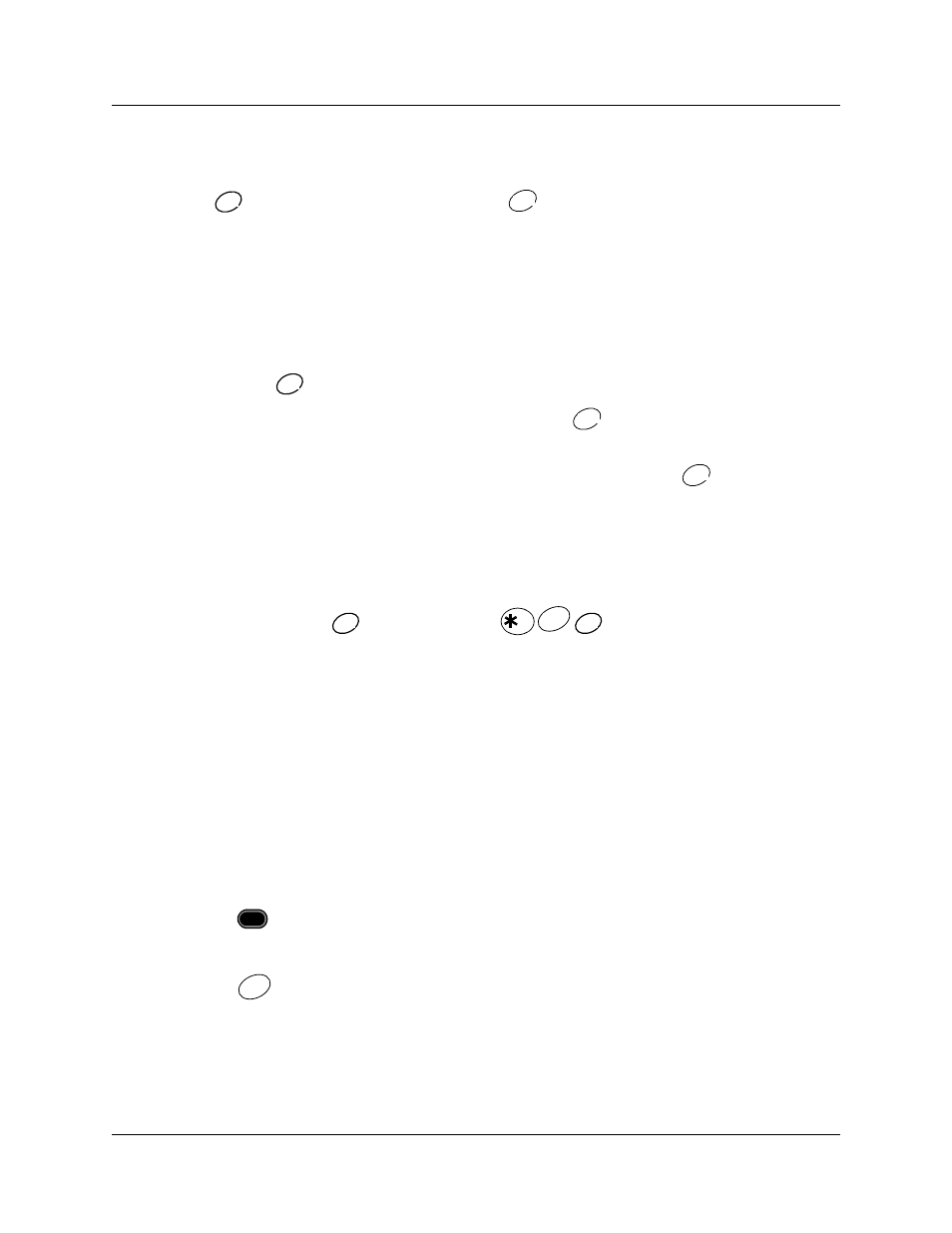
152
Chapter 14 Cordless telephones and features
P0937240 03.1
Releasing a call, with a call on hold
To release one call when there are two calls, ensure that call you want to end is the active call
(press
to activate it, if necessary), then press
. The call on Hold becomes active.
Accessing call on Hold after hang up
How you access a call on Hold after you have released an active call, depends on the action you
take after you release the call, or put the call on Hold.
•
If the far end hangs up on an active call, you do not receive dial tone. The call on Hold remains
held. Press
to retrieve the held call.
•
If the far end hangs up on an active call, and you press
, the handset goes on hook and
frees the link to your handset. The call on Hold remains held.
•
If you put a call on Hold, but do not make a second call, and you press
, the handset goes
on hook and frees the link to your handset. The call on Hold remains on hold.
Retrieving a held call from an on hook handset
To retrieve the held call from a handset that has been put on hook, select the Hold feature from the
feature menu and press
. You can also press
.
You can also retrieve the held call on desk telephone that has a line appearance for the call.
Using the display menu
The NetVision handset does not have a Feature key, as such. However, you can access Business
Communications Manager features in the following ways:
Preprogrammed features
If the feature is on the display menu:
1
Press
(Function key)
2
Scroll down to the menu item you want.
3
Press
.
HOLD
HOLD
END
END
HOLD
HOLD
END
END
END
END
HOLD
HOLD
<
SND
SND
HOLD
HOLD
FCT
SND
SND
