Chapter 5, Handling calls, Use hold – Nortel Networks T7316 User Manual
Page 63: Retrieve a held call, Hold automatically (auto hold), Chapter 5 handling calls
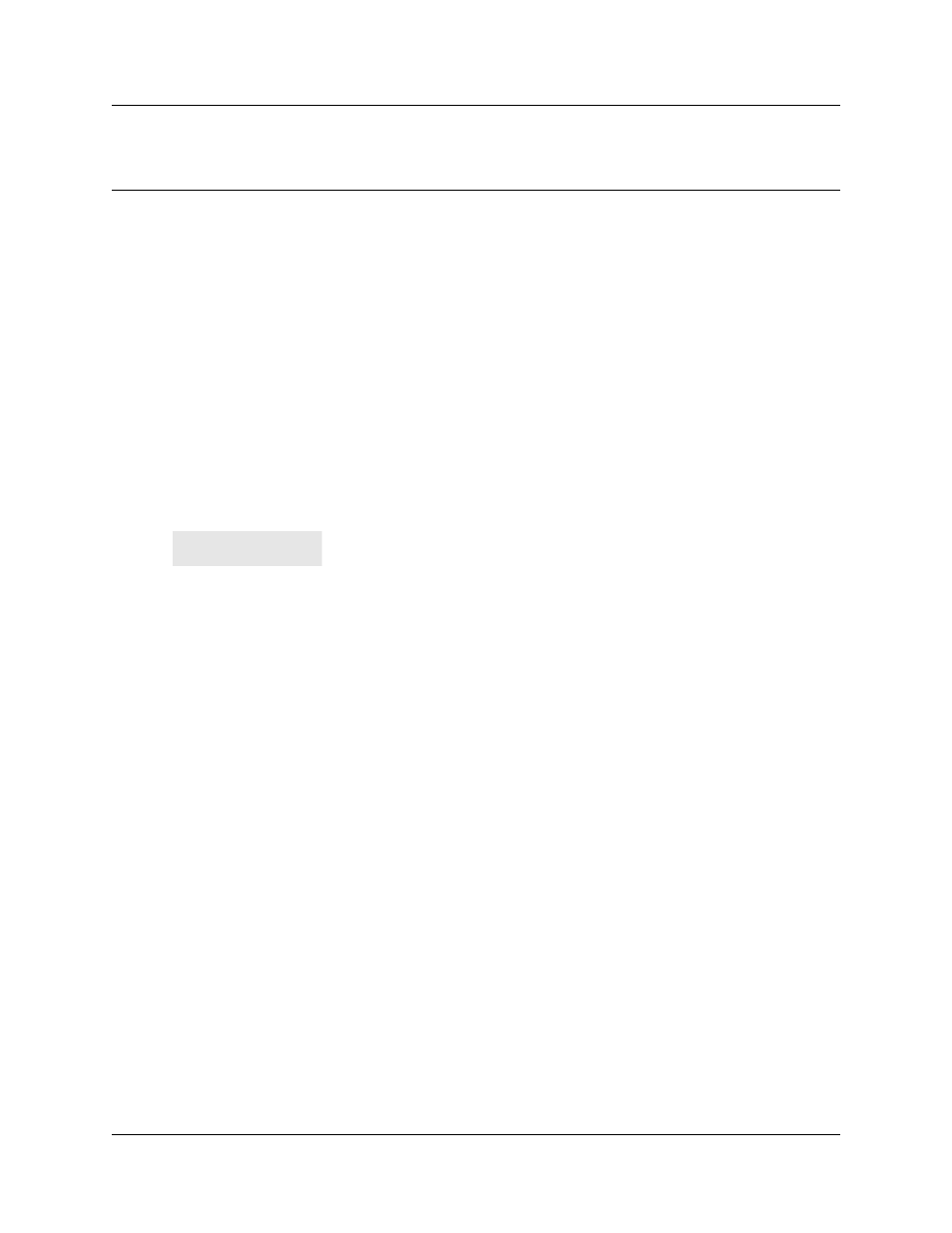
63
Telephone Features Programming Guide
Chapter 5
Handling calls
This chapter shows you how to:
•
handle many calls at a time
•
use SWCA keys to handle many calls for a group
•
transfer calls
•
park a call
Use Hold
You can put a call on hold by pressing ≥.
This prompt appears:
When a call is on hold, the button indicator flashes on all telephones that have access to that line,
and which have line buttons. Any of these telephones can retrieve the call.
Retrieve a held call
You can connect to a call on hold by pressing the flashing line button of the held call.
The T7100/M7000(N) telephones, Companion, and the NetVision portable telephones cannot
pickup calls put on hold by other telephones, since they do not have line buttons. A call put on hold
on these telephones can be retrieved by pressing ≥ a second time on that telephone. If you are
currently on a call, this puts the current call on hold and retrieves the first held call. In this way, you
can toggle between two calls using the ≥ button.
For DECT operation, refer to the user guide for your handset.
Hold automatically (Auto Hold)
If a line or the telephone are programmed with full auto hold, you can answer a second call without
dropping the first call and without pressing ≥. Default: feature is active.
If autohold is specified on the line: Press the line button of the second caller. The current caller is
put on hold automatically.
If auto hold is active on the telephone: The first call is automatically put on hold when the second
call is answered.
You have placed one or more calls on hold. The name of the line held the
longest appears on the display.
On hold: LINENAM
