How swca works in a call group, Figure 10 – Nortel Networks T7316 User Manual
Page 72
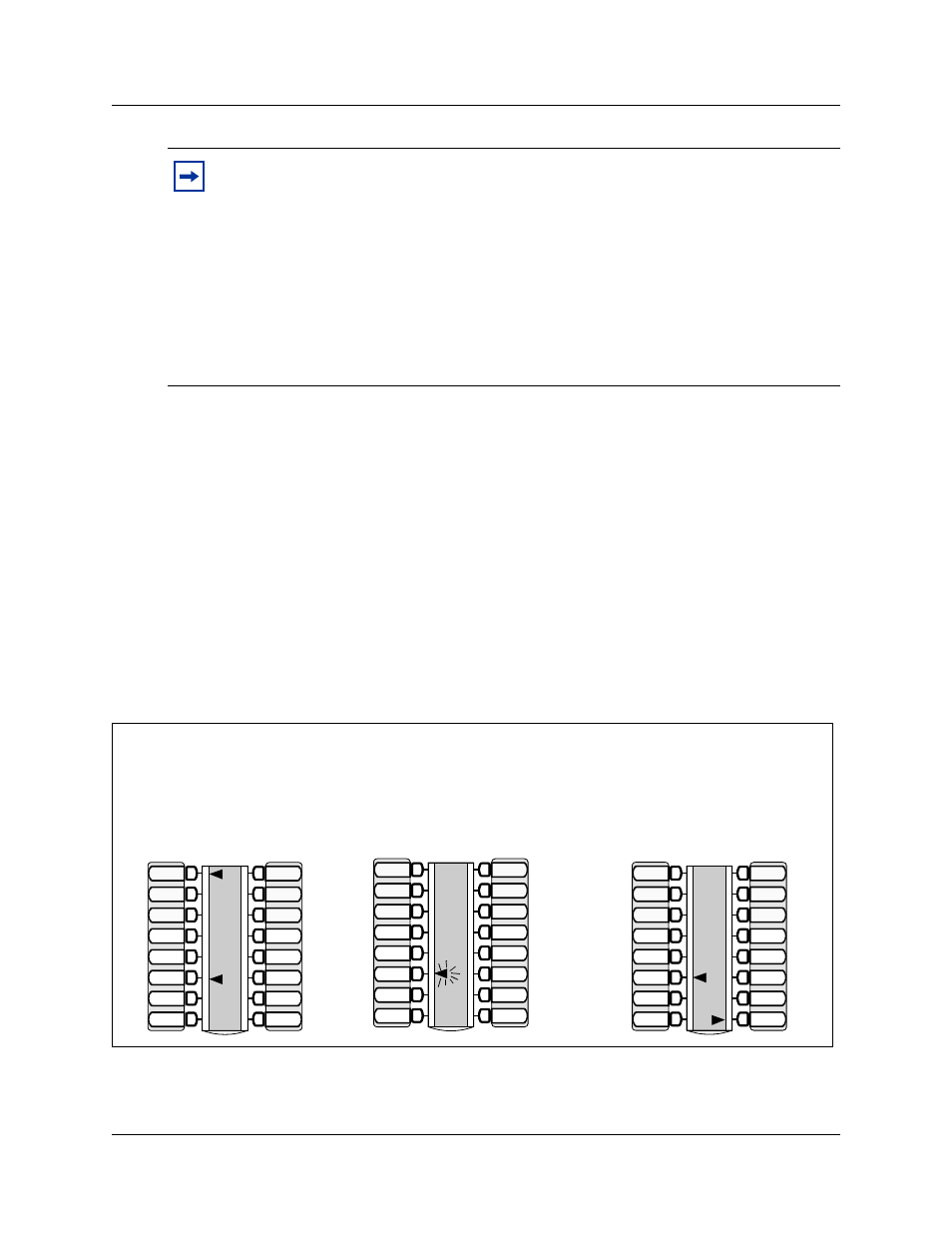
72
Chapter 5 Handling calls
P0937240 03.1
How SWCA works in a call group
The SWCA feature displays a call appearance status on any telephones in the system which have
buttons assigned for the same SWCA answer keys.
•
If you want to assign sets of SWCA answer keys to specific call groups, the same buttons on
each telephone in a group should be programmed with the same SWCA feature code, to allow
for consistent service across the group.
When calls are parked on a SWCA key, the call can be answered by anyone in the group.
— A solid indicator means that someone has control of the call.
— A blinking indicator means the call is on hold and can be answered by anyone in the
group.
Figure 10
SWCA indicators, incoming call from a line (auto SWCA association is on)
Tips:
NetVision handsets
For NetVision handsets that do not have physical programmable buttons you can program
the three SWCA search codes onto the feature menu through the NetVision Phone
Administrator (NVPA). Refer to the IP Telephony Configuration Guide for details.
SWCA codes must then be assigned under User Preferences, Button Programming on the
DN record for the handset to provide the search codes with a range of local SWCA codes
from which to park and retrieve calls. The NetVision handset can also be used to park and
retrieve calls from SWCA codes that are not assigned to the handset, by manually entering
that code on the handset using the FCT/Feature sequence. Refer to the NetVision Feature
Card for details about using the FCT menu Feature listing.
Call from line 1 is answered on
set 221 and automatically
associated to a SWCA.
Call is parked on the SWCA.
Intercom indicator disappears and
the SWCA indicator flashes on all
group sets.
Call is retrieved on set 222.
A solid indicator appears beside
Intercom button and the SWCA
indicator becomes solid on all
telephones.
Line 1
Line 2
SWCA1
SWCA4
SWCA5
SWCA6
Intercom
Intercom
SWCA2
SWCA3
Set 221
Line 3
Line 4
SWCA1
SWCA4
SWCA5
SWCA6
Intercom
Intercom
SWCA2
SWCA3
Set 222
Line 3
Line 4
SWCA1
SWCA4
SWCA5
SWCA6
Intercom
Intercom
SWCA2
SWCA3
Set 222
