Erase a feature button, Feature button prompts – Nortel Networks T7316 User Manual
Page 102
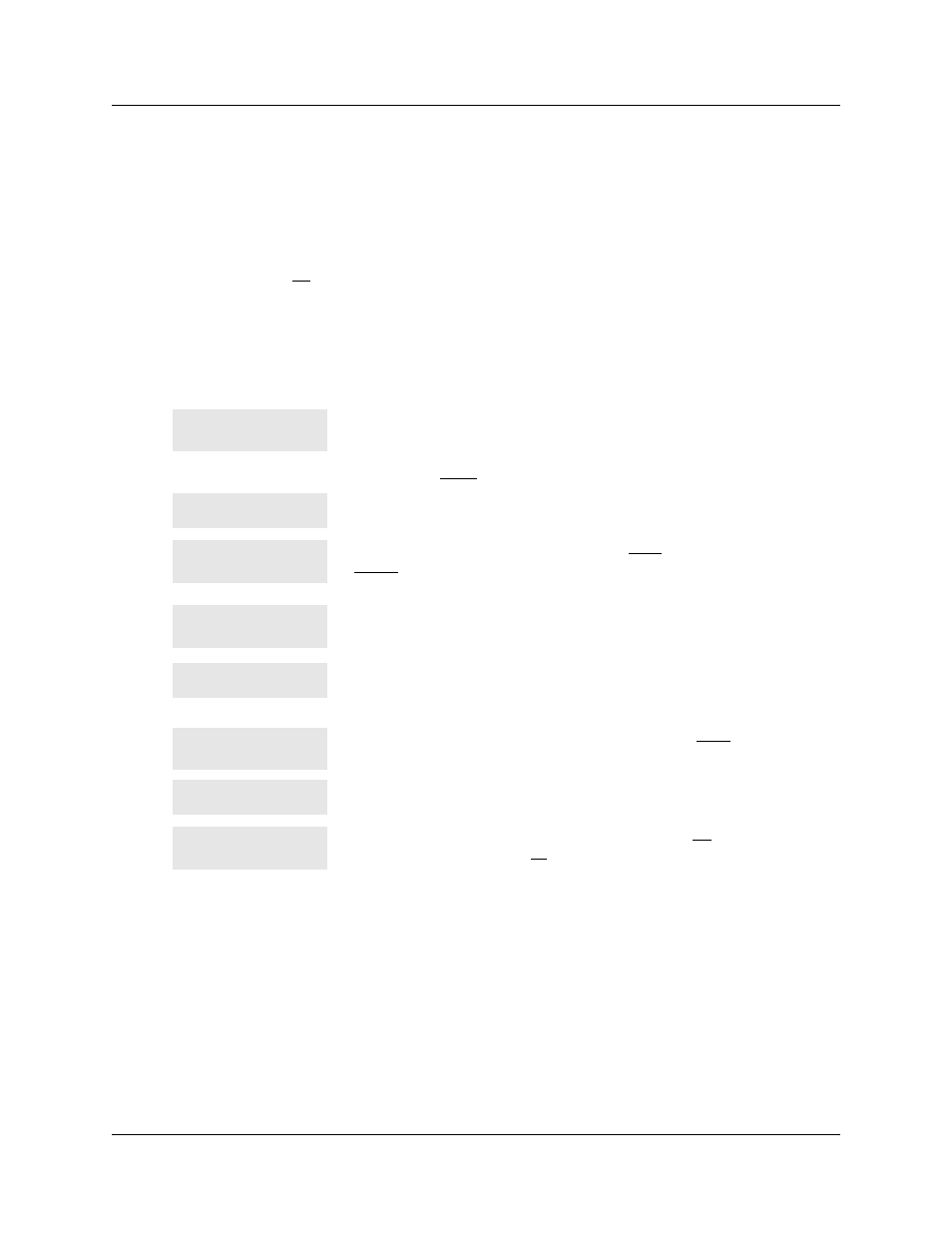
102
Chapter 9 Customize your telephone
P0937240 03.1
Erase a feature button
Follow these steps to erase a feature button, and make it blank:
1
Press ≤•⁄.
2
Press the feature button.
3
Press ≥ or OK to erase the button.
Feature button prompts
These prompts can appear when you work with the Feature button codes:
The name of the feature assigned to a button appears on the display
when you press the button.
SHOW
appears when there is more
information available.
Press £ or SHOW
for additional information.
If you are checking a speed dial button, enter the two-digit speed dial
code that you want to check.
Enter the feature code, or press ® or QUIT
to end programming or
CLEAR to clear the numbers entered. The system accepts the entry
when you enter a valid feature code.
Press ≤ and enter the feature code you want to assign to the button.
Check that the code is valid.
You have programmed a button with a feature programmed on another
button. The feature has moved to the button you just programmed. The
original button is now blank.
Press the button you want to check. Press ≤ or
EXIT when finished.
Enter the number you want to program and press ≥. To erase the
button, press ≥.
Enter the number you want to program and press OK. To erase the
button, just press ≥ or
OK
.
Appendix B, “Common display prompts and error messages,” on page
.
SHOW
OK
Enter code:
F__
QUIT
CLEAR
Feature code:
QUIT
Feature moved
Press a button
EXIT
Program and HOLD
Program and OK
QUIT
OK
