Leica Geosystems GPS System 500 - Technical Reference Manual User Manual
Page 287
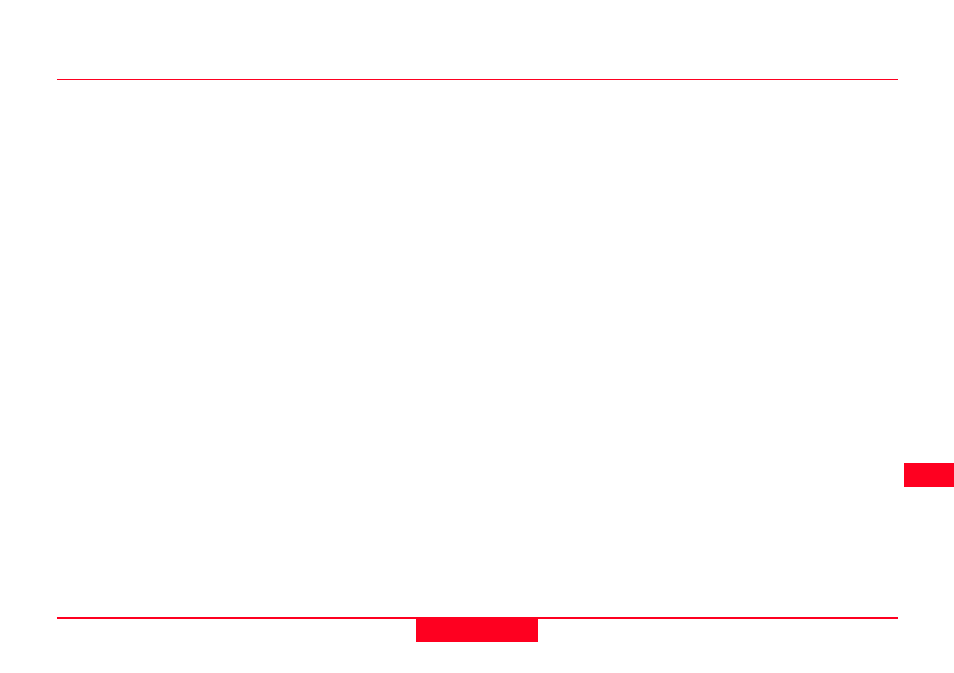
287
11. Applications
Technical Reference Manual-4.0.0en
Filter By - Sets a filter on the points
contained in the Job. Used if you only
want to display points belonging to a
specific subset. Note that when set,
the filter also applies to every screen
on the list where you can access the
point list.
No Filter - No filter set. The occupa-
tion with the highest class that exists
for each point is displayed. (Class is
in following descending order: CTRL,
AVRG, MEAS).
Radius from Pt - Enables you to filter
by selecting a point and all points
within a defined radius from it.
Closest Pt - Used in Stakeout. When
selected, finds the closest point to
your current position, then finds the
closest point to that and so on. The
points are then ordered thus so that in
Stakeout you are always sure that
you are taking the most efficient
route.
Range of Pt Id’s - Define a start and
end Point Id. Only points that fall
either alphabetically or numerically
within this range will be available.
Pt Id Wildcard - Specify a wildcard
that you wish the point Id to contain.
E.g. ***NT will look for all points with
5 characters ending in NT.
Only points that contain this wildcard
will then be available.
Time - Specify a start and end date
and a start and end time. Points that
were recorded outside of this time
window will not be available.
Class - Select a point class. All points
that are not in this class will not be
available. Note that when class
MEAS is selected, points with class
AVRG will be split into their MEAS
components and be displayed sepa-
rately.
Coordinate Type - Select the type of
coordinates you wish to make
available - WGS84 only, Local only or
WGS84 and Local.
Code - Select the Code(s) for the
points that you wish to make avail-
able. All points that do not have those
codes attached will not be available.
Press CODES (F3) to toggle the use
status of individual Codes to YES or
NO.
Layer - Select the Layer(s) for the
points that you wish to make avail-
able. All points that do not have those
Layers attached will not be available.
Press LAYERS (F5) to toggle the use
status of individual Layers to YES or
NO.
