D firewall configuration, Firewall inbound rules for bio-rad ngc software, Appendix d – Bio-Rad ChromLab™ Software User Manual
Page 175: Firewall configuration, Services. see also, Dfirewall configuration
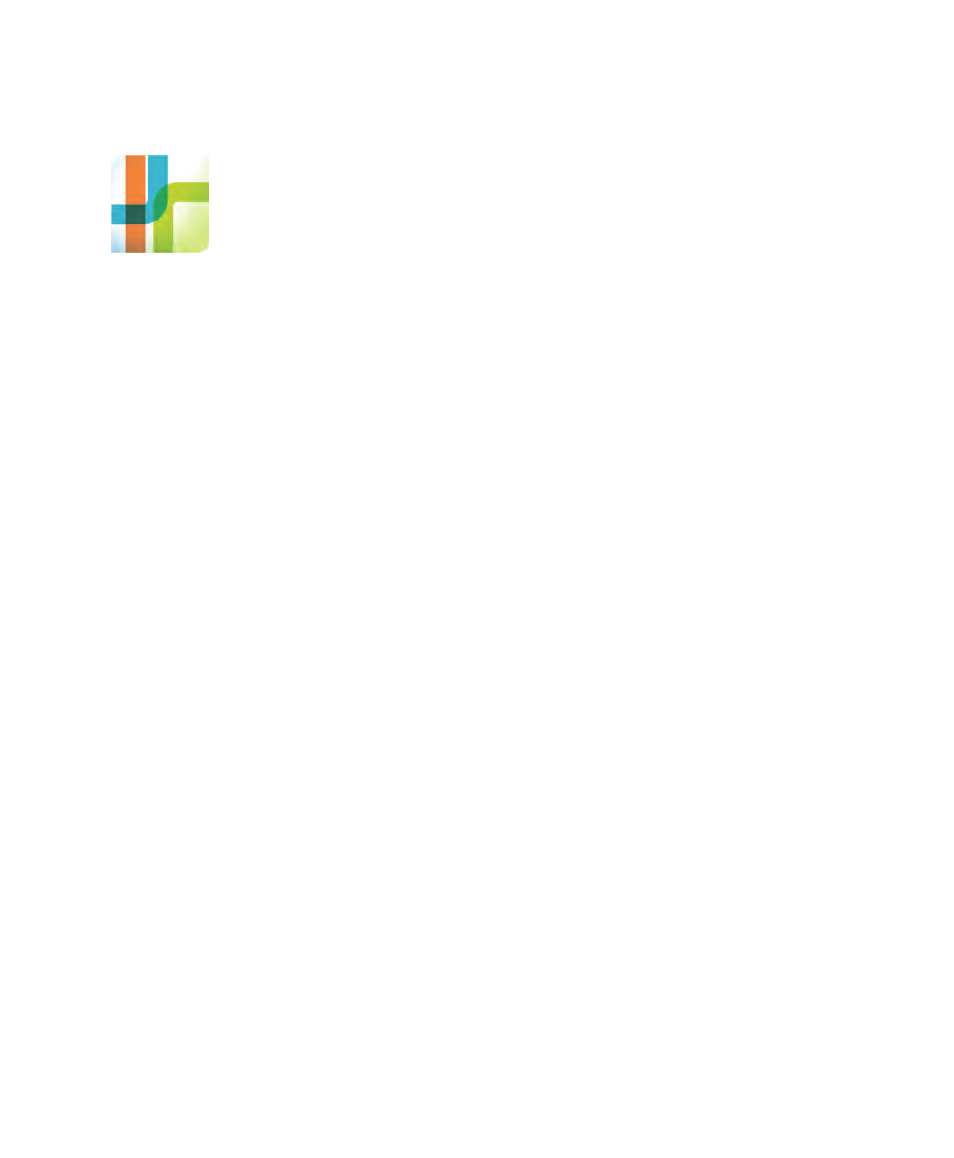
Installation Guide
| 173
D
Firewall Configuration
Firewall Inbound Rules for Bio-Rad NGC Software
Bio-Rad configures the ChromLab™ software using Microsoft Windows firewall with
advanced security. If you have a third-party firewall application you must configure
that software so that it meets Bio-Rad software’s firewall rules. The rules for NGC™
are listed in Table
174. You can see the complete list of inbound firewall
rules in the Windows Firewall with Advanced Security tool.
Note:
If you have antivirus software installed on your ChromLab computer,
ensure that it is configured to allow the Bio-Rad NGC networking applications
and services listed in this table.
To view Bio-Rad NGC Firewall Inbound Rules
1.
On the ChromLab computer, open the Control Panel and select Administrative
Tools.
2.
In the list of tools, double-click Windows Firewall with Advanced Security.
3.
In the left pane, select Inbound Rules. The list of inbound rules appears in the
middle pane.
Tip:
If the list is long, sort the list alphabetically to view the rules for
Bio-Rad NGC.
Important:
Ensure that the settings for your third-party tool follow the rules for
Bio-Rad NGC. If your tool has a “Trust Network” or similar setting, ensure that it
is enabled, allowing an unrestricted, trusted connection between the ChromLab
computer and the NGC instrument.
