Access instrument data – Rockwell Automation 1734sc-IE4CH E+H Instruments via HART to PlantPAx User Manual User Manual
Page 56
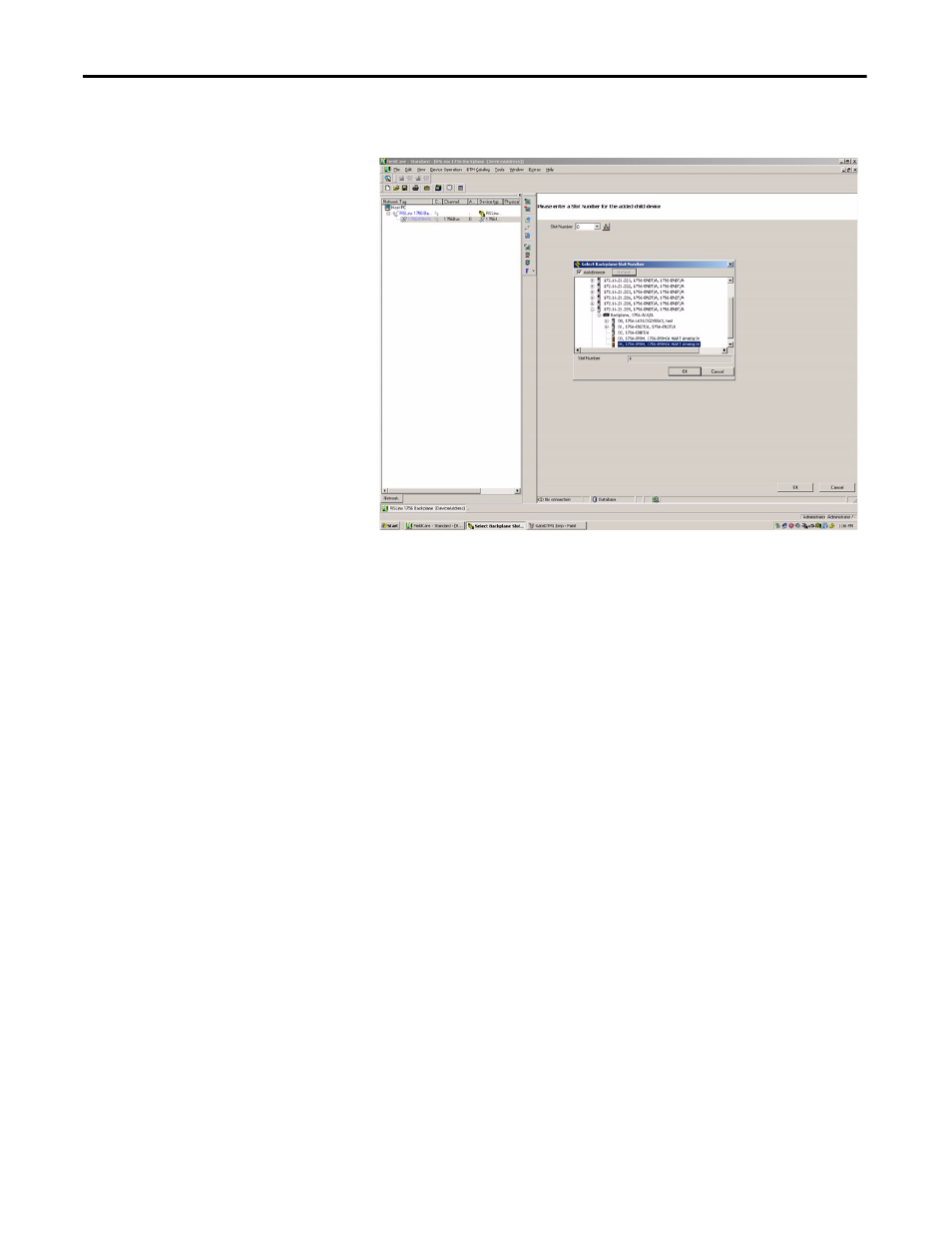
56
Rockwell Automation Publication PROCES-UM002A-EN-P - July 2014
Chapter 4
Configure the HART Device in E+H Fieldcare Software
8. From the Device Operation/Add Device menu, select the 1756-IF8H/A
module and click OK.
9. To configure the 1756-IF8H module, double-click on the module
backplane in the left pane.
10. Enter the slot number and click the Create Network icon.
11. When prompted, click OK.
The Com DTM now scans the entire HART network behind the multiplexer
and searches for the right DTM.
If the right DTM is installed, the instrument comes up in the Explorer view on
the left side.
If only one DTM is added to the network, the software automatically goes
online. Otherwise a warning occurs that must be confirmed. To switch this
behavior off, in the Fieldcare-context-menu Extras/Options, select After
Scanning within page Scanning.
Access Instrument Data
You can use FieldCare software to access instrument data.
The following examples show a Promass field instrument. The screens vary
depending on the field instrument.
1. In an open FieldCare project, right-click on the instrument in the left pane
and choose Connect.
2. Double-click on the instrument in the left pane.
- 1734sc-IE2CH E+H Instruments via HART to PlantPAx User Manual 1769sc-IF4IH E+H Instruments via HART to PlantPAx User Manual 1794-IF8IH E+H Instruments via HART to PlantPAx User Manual 1756-IF16H E+H Instruments via HART to PlantPAx User Manual 1756-IF8IH E+H Instruments via HART to PlantPAx User Manual 1756-IF8H E+H Instruments via HART to PlantPAx User Manual
