Changing dynamic result clusters, Changing dynamic navigation, Changing page top navigation links – Google Search Appliance Creating the Search Experience User Manual
Page 98
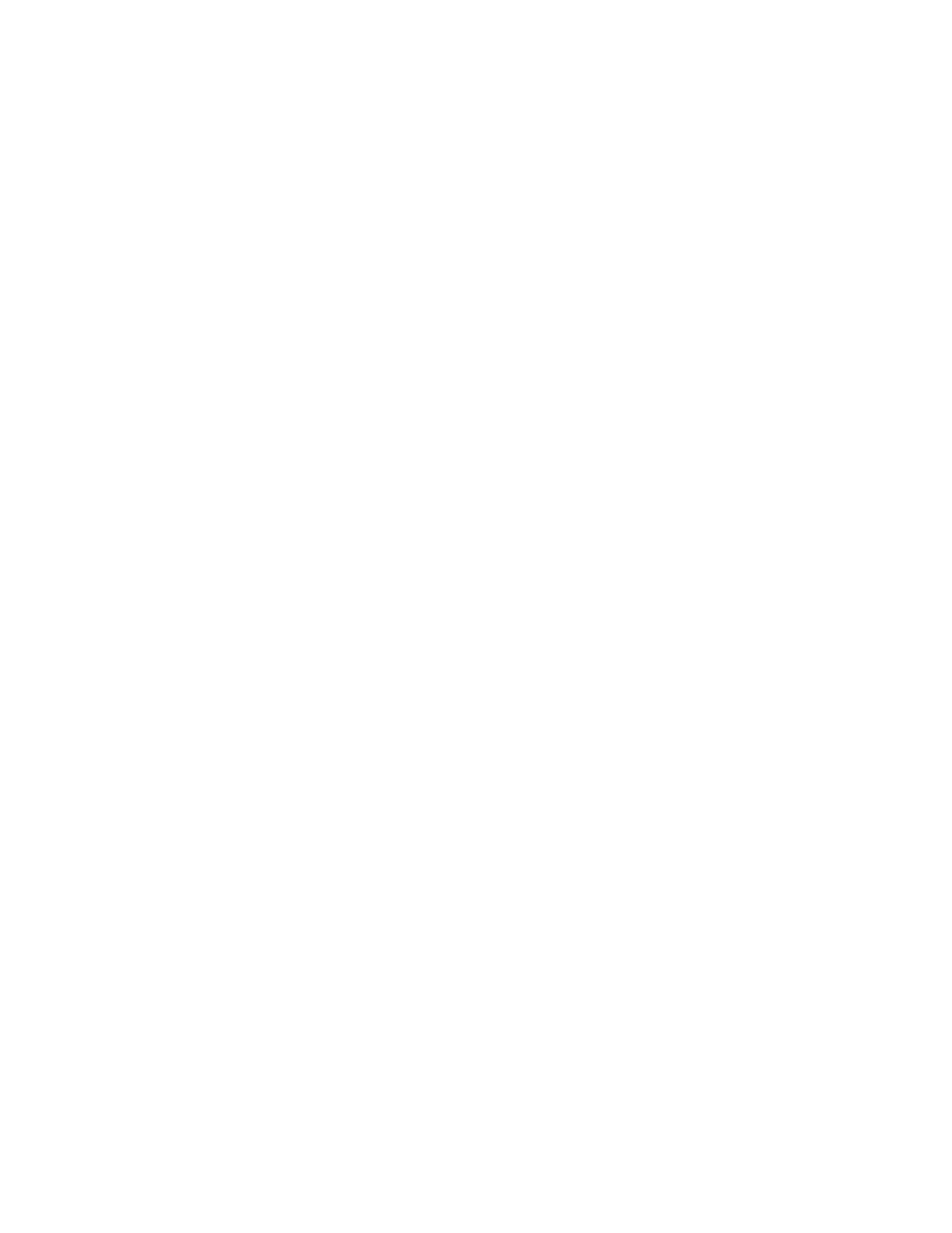
Google Search Appliance: Creating the Search Experience
Customizing the User Interface
98
Changing Page Top Navigation Links
A search results page can include the following navigation links at the top of results listings:
•
Previous/Next link
•
Sort by Date/Sort by Relevance link
By default, the search results page includes both of these navigation links, as shown in the search result
page figure (see “Getting Started with Customizing the User Interface” on page 91).
Using the Page Layout Helper, you can choose whether to show or hide one or both of these navigation
links. To change text labels for navigation links, use the XSLT Stylesheet Editor (see “Customizing the
User Interface in the XSLT Stylesheet” on page 100).
To change navigation links:
1.
Open the Page Layout Helper (see “Opening the Page Layout Helper” on page 93).
2.
Click the right arrow next to Search Results to display the contents.
3.
Click the check boxes to show or hide the Previous/Next link or the Sort by Date/Sort by
Relevance link.
4.
When finished, click Save Page Layout Code.
Changing Dynamic Result Clusters
Dynamic result clusters are keywords that are based on the results of each search query. Each keyword
groups similar documents together. For information about dynamic result clusters, refer to “Narrowing
Searches” on page 17.
By default, the search results page does not display dynamic result clusters. Using the Page Layout
Helper, you can choose whether to hide or show dynamic results clusters, and where they should
appear on the search results page, beside or at the top of results listings.
To change dynamic result clusters attributes:
1.
Open the Page Layout Helper (see “Opening the Page Layout Helper” on page 93).
2.
Click the right arrow next to Search Results to display the contents.
3.
Click the check box to show or hide Dynamic result clusters.
4.
Click a radio button to display dynamic result clusters at the Side or Top of search results.
5.
When finished, click Save Page Layout Code.
Changing Dynamic Navigation
Dynamic navigation helps users explore search results by using specific metadata attributes. For
information about dynamic navigation, refer to “Using Dynamic Navigation to Help Users Explore
Results” on page 47.
By default, the search results page does not display dynamic navigation. Using the Page Layout Helper,
you can choose whether to hide or show dynamic navigation.
To change dynamic navigation:
1.
Open the Page Layout Helper (see “Opening the Page Layout Helper” on page 93).
