Adding an html form search box to a page – Google Search Appliance Creating the Search Experience User Manual
Page 117
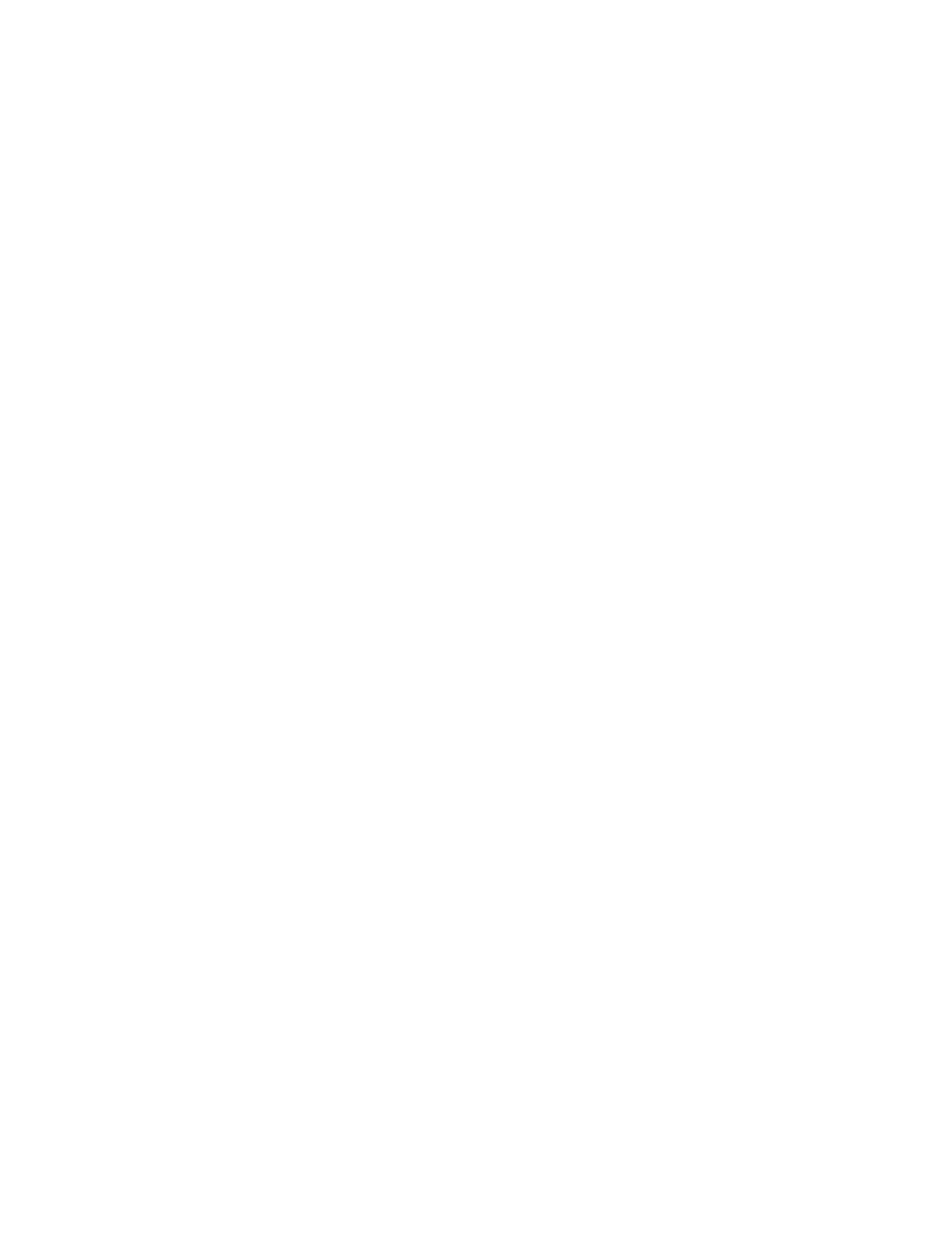
Google Search Appliance: Creating the Search Experience
Advanced Customization Topics
117
•
Capture the query terms in a text input field named q
•
Specify the required query parameters site, client, and output as hidden input fields
•
Unless you intend to retrieve raw XML results, specify proxystylesheet
In addition to the required fields, you can include any valid query parameter as a hidden input field in
the HTML form. See the Search Protocol Reference for more information on query parameters.
Search boxes should be big enough to accommodate multiple word entries. Users typically enter
queries that fit in the search box, so if the search box is small, they may enter only single words. Since
Google supports multi-word, phrase, or natural language queries, make your search box big enough for
your users to enter larger queries. The recommended minimum size for a search box is 20-30
characters.
Adding an HTML Form Search Box to a Page
To add an HTML form search box to a web page:
1.
Open the page in your preferred editor.
2.
In the section of the page where you want to display the search box, add a form tag like the
following, where appliance_hostname is the correct value for your search appliance:
