Managing customized xslt stylesheets, User interface design principles – Google Search Appliance Creating the Search Experience User Manual
Page 109
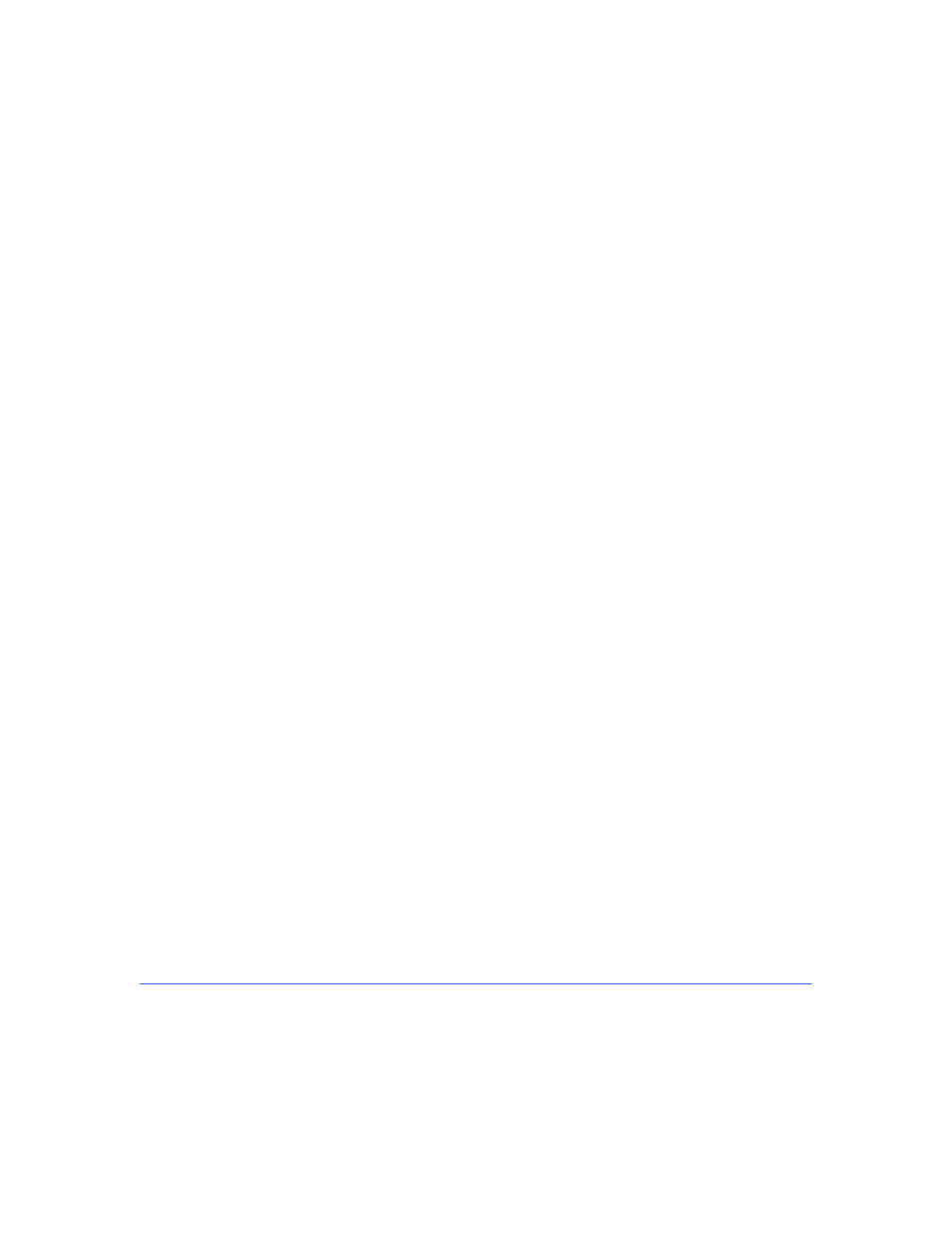
Google Search Appliance: Creating the Search Experience
Customizing the User Interface
109
Managing Customized XSLT Stylesheets
If you customize XSLT stylesheets, make sure that you keep a backup copies offline. To back up an XSLT,
export it as described in “Exporting an XSLT Stylesheet” on page 102. You can also export the entire
configuration for a search appliance using the Administration > Import/Export page in the Admin
Console.
To help manage ongoing customizations to XSLT stylesheets, you can use a source control system. This
method of managing XSLT stylesheets is especially useful if you deploy an XSLT stylesheet in more than
one search appliance, such as a master and a hot spare. The source control system can contain the
authoritative version of the XSLT stylesheet.
Migrating a Customized XSLT Stylesheet to a New
Software Release
In some instances, a new software release of the search appliance contains changes to the XSLT
stylesheet. If you have a customized XSLT stylesheet from an earlier software release, you can migrate it
to the new software release by adding any new XSLT code to it. Before you begin editing the XSLT
stylesheet, ensure that you have an exported version of it. If not, export it, as described in “Exporting an
XSLT Stylesheet” on page 102.
To migrate a customized stylesheet to a new software release:
1.
Identify changes in the new XSLT stylesheet that you want to copy into the customized stylesheet.
2.
Open both the exported, customized stylesheet and the new stylesheet in an XSLT compatible
editor.
3.
Scroll to the section of the XSLT stylesheets where the code that you want to copy appears.
For example, if the new code appears in the Result Page Components section, scroll to that section
in both XSLT stylesheets.
4.
Copy the lines of new or changed code from the XSLT stylesheet for the new release and paste them
into the customized XSLT stylesheet.
5.
Save your changes.
6.
Create a new front end for the updated XSLT stylesheet as described in “Creating a Front End” on
page 90.
7.
Import the customized XSLT stylesheet into the new front end, as described in “Importing an XSLT
Stylesheet” on page 103.
For more information about changes or new features in an XSLT stylesheet for a release, see the update
instructions for the software release.
User Interface Design Principles
This section contains the following best practices tips and guidelines for designing an effective user
interface:
•
“Keep Search Pages Clean, Simple, and Fast” on page 110
•
