Working with keymatches, Identifying keymatches, Changing the appearance of keymatches – Google Search Appliance Creating the Search Experience User Manual
Page 42
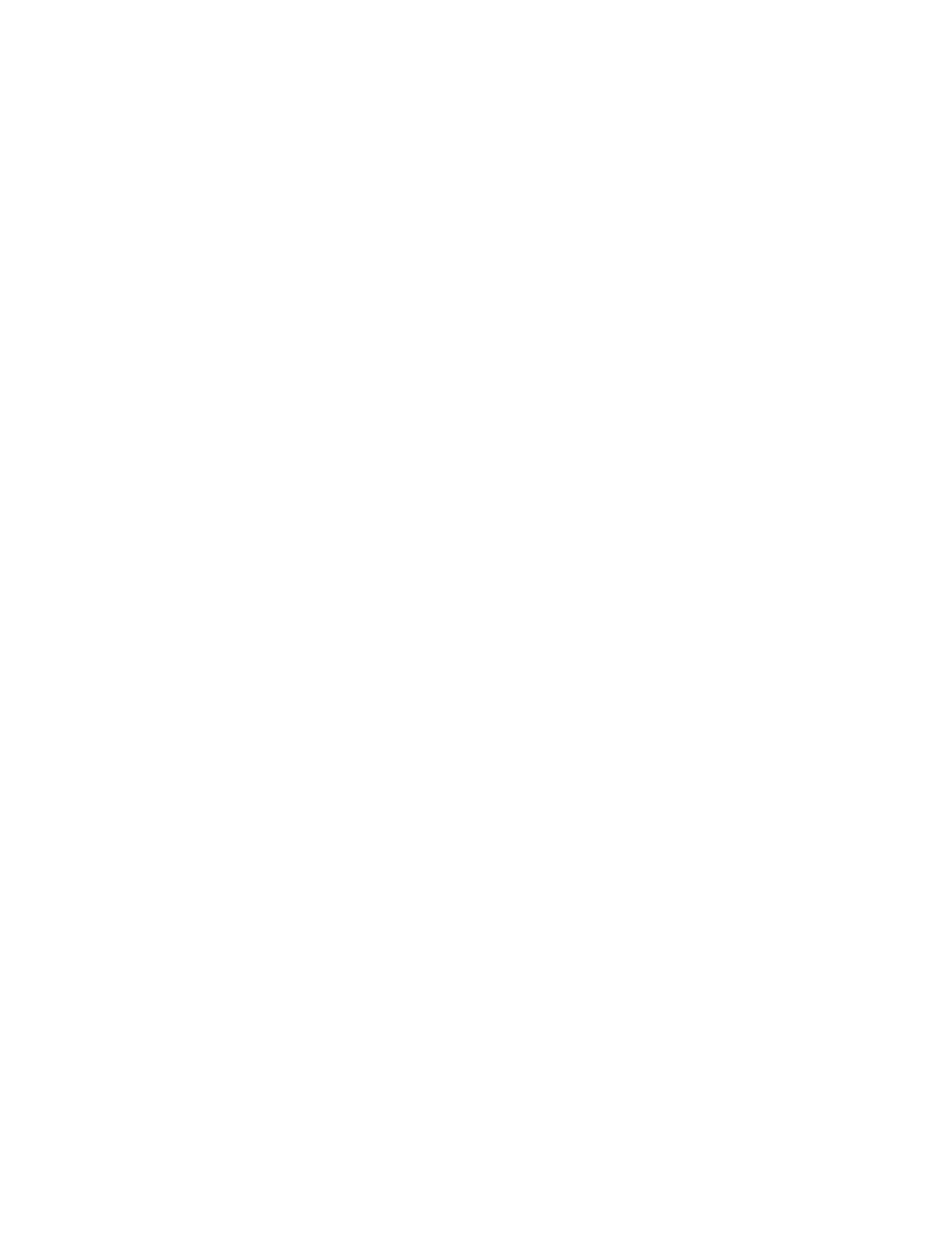
Google Search Appliance: Creating the Search Experience
Best Practices
42
You can submit any number of URLs per word, phrase, or exact match. By default, however, only a
maximum of three KeyMatches are returned for a search. You can increase the maximum number of
KeyMatches returned up to 50 by using the numgm query parameter, which is described in the Search
Protocol Reference.
Working with KeyMatches
To work with KeyMatches, use the KeyMatch tab on the Serving > Front Ends > Output Format page
in the Admin Console. For any front end, you can:
•
Select KeyMatch types
•
Add KeyMatches individually
•
View KeyMatches
•
Edit KeyMatches
•
Search for KeyMatches
•
Delete KeyMatches
•
Import KeyMatches from a URL or file
•
Export KeyMatches
Any KeyMatch file that you import must be in UTF-8 encoding. For complete information about using
the KeyMatch tab, click Help Center > Serving > Front Ends > KeyMatch in the Admin Console.
Identifying KeyMatches
To identify potential KeyMatches:
•
Check results for top queries by running a report on searches that returned results using the Status
and Reports > Search Reports page in the Admin Console. Examine each query. If the best result
for a query is not the first result, you might create a KeyMatch.
•
Check missed query terms by creating a report of unsuccessful search queries, as described in
“Analyzing Searches that Do Not Return Results” on page 80. If several users are searching on
missed query terms, you might create KeyMatches for the missed query terms.
You might also get input for KeyMatches from people in your own organization who have domain
expertise. For example, suppose you want to improve searches that pertain to sales issues. You might
ask people in your sales offices to identify keywords that need KeyMatches.
Changing the Appearance of KeyMatches
You can change the appearance of KeyMatches in the user interface for a front end. Components that
you can change include:
•
Label text (KeyMatch)
•
Label color
•
Background color
For example, you might make the following changes:
