Viewing user interface changes in a browser window – Google Search Appliance Creating the Search Experience User Manual
Page 108
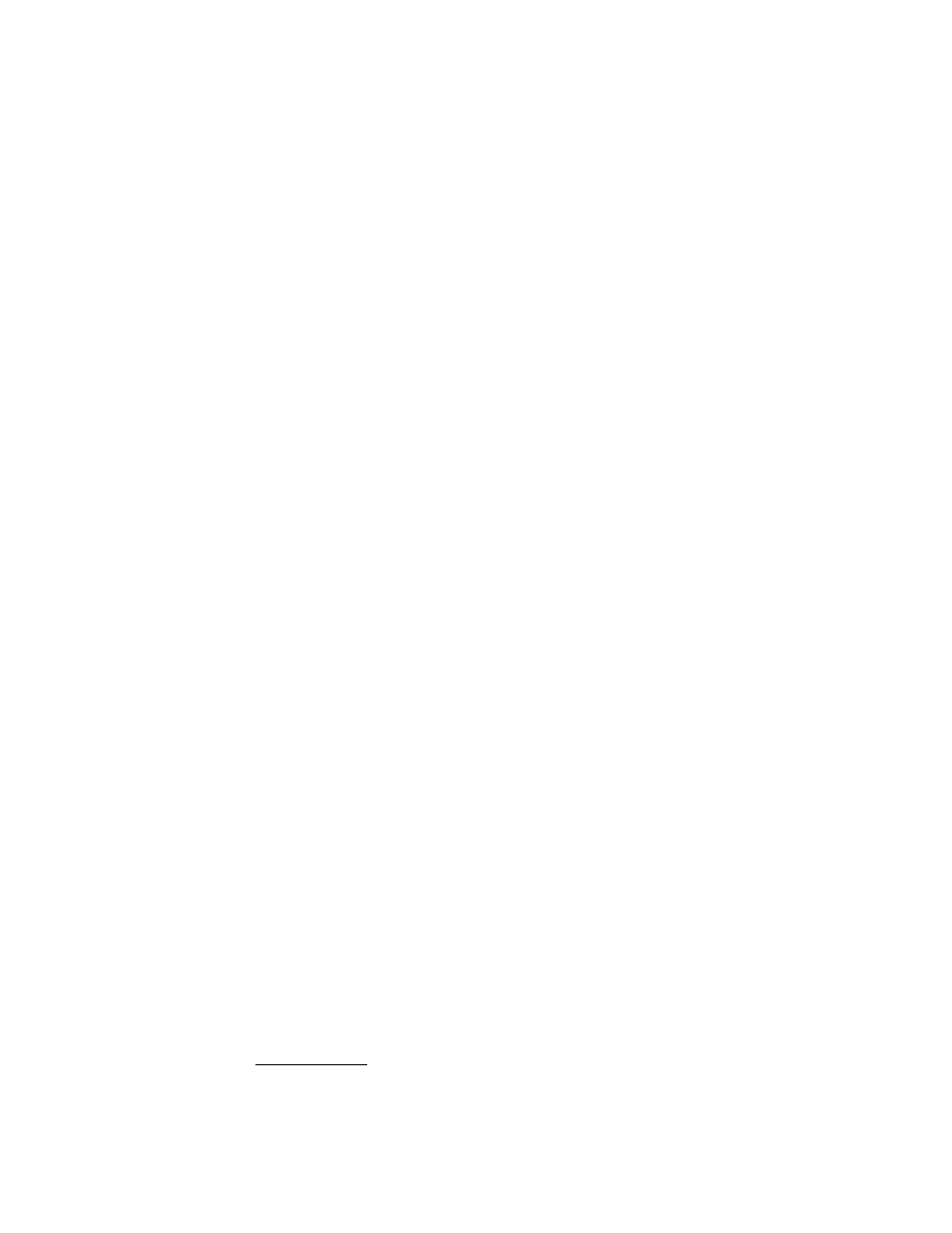
Google Search Appliance: Creating the Search Experience
Customizing the User Interface
108
Here is the recommended sequence for customizing a user interface:
1.
Create a new front end.
2.
Use the Page Layout Helper to make changes to the user interface.
3.
Click Preview to view each change you make.
A new browser window opens with each preview, so close the window each time you return to the
Page Layout Helper. The Preview button lets you look at each change you make before you move
on. It does not save your changes.
4.
Continue making changes in the Page Layout Helper and previewing them.
5.
When finished, click Save Page Layout Code.
6.
Click Export to save the XSLT stylesheet as a backup.
If you are satisfied with the page layout of your search and search results pages, go to step 13 now.
If you want to make more changes, go to step 7. If you edit the XSLT stylesheet, those edits are
made in addition to the Page Layout changes. You cannot return to the Page Layout Helper after
editing the XSLT stylesheet itself; the Page Layout Helper is disabled.
7.
Click the Edit underlying XSLT code link.
(The code now contains your page layout changes from using the Page Layout Helper.)
8.
Following the commented instructions, make the changes you want.
9.
Click Preview to see your changes.
A new browser window opens with each preview, so you may want to close the window each time
you return to the XSLT stylesheet.
10. Continue making changes in the XSLT code and previewing the changes.
11. When finished and ready to serve the changed pages, click Save XSLT Code.
12. Click Export to save the XSLT stylesheet as a backup.
13. Test your changed search and search results pages by using the Test Center link at the upper right
of the page.
Click the links and do some searches to make sure the pages look the way you want them to.
Changed pages are served to users within 15-30 minutes.
Note: Later, you can use the Import button to use your edited XSLT stylesheet to make further changes.
Viewing User Interface Changes in a Browser Window
Creating a user interface is an iterative process. During this process, you may want to view your saved
changes in a browser window. By default, the stylesheet cache is updated approximately every 15-30
minutes. To refresh the stylesheet cache and display your current changes immediately, include the
search parameter &proxyreload=1 in the search request URL. The following search request URL
example includes the proxyreload parameter:
http://search_appliance_name/search? site=default_collection&client=
default_frontend&output=xml_no_dtd&proxystylesheet=
my_frontend&proxyreload=1&proxycustom=%3CHOME/%3E
For information about search parameters, refer to the Search Protocol Reference.
