Opening the xslt stylesheet editor, Previewing xslt stylesheet changes, Exporting an xslt stylesheet – Google Search Appliance Creating the Search Experience User Manual
Page 102
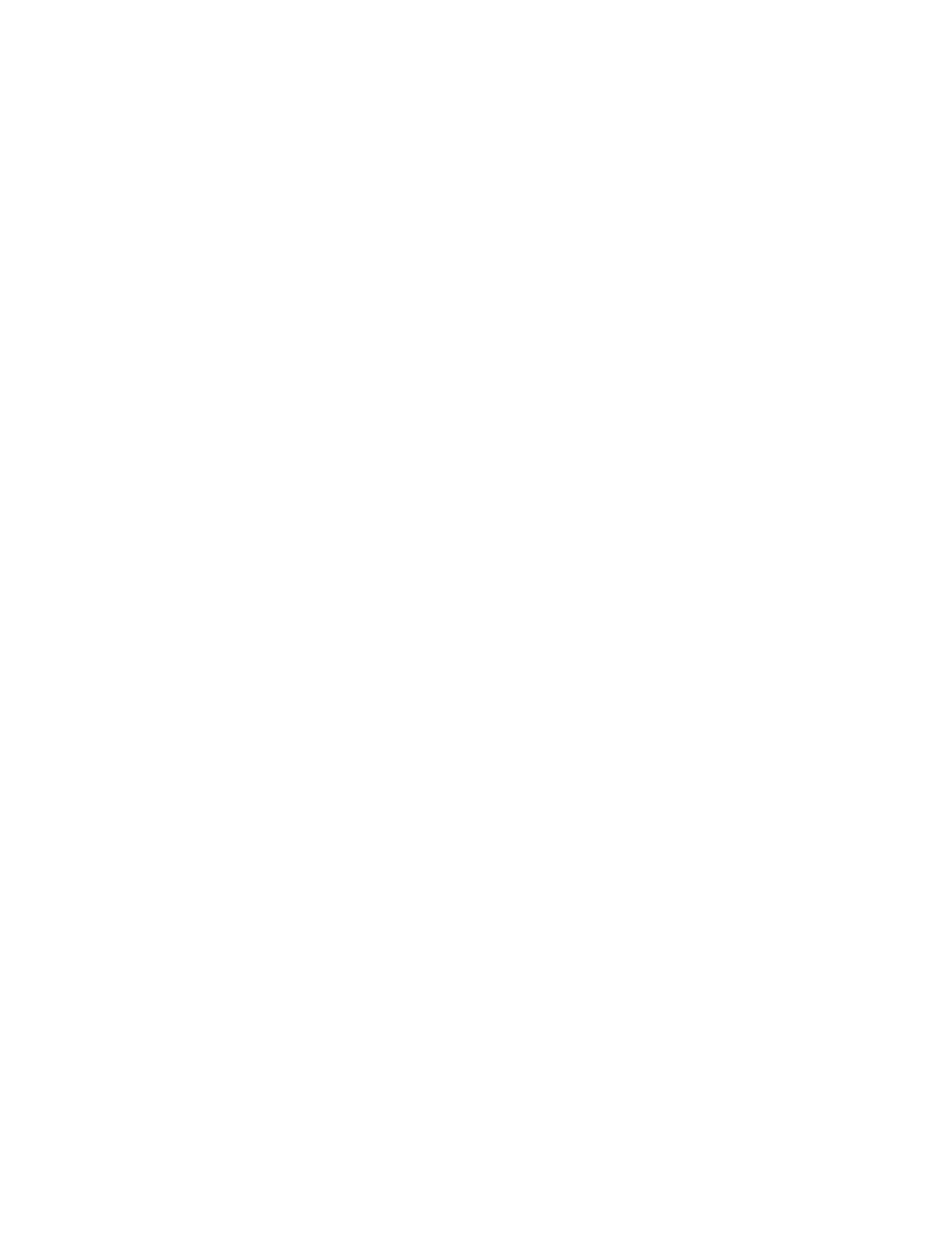
Google Search Appliance: Creating the Search Experience
Customizing the User Interface
102
Opening the XSLT Stylesheet Editor
The XSLT Stylesheet Editor appears on the Serving > Front Ends > Output Format page in the Admin
Console. Before you can use the XSLT Stylesheet Editor, you must create a front end. If you started
customizing a user interface using the Page Layout Helper, you already have a front end. For
information, refer to “Creating a Front End” on page 90.
To open the XSLT Stylesheet Editor:
1.
Choose Serving > Front Ends.
The Front Ends page appears.
2.
Select a front end from the Current Front Ends list and click Edit.
The Output Format page appears.
3.
In the XSLT Stylesheet Editor box, click the Edit Underlying XSLT Code link.
The XSLT Stylesheet Editor expands.
Previewing XSLT Stylesheet Changes
When you are editing variables in the XSLT stylesheet, you should periodically preview the results of
your changes and avoid saving changes until you are satisfied. When you click Save XSLT Code, the
corresponding front end is updated after 15-30 minutes. The preview pages display how the search or
search results pages look with the changes you have made. However, the links and buttons on the
preview page are not functional.
To see the actual search or search results pages, use the Test Center link in the blue bar at the top right
of the page. To return the XSLT stylesheet to the state before it was edited, click Restore Default.
To preview changes that you make to the XSLT stylesheet:
1.
Open the XSLT Stylesheet Editor (see “Opening the XSLT Stylesheet Editor” on page 102).
2.
Enter any changes to the stylesheet and click Preview to review the changes.
3.
When finished previewing your changes, close the preview window.
4.
Correct errors or make more changes.
5.
When finished, click Save XSLT Code.
You can also view your customizations in a browser window. For details, refer to “Viewing User Interface
Changes in a Browser Window” on page 108.
Exporting an XSLT Stylesheet
If you work in the XSLT stylesheet, back up your changes periodically by exporting the stylesheet. You
also need to export the XSLT stylesheet if you plan on editing it in an editor other than the XSLT
Stylesheet Editor. You can export the XSLT stylesheet to work on in another location, then import it
when you are satisfied with the changes. You can then preview the changes you've made.
To export the XSLT stylesheet:
1.
Open the XSLT Stylesheet Editor (see “Opening the XSLT Stylesheet Editor” on page 102).
2.
Click Export.
3.
In the File Download wizard, click OK and navigate to a location for the file.
